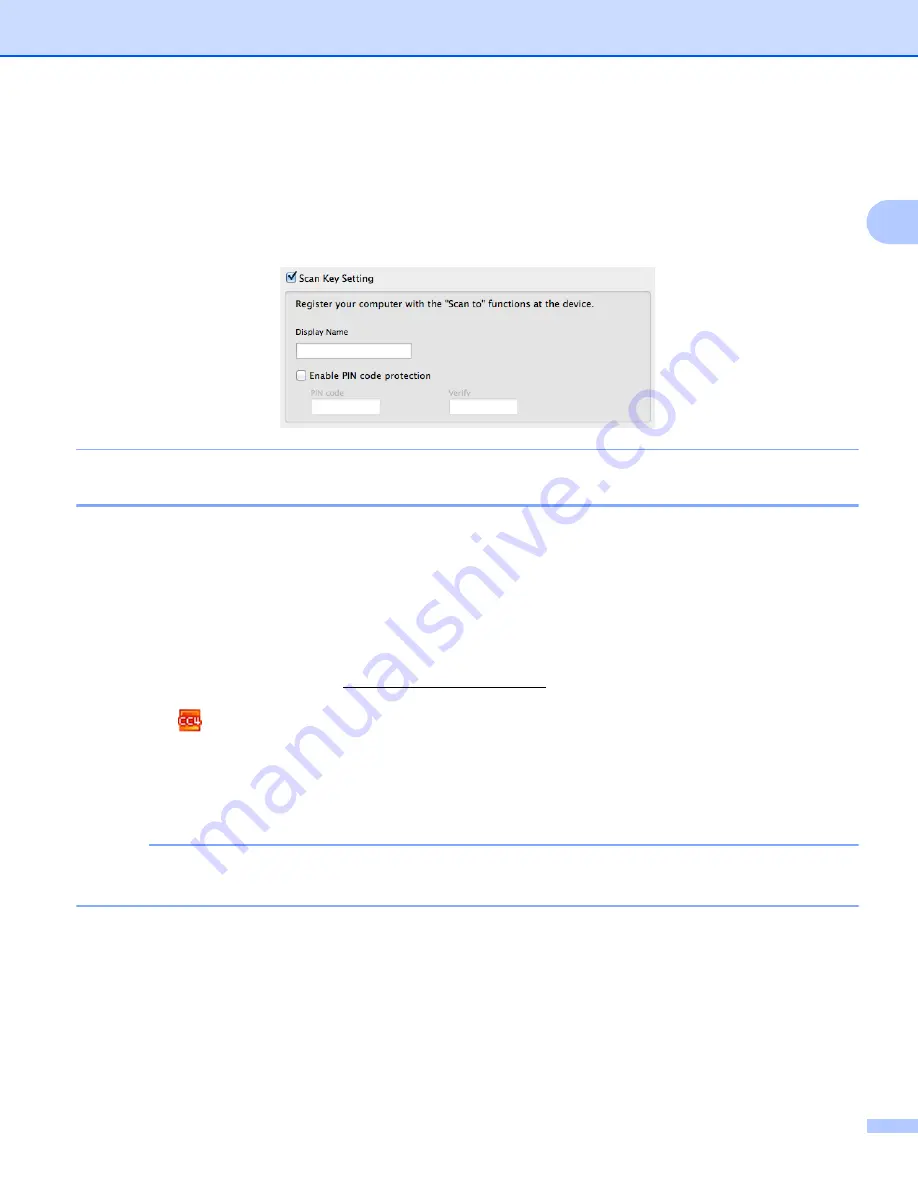
Before Scanning
47
2
• You can avoid receiving unwanted documents by setting a 4-digit PIN number. Enter your PIN code in the
PIN code
and
Verify
field.
(ADS-1600W only)
To send data to a computer protected by a PIN code, the LCD prompts you to enter the PIN code before
the document can be scanned and sent to the machines.
Launch the BRAdmin Utility (Windows
®
)
2
If you have installed BRAdmin Light or BRAdmin Professional 3, the
BRAdmin
button lets you open the
BRAdmin Light or BRAdmin Professional 3 utility.
The BRAdmin Light utility is designed for initial setup of the Brother network connected devices. It can also
search for Brother products in a TCP/IP environment, view the status and configure basic network settings,
such as the IP address. For information about installing BRAdmin Light from the supplied DVD-ROM, see the
Network User’s Guide.
If you require more advanced machine management, use the latest version of BRAdmin Professional 3 utility
that is available as a download from http://solutions.brother.com/.
a
Click the
(ControlCenter4) icon in the task tray and then select
Open
from the menu.
The
ControlCenter4
window will appear.
b
Select the
Device Settings
tab.
c
Click
BRAdmin
. The BRAdmin Light or BRAdmin Professional 3 utility dialog box will appear.
NOTE
If you have installed both BRAdmin Light and BRAdmin Professional, ControlCenter4 will launch BRAdmin
Professional 3.






























