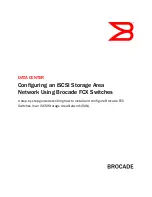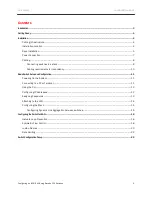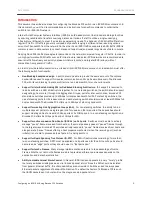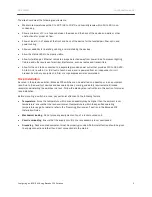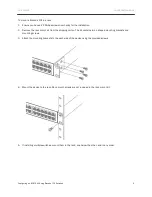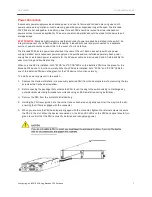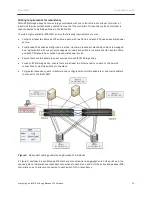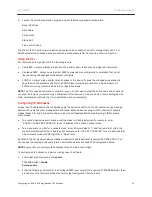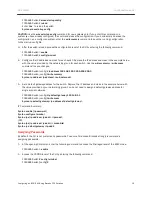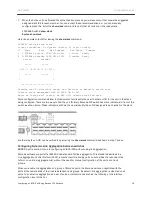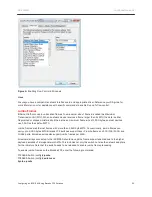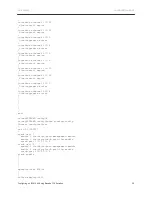DATA CENTER
CONFIGURATION GUIDE
Configuring an iSCSI SAN Using Brocade FCX Switches
15
Configuring the Stack
NOTE:
Skip this section if you are configuring an iSCSI SAN based on non-stacked switches.
If you are configuring multiple Brocade FCX switches in a stack, ensure the devices are connected per the
When utilizing a full stack of eight units (a switch in a stack is referred to as a unit), you may need to
increase the trap hold time from the default, which is 60 seconds, to three minutes (180 seconds). This will
prevent the loss of initial boot traps.
To increase the trap hold time, use the following command:
FCX648S Switch#
snmp-server enable traps hold 180
Syntax: snmp-server enable traps hold <seconds>
To configure the stack, following these steps:
1.
Connect the devices using the stacking ports and stack cabling (FCX-S) or fiber cable (FCX-E) per the
2.
Power on the units.
3.
Connect your console to the intended Active unit. The unit through which you run secure-setup becomes the
Active unit by default.
4.
Issue the stack
enable command
on the intended Active unit.
Enter these commands to configure the stack on a Brocade FCX 648-S:
FCX648S Switch#
config t
FCX648S Switch (config)#
stack enable
FCX648S Switch (config)#
write mem
Enter these commands to configure the stack on an Brocade FCX 648-E:
FCX648-E Switch#
stack secure-setup
FCX648-E Switch#
config t
FCX648-E Switch (config)#
stack enable
FCX648-E Switch (config)#
write mem
5.
Enter the
stack secure-setup
command. This command triggers a Brocade proprietary discovery protocol
that begins the discovery process in both upstream and downstream directions. The discovery process
produces a list of upstream and downstream devices that are available to join the stack. Secure-setup can
detect up to seven units in each direction (14 total), but since the maximum number of units in a stack is
eight, you must select a maximum of seven units from both directions.
6.
The Active unit automatically checks all prospective stack members to see if they are password protected. If
a unit is password protected, you will be asked to enter the password before you can add the unit. If you do
not know the password, take one of the following actions:
•
Discontinue secure-setup by entering ^C
•
Obtain the device password from the administrator
•
Continue secure-setup for your stack. The password-protected device and all devices connected
behind it will not be included in the setup process.