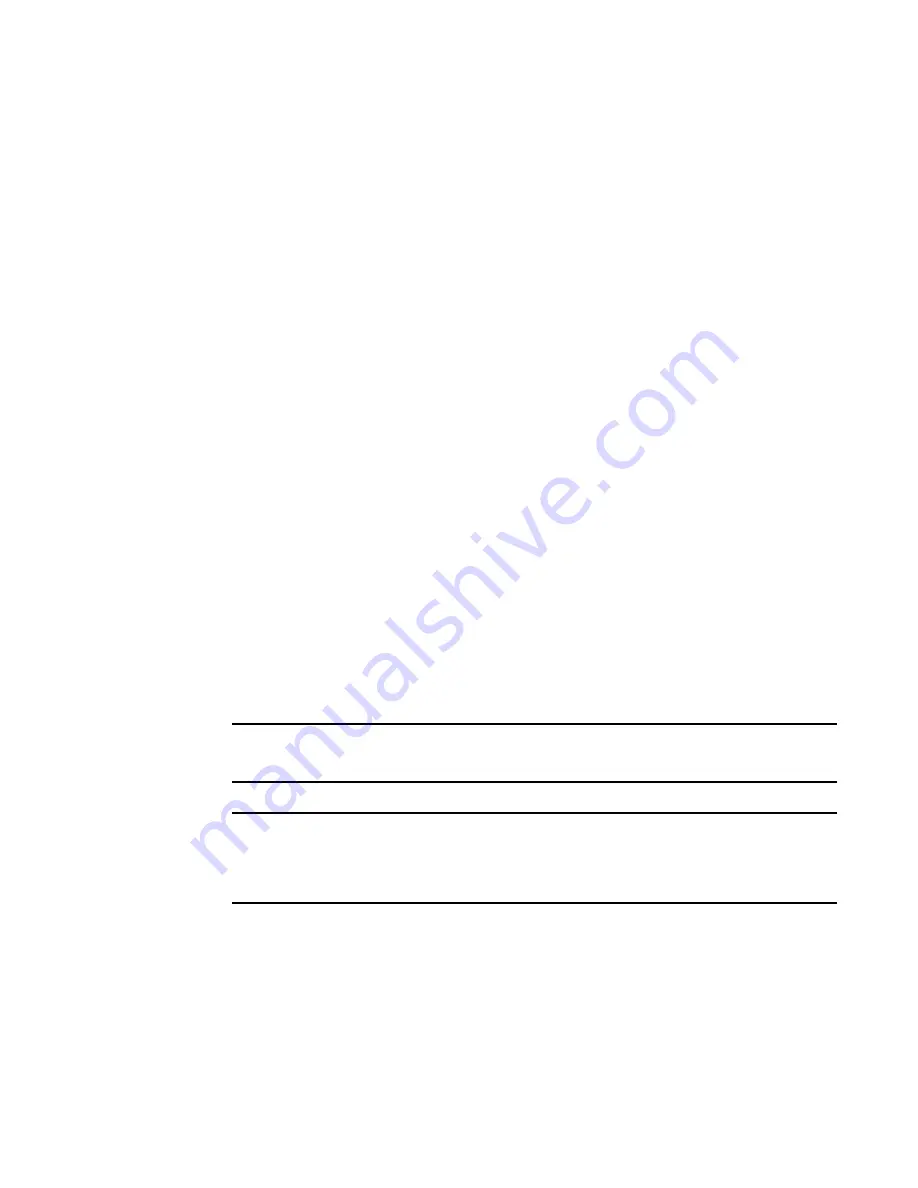
Brocade 6542 Blade Server SAN I/O Module for Inspur Shangri-la Chassis Hardware Reference Manual
53-1003885-01
51
Upgrading or downgrading software
Depending on the license type, you may be prompted to reboot the switch or to enable the ports.
4. Enter the
licenseShow
command to verify that the license is removed. If there are no license keys,
the command output displays “No licenses.”
Upgrading or downgrading software
Perform the following steps to perform a firmware upgrade. In the unlikely event of a failure or timeout,
you will be able to provide your switch support provider the information required to troubleshoot the
firmware download.
1. Verify the current firmware version by entering the
version
command.
2. Back up your switch configuration prior to the firmware download.
3. (Optional) For additional support, connect the switch to a computer with a serial console cable.
Ensure that all serial consoles and any open network connection sessions, such as Telnet,
are logged and included with any trouble reports.
4. Enter the
supportSave
command to collect all current core files prior to executing the firmware
download. This information helps to troubleshoot the firmware download process in the event of
a problem.
5. Enter the
version
command to determine the Fabric OS version and other build information.
Firmware upgrades are available for customers with support service contracts and for partners on
the Brocade website at
http://www.mybrocade.com
.
6. Decompress the firmware package.
Use the UNIX tar command for .tar files, the
gunzip
command for all .gz files, or a Windows unzip
program for all .zip files.
When you unpack the downloaded firmware, it expands into a directory that is named according to
the firmware version. The
firmwareDownload
command, when issued with the path to the directory
where the firmware is stored, performs an automatic search for the correct package file type
associated with the switch.
7. Issue the
firmwareDownload
command.
NOTE
When upgrading multiple switch modules, complete the following steps on each switch
module before you upgrade the next one.
NOTE
Do not interrupt the firmware download process. If you encounter a problem, wait for the time-out (30
minutes for network problems) before issuing the firmware download command again. Disrupting the
process (for example, by disconnecting the switch from the power source) can render the switch
inoperable and may require you to seek help from your switch service provider.
8. While the upgrade is proceeding, you can start a separate CLI session on the switch module and
use the
firmwareDownloadStatus
command to monitor the upgrade progress.
9. After the switch module reboots, enter the
version
command to verify the firmware upgrade.
























