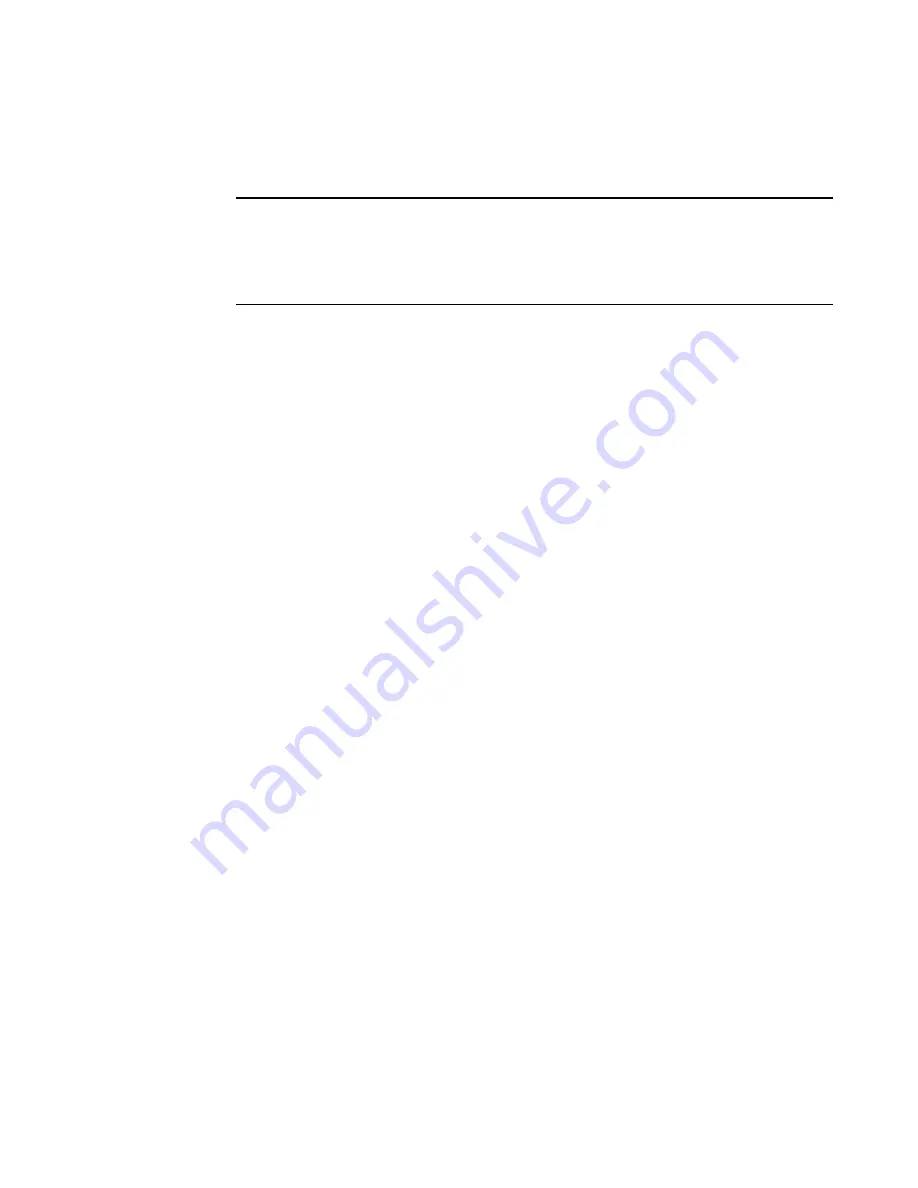
36
Brocade 6542 Blade Server SAN I/O Module for Inspur Shangri-la Chassis Hardware Reference Manual
53-1003885-01
Enabling Access Gateway mode using the CLI
4. Click the
Switch Admin
button in the Web Tools Manage pane.
The
Switch Administration
window opens.
NOTE
It is recommended that you save the current configuration file before converting the switch module
to Access Gateway mode. To save your current configuration, click the
Show Advanced Mode
button in the top right corner of the
Switch Administration
window. Select the
Configure
tab, and
then select the
Upload/Download
tab. Enter the relevant information to upload the configuration
file.
5. From the Switch Status section, click
Disable
.
6. From the Access Gateway Mode section, click
Enable
.
7. Click
Apply
.
8. When prompted, click
Yes
to restart the switch module in Access Gateway mode.
The current Web Tools session closes; relaunch Web Tools after the switch module reboots.
Enabling Access Gateway mode using the CLI
Complete the following steps to enable Access Gateway mode using the CLI.
1. Log in using the default administrative account:
Login:
admin
Password:
admin
2. Enter the
switchDisable
command to disable the switch module.
3. Enter the
configUpload
command to save the current configuration on the switch module.
This command is optional and is only required if you are converting an existing switch module to
Access Gateway mode.
4. Enter the
ag --modeenable
command to enable Access Gateway mode.
The switch module automatically reboots and comes back online in Access Gateway mode using a
factory default F_Port to N_Port mapping. You can enter the
ag --modeshow
command to ensure
that the switch module is in Access Gateway mode. Refer to the
Access Gateway Administrator’s
Guide
for detailed configuration information.
You can also enter the
ag --mapshow
command to display the F_Port to N_Port mapping. Enter
ag
--help
command to display a list of all Access Gateway actions.
Changing from Access Gateway mode to Fabric switch mode
If your switch module is currently configured in Access Gateway mode, you can enable the module for
Fabric OS Native mode by disabling Access Gateway mode. When you do this, the module
automatically reboots in Fabric OS Native mode; however, the switch will be segmented so as not to
affect the external fabric. For instructions on how to join this switch module to the fabric, refer to the
Access Gateway Administrator’s Guide
.
Determine if the switch module is running in Access Gateway mode by entering the
switchShow
command to display the current switch configuration. If the switch module is running in Fabric OS
Native mode, the switchMode parameter displays "Access Gateway Mode".
For complete instructions on disabling Access Gateway mode using the CLI and joining the switch to
the fabric, refer to the “Disabling Access Gateway Mode” section in the
Access Gateway
Administrator’s Guide
.






























