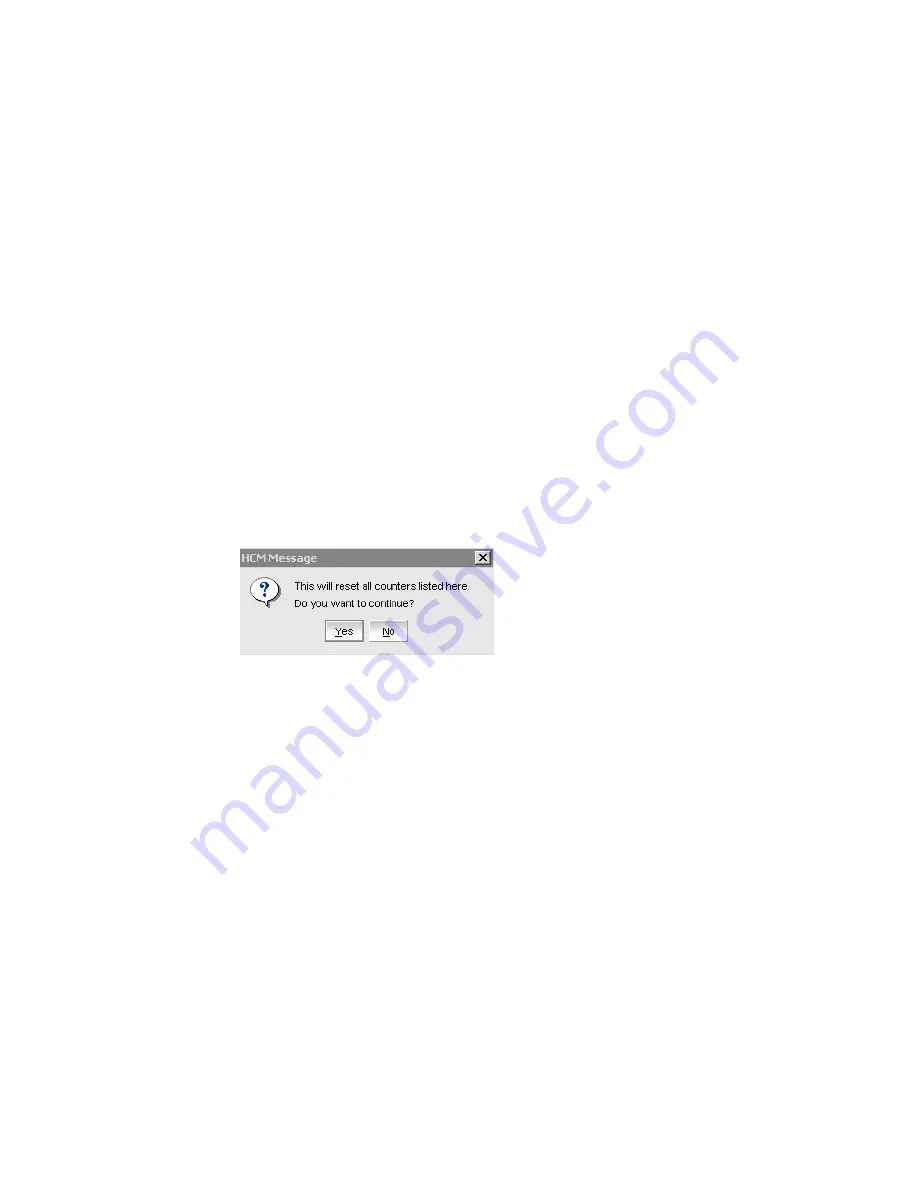
54
Brocade Adapters Administrator’s Guide
53-1001256-01
Performance monitoring
5
Polling frequency rate
The faster the polling rate, the more quickly the HCM GUI receives indications from the host.
However, faster polling rates consume more of your system’s CPU and network resources and can
therefore slow the system.
Controlling the polling frequency rate
To control port statistics polling, do one of the following from any of the Statistics dialog boxes.
1. Click the Start Polling box to manually poll the port statistics.
2. Type the polling rate in the Polling Frequency in Seconds text box. The range is between five
and 3600 seconds. The default is five seconds.
3. Click the Stop Polling box to stop port statistics polling.
4. Check the Keep Running Data check box to see the trend.
Resetting statistics
1. Click the Reset button on any of the Statistics dialog boxes.
A warning dialog displays.
FIGURE 21
Reset Statistics warning
2. Click Yes.
All of the statistics are reset to 0.
Summary of Contents for 415
Page 10: ...x Brocade Adapters Administrator s Guide 53 1001256 01 ...
Page 12: ...xii Brocade Adapters Administrator s Guide 53 1001256 01 ...
Page 18: ...xviii Brocade Adapters Administrator s Guide 53 1001256 01 ...
Page 38: ...20 Brocade Adapters Administrator s Guide 53 1001256 01 Logging off HCM 3 ...
Page 70: ...52 Brocade Adapters Administrator s Guide 53 1001256 01 VLAN configuration 4 ...
Page 78: ...60 Brocade Adapters Administrator s Guide 53 1001256 01 Syslog support 5 ...
Page 218: ...200 Brocade Adapters Administrator s Guide 53 1001256 01 HCM tab navigation C ...






























