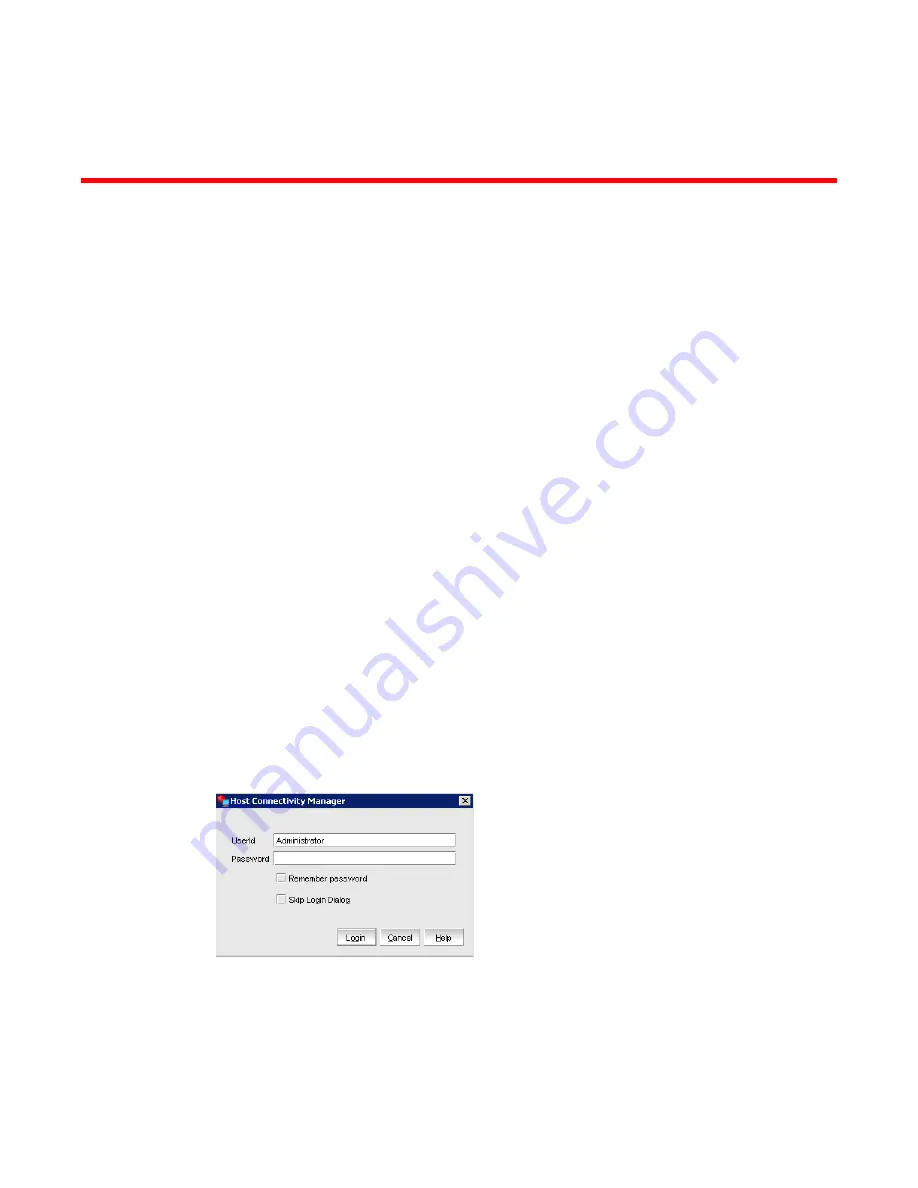
Brocade Adapters Administrator’s Guide
11
53-1001256-01
Chapter
3
Getting Started with HCM Software
In this chapter
•
HCM software launch . . . . . . . . . . . . . . . . . . . . . . . . . . . . . . . . . . . . . . . . . . . 11
•
Changing an HCM application password . . . . . . . . . . . . . . . . . . . . . . . . . . . . 13
•
Discovery . . . . . . . . . . . . . . . . . . . . . . . . . . . . . . . . . . . . . . . . . . . . . . . . . . . . . 18
•
Logging off HCM . . . . . . . . . . . . . . . . . . . . . . . . . . . . . . . . . . . . . . . . . . . . . . . 19
HCM software launch
The following procedures describe how to launch the HCM application in Windows, Linux, and
Solaris.
•
“Launching the application on Windows platforms”
•
“Launching the application on Linux platforms”
•
“Launching the application on Solaris platforms”
Launching the application on Windows platforms
After installing the HCM software, locate Brocade HCM on the Windows platform by selecting
Start > Programs > BROCADE_FCHBA.
OR
Click the desktop icon to launch the application.
The following figure shows the screen that appears when HCM software is first launched.
FIGURE 1
HCM Login dialog box
The factory default user ID and password are Administrator and password. After you log in for the
first time, you should change the default password to a new one using the HCM GUI.
Summary of Contents for 415
Page 10: ...x Brocade Adapters Administrator s Guide 53 1001256 01 ...
Page 12: ...xii Brocade Adapters Administrator s Guide 53 1001256 01 ...
Page 18: ...xviii Brocade Adapters Administrator s Guide 53 1001256 01 ...
Page 38: ...20 Brocade Adapters Administrator s Guide 53 1001256 01 Logging off HCM 3 ...
Page 70: ...52 Brocade Adapters Administrator s Guide 53 1001256 01 VLAN configuration 4 ...
Page 78: ...60 Brocade Adapters Administrator s Guide 53 1001256 01 Syslog support 5 ...
Page 218: ...200 Brocade Adapters Administrator s Guide 53 1001256 01 HCM tab navigation C ...






























