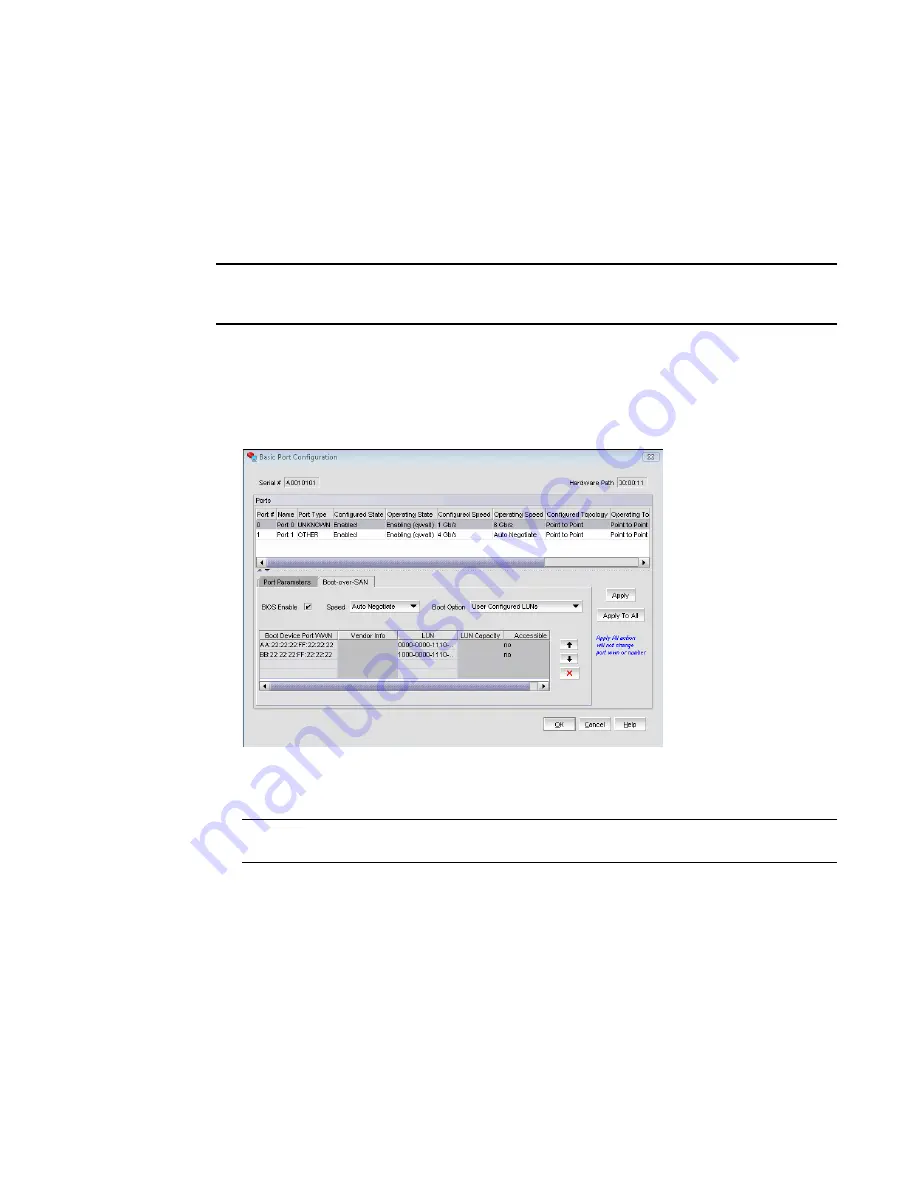
Brocade Adapters Administrator’s Guide
33
53-1001256-01
Boot over SAN (HBA only)
4
Configuring Boot over SAN
The boot-LUN table lists the vendor information, LUN capacity, and whether the LUNs are
accessible. These fields are not editable.
You can access the Boot over SAN dialog box by selecting the Host, an HBA, or an HBA port from
the device tree.
NOTE
Boot over SAN configuration using the Basic Port Configuration dialog box is enabled on all platforms
if the agent version is 1.1 or higher.
Select Configure > Basic Port Configuration from the Host Connectivity Manager.
The Basic Port Configuration dialog box displays.
5. Click the Boot-over-SAN tab.
The Boot-over-SAN dialog box displays.
FIGURE 8
Boot-over-SAN dialog box
6. Click the BIOS Enable check box to enable Boot Over SAN.
NOTE
Auto Negotiate is the only speed option for the 10 Gbps CNA card.
7. From the Boot Option list, select one of the following:
•
Auto Discovered from Fabric - Enables Boot over SAN using boot LUN information stored in
the fabric. This is the default setting.
•
First Visible LUN - Enables Boot over SAN from the first discovered LUN in the SAN.
•
User Configured LUNs - Allows the user to select and prioritize the remote target and LUN
for booting over SAN.
Summary of Contents for 415
Page 10: ...x Brocade Adapters Administrator s Guide 53 1001256 01 ...
Page 12: ...xii Brocade Adapters Administrator s Guide 53 1001256 01 ...
Page 18: ...xviii Brocade Adapters Administrator s Guide 53 1001256 01 ...
Page 38: ...20 Brocade Adapters Administrator s Guide 53 1001256 01 Logging off HCM 3 ...
Page 70: ...52 Brocade Adapters Administrator s Guide 53 1001256 01 VLAN configuration 4 ...
Page 78: ...60 Brocade Adapters Administrator s Guide 53 1001256 01 Syslog support 5 ...
Page 218: ...200 Brocade Adapters Administrator s Guide 53 1001256 01 HCM tab navigation C ...
















































