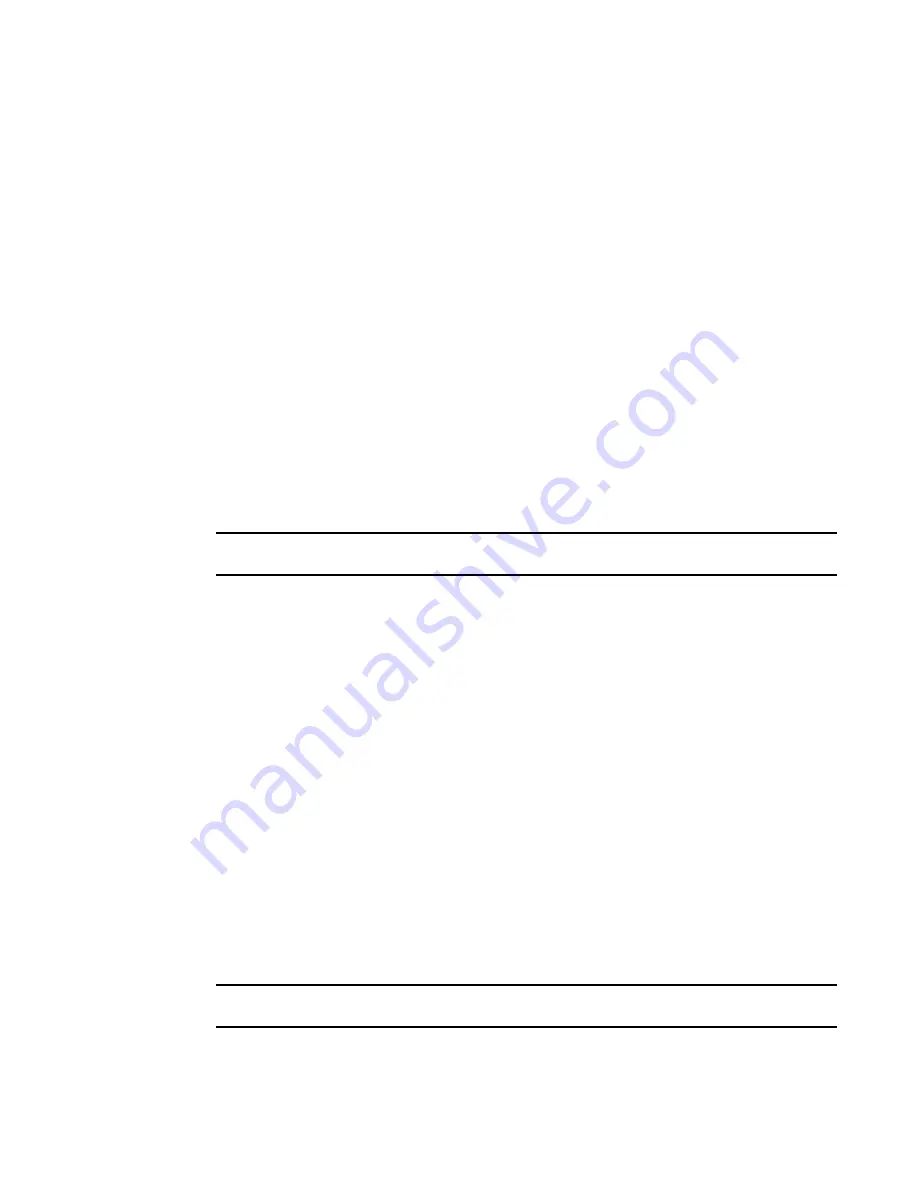
28
Brocade Adapters Administrator’s Guide
53-1001256-01
Basic port configuration
4
Frame data field size
Buffer credits determine the maximum amount of frame data. If the number of buffer credits is not
large enough to handle the link distance and speed, performance can be severely limited.
See
“Buffer credits”
on page 24 for information about buffer credits.
Specifying the maximum frame size using the GUI
1. Select Configure > Basic Port Configuration from the Host Connectivity Manager.
The Basic Port Configuration dialog box displays.
2. Select the frame size from the Frame Data Field Size list. Options include 512, 1024, 2048,
and 2112 Mbps. The default value is 2112.
3. Click Apply to apply the change.
4. Click OK to close the window.
Configuring the frame data field size using the BCU
The dfsize command sets the ports maximum receive data field size. If you do not specify a value,
the driver default receive buffer size displays, which is 2112.
NOTE
The new receive data field size takes effect when the port is re-enabled.
Enter the following command to set the frame data field size.
bcu port - -dfsize <
port_id
> [<
dfsize
>]
Refer to
“port”
on page 185 for details about this command.
Persistent binding
Persistent binding enables you to permanently assign a system SCSI target ID to a specific FC
device. Persistent binding can be achieved by binding to world wide port name (WWPN), world wide
node name (WWNN), or device ID (DID).
You can access the Persistent Binding dialog box by selecting the Host, an HBA, a CNA, a CEE port,
or an FCoE port from the device tree.
Enabling and disabling persistent binding using the GUI
Persistent binding can be enabled or disabled from the HCM GUI using the following steps:
1. Launch the Basic Port Configuration dialog at the port level.
2. Check or uncheck the persistent binding check box in the Basic Port Configuration dialog.
NOTE
The Persistent Binding check box is not available for Solaris agents.
Summary of Contents for 415
Page 10: ...x Brocade Adapters Administrator s Guide 53 1001256 01 ...
Page 12: ...xii Brocade Adapters Administrator s Guide 53 1001256 01 ...
Page 18: ...xviii Brocade Adapters Administrator s Guide 53 1001256 01 ...
Page 38: ...20 Brocade Adapters Administrator s Guide 53 1001256 01 Logging off HCM 3 ...
Page 70: ...52 Brocade Adapters Administrator s Guide 53 1001256 01 VLAN configuration 4 ...
Page 78: ...60 Brocade Adapters Administrator s Guide 53 1001256 01 Syslog support 5 ...
Page 218: ...200 Brocade Adapters Administrator s Guide 53 1001256 01 HCM tab navigation C ...






























