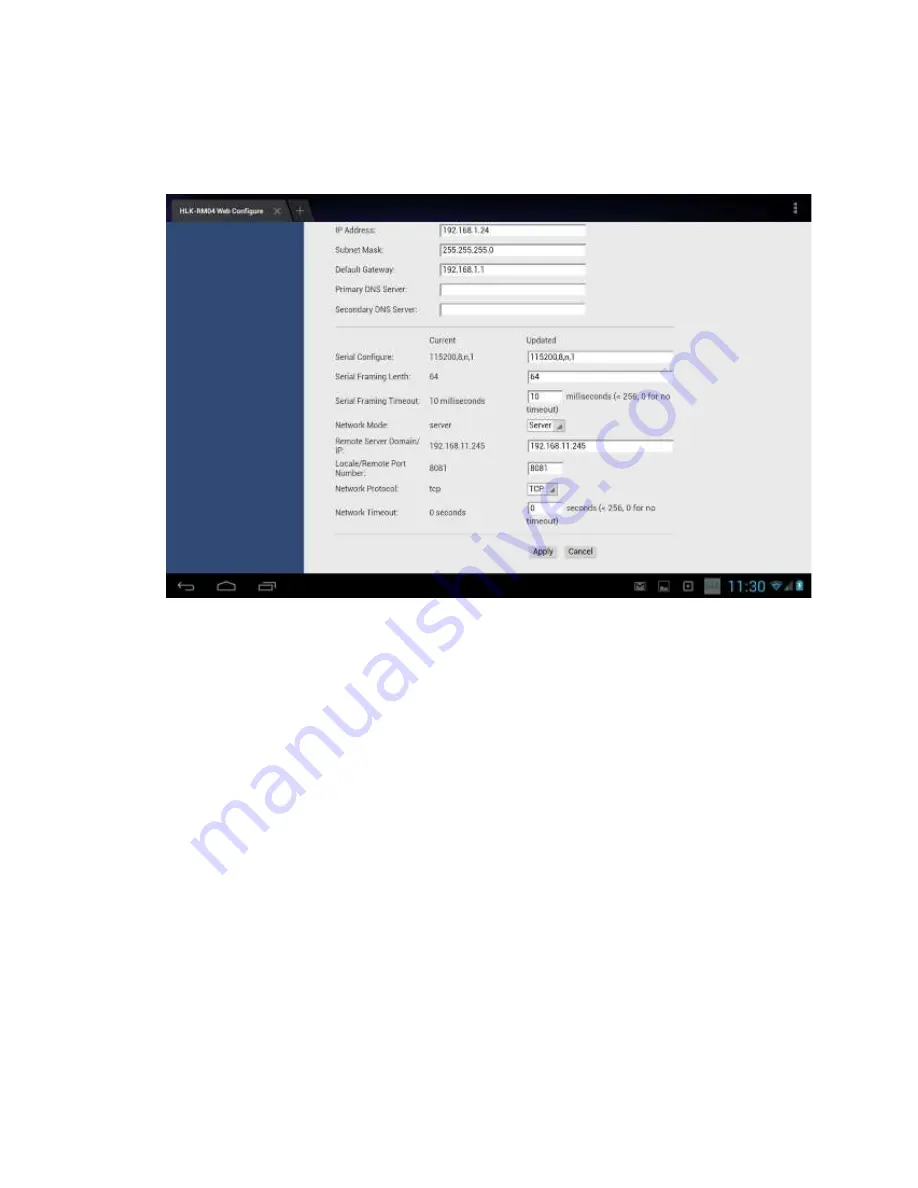
Brew-Boss® V2.06 Operation Manual
image.
22.
None of the other fields should be changed. Confirm they match the example image below.
23.
Once you have confirmed all data is correct, click on the “Apply” button at the bottom of
the screen as shown in the image above.
Be very certain all the information is correct
before clicking on “Apply”, especially the network encryption password. If it is not
correct, your Hops-Boss controller will no longer function!
24.
Wait about 1 minute for the Hops-Boss to reboot and attempt to connect to your network.
25.
Test that the Hops-Boss was properly configured. Connect your tablet to your home or
business network in the wifi settings area.
26.
Launch the
Brew-Boss®
application.
27.
Load the “Edit Parameters” screen using the menu.
28.
Change the “IP Address for Hops-Boss Controller” cell to the static IP address you set for
the controller above.
29.
Make certain the “TCP/IP Port for Hops-Boss Controller” is set to 8081.
30.
Click on the “Close” button on the lower right corner of the Operational Parameters screen
to save.
Page 61






























