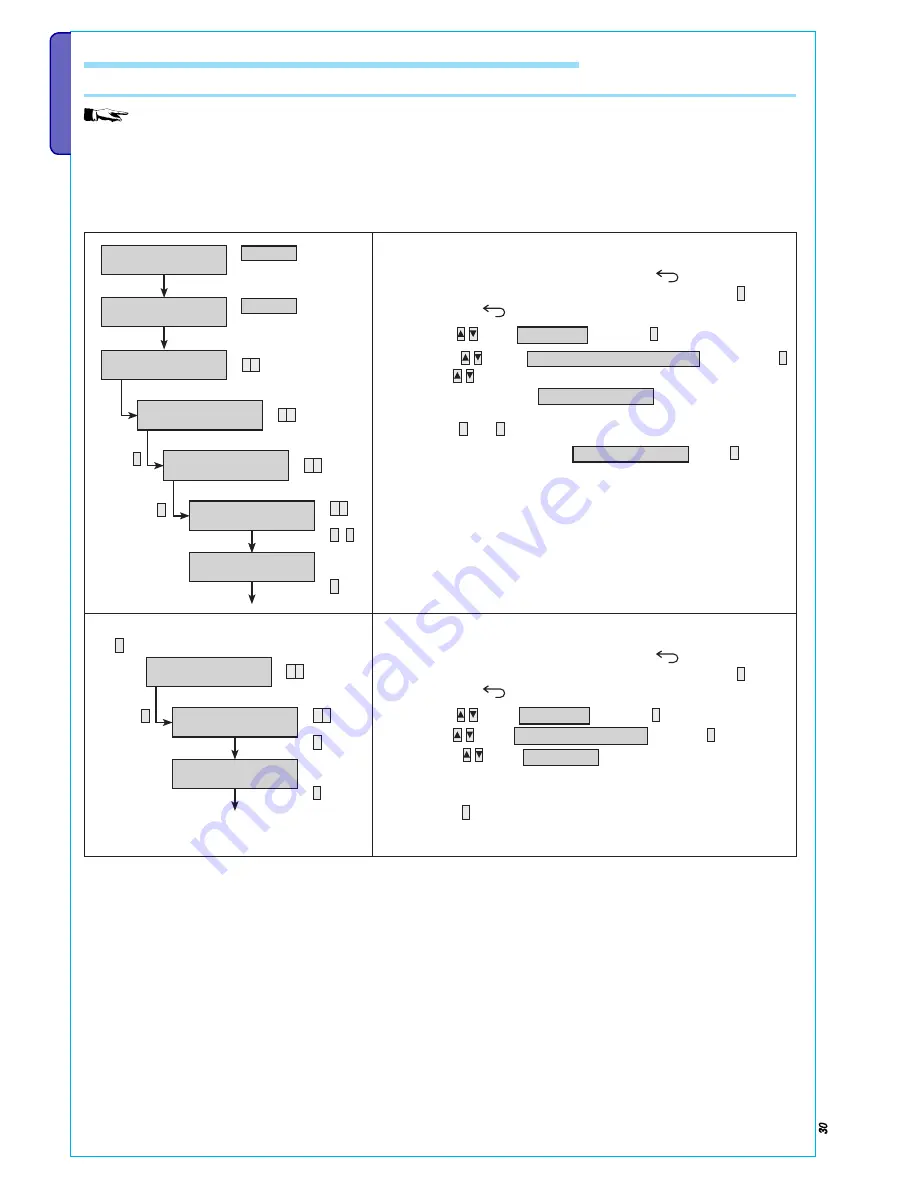
Page
30
- Installation Manual
24805490/11-01-2013 319F90C
ver
.
1.2 -
The data and information in this manual may be changed at any time with no obligation on BRAHMS’
s par
t t
o notify anyone of this
ENGLISH
9.4 Addressing and acquiring peripherals
ACQUIRING REMOTE KEYPADS
The system cannot have keypads with the same addresses.
All of the keypads are made with address 1 and the control units are factory activated for keypad 1. For keypad 1 there is no need to
program any addressing and acquisitions.
To address and acquire a new keypad from the control unit you need ( example of added keypad 2):
•
For the other keypads follow the steps in order.
STEP 1: Keypad addressing
1.
To access the Technical Menu, press the
/ESC # key for 5 sec
followed by the User code (if under 6 digits confirm with
*
).
2. Press
the
/ESC # key for 5 sec and enter the Technical code.
3. With
select
SYSTEM
and press
*
.
4. With
select
ADDRESSING KEYPADS
and press
*
.
5. With
select the index of the keypad you wish to acquire
(example keypad 2:
ON KEYPAD 02
).
6.
Go to the keypad you wish to address and simultaneously press the
keys
*
and
#
wait for the confirmation beep on the keypad.
7.
The LCD keypad will show
KEYPAD 02 OK
. Press
*
to finish.
STEP 2: Activating keypad in control unit
1.
To access the Technical Menu, press the
/ESC # key for 5 sec
followed by the User code (if under 6 digits confirm with
*
).
2. Press
the
/ESC # key for 5 sec and enter the Technical code.
3. With
select
SYSTEM
and press
*
.
4. With
select
CHANGE SYSTEM
and press
*
.
5. Using
select
KEYPADS
.
6.
Use the number keys to select and activate (# = activated, -
deactivated).
7. Press
#
to return to the previous menu.
*
CHANGE
SYSTEM
KEYPADS
-----
▼ ▲
▼ ▲
*
KEYPADS
-----
#
2
08:23 16/05/10
ENTER CODE
123456
STANDING BY
*=USER MENU
222222
SYSTEM 02
CHANGE
SYSTEM
▼ ▲
ADDRESSING
KEYPADS
ON KEYPAD 02
PRESS * and #
KEYPAD 02 OK
*=TO CONTINUE
▼ ▲
▼ ▲
▼ ▲
*
*
*
#
*






























