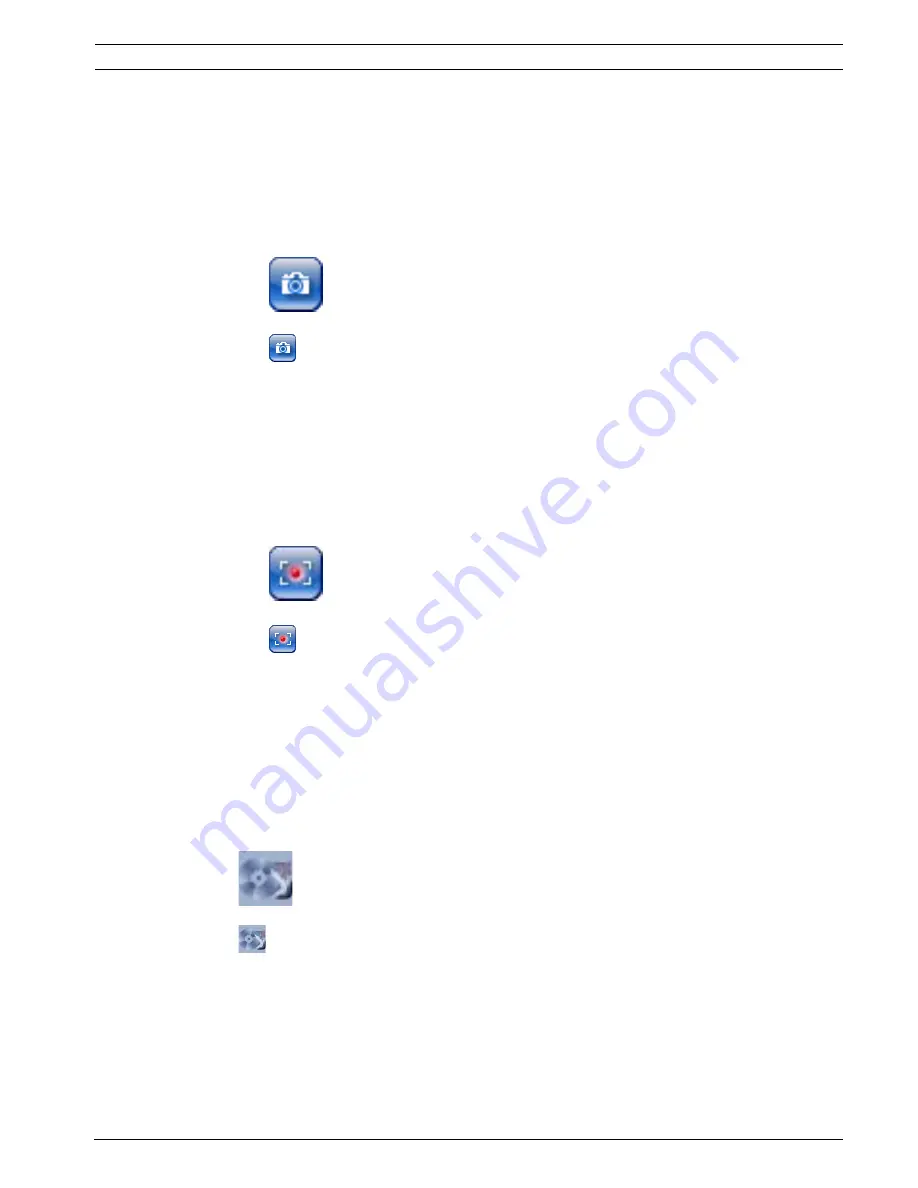
VIP X1 XF
Operation | en
101
Bosch Sicherheitssysteme GmbH
Installation and Operating Manual
DOC | V4.54 | 2011.09
6.3
Saving snapshots
You can save individual images from the video sequence currently shown on the
LIVEPAGE
in
JPEG format on your computer's hard drive. The icon for recording single images is only
visible if the unit is configured to enable this process (see
Section Allow snapshots, page 42
).
Click the icon. The image is saved at a resolution of 704 × 576 pixels (4CIF). The storage
location depends on the configuration of the VIP X1 XF (see
Section Path for JPEG and
video files, page 42
).
6.4
Recording video sequences
You can save sections of the video sequence currently shown on the
LIVEPAGE
on your
computer's hard drive. The icon for recording video sequences is only visible if the unit is
configured to enable this process (see
Section Allow local recording, page 42
).
1.
Click the icon to start recording. The storage location depends on the configuration of
the VIP X1 XF (see
Section Path for JPEG and video files, page 42
). A red dot in the icon
indicates that recording is in progress.
2.
Click the icon again to stop recording.
Image resolution
Sequences are saved at the resolution that has been preset in the configuration for the
encoder (see
Section 5.19 Advanced Mode: Encoder Profile, page 47
).
6.5
Running recording program
The hard drive icon below the camera image on the
LIVEPAGE
changes during an automatic
recording.
A moving graphic will appear to indicate a running recording. If no recording is taking place, a
static icon is displayed.
6.6
Processor load
If the VIP X1 XF is accessed via the Web browser, you will see the processor load indicator in
the top left of the window next to the manufacturer's logo.
Summary of Contents for VIP-X1XF
Page 1: ...VIP X1 XF VIP X1XF VIP X1XF E en Installation and Operating Manual ...
Page 2: ......
Page 131: ......






























