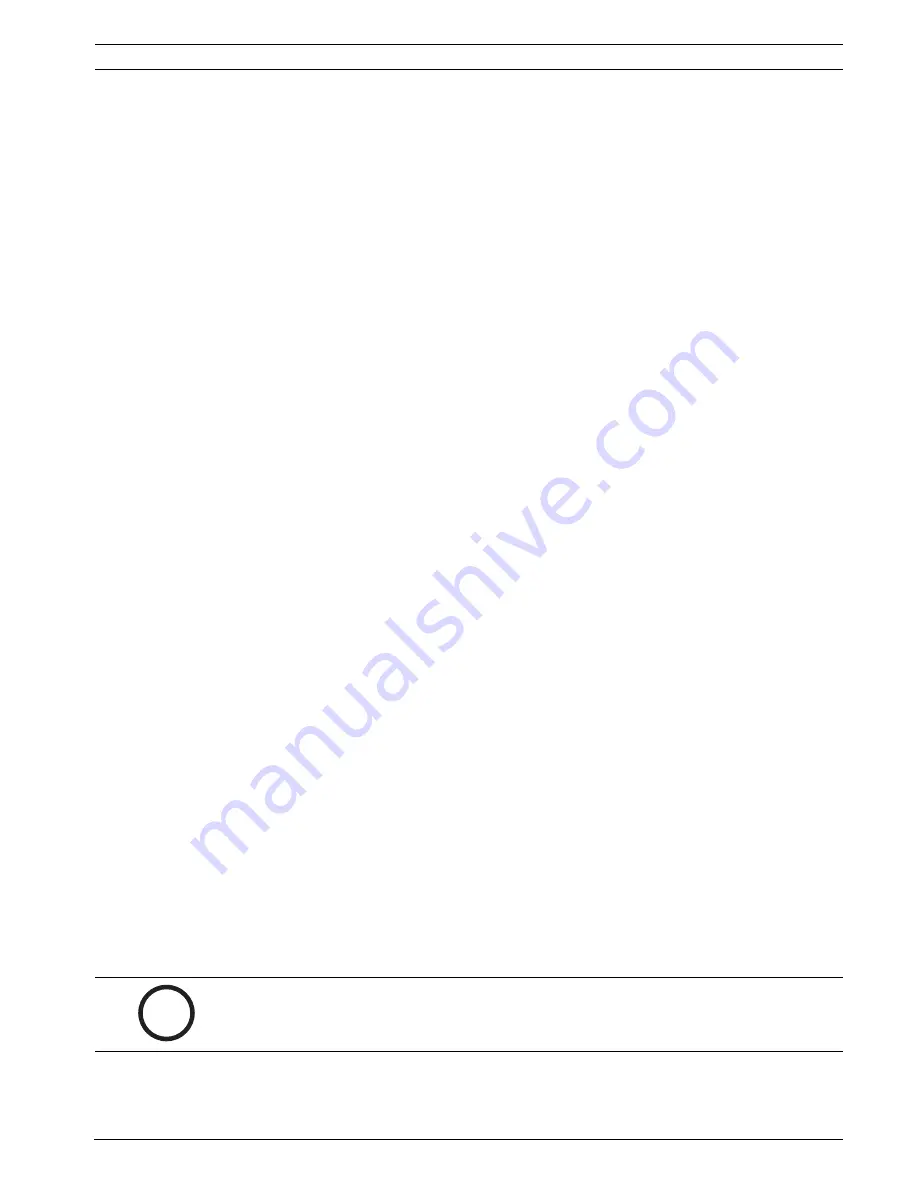
VideoJet X20
Configuration Using a Web Browser | en
69
Bosch Security Systems
Installation and Operating Manual
DOC | V4.0 | 2009.06
Global change
You can set how large the global change in the video image must be for an alarm to be
triggered. This setting is independent of the sensor fields selected under
Select Area
. Set a
high value if fewer sensor fields need to change to trigger an alarm. With a low value, it is
necessary for changes to occur simultaneously in a large number of sensor fields to trigger an
alarm.
This option allows you to detect, independently of motion alarms, manipulation of the
orientation or location of a camera resulting from turning the camera mount bracket, for
instance.
Global change
Activate this function if the global change, as set with the
Global change
slide control, should
trigger an alarm.
Scene too bright
Activate this function if tampering associated with exposure to extreme light (for instance,
shining a flashlight directly on the lens) should trigger an alarm. The average brightness of the
scene provides a basis for recognition.
Scene too dark
Activate this function if tampering associated with covering the lens (for instance, by spraying
paint on it) should trigger an alarm. The average brightness of the scene provides a basis for
recognition.
Scene too noisy
Activate this function if tampering associated with EMC interference (noisy scene as the result
of a strong interference signal in the vicinity of the video lines), as an example, should trigger
an alarm.
Reference check
You can save a reference image that is continuously compared with the current video image. If
the current video image in the marked areas differs from the reference image, an alarm is
triggered. This allows you to detect tampering that would otherwise not be detected, for
example if the camera is turned.
1.
Click
Reference
to save the currently visible video image as a reference.
2.
Click
Select Area
and select the areas in the reference image that are to be monitored.
3.
Check the box
Reference check
to activate on-going matching. The stored reference
image is displayed in black and white below the current video image, and the selected
areas are marked in yellow.
4.
Select the
Disappearing edges
or
Appearing edges
option to specify the reference check
once again.
Select Area
You can select the image areas in the reference image that are to be monitored. The video
image is subdivided into 858 square fields. Each of these fields can be activated or
deactivated individually.
1.
Click
Select Area
to configure the sensor fields. A new window will open.
2.
If necessary, click
Clear All
first to clear the current selection (fields marked yellow).
i
NOTICE!
Select only those areas for reference monitoring in which no movement takes place and that
are always evenly lit, as false alarms could otherwise be triggered.
Summary of Contents for VIDEOJET X20
Page 1: ...VideoJet X20 Network Video Server en Installation and Operating Manual ...
Page 2: ...VideoJet X20 ...
Page 129: ......






























