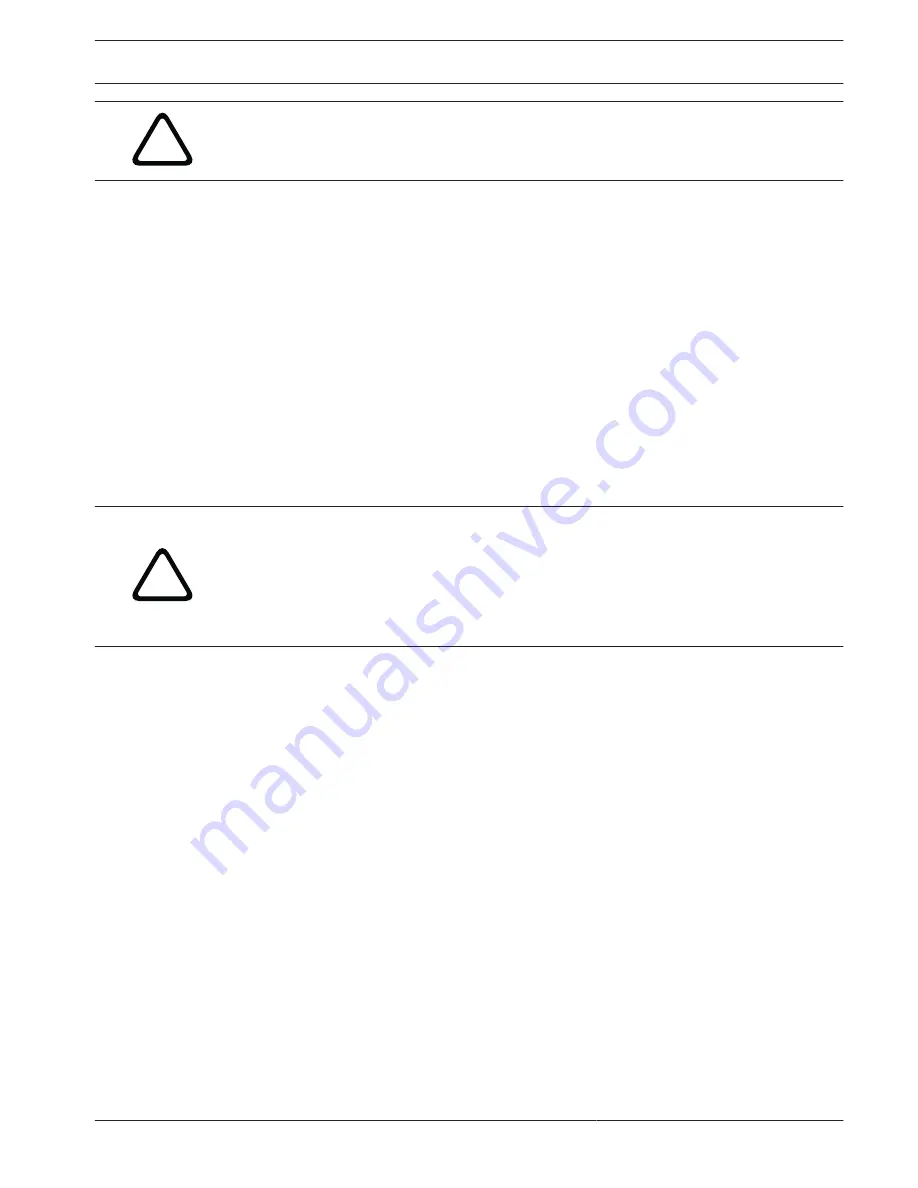
!
Warning!
The building installation must include a 20A max. Branch Circuit Protection.
To ensure safety, the following warnings are specified:
–
Connect the device to a power source corresponding to the indications given on the
marking label.
–
The device has been designed for permanent installation in a building or other suitable
structure.
–
Moving parts may result in risk of injury, therefore, the device should be mounted so that
it is accessible only to the technician/installer.
–
Place the safety warning label near the UPH.
–
Before carrying out any technical work on the UPH, tilt the UPH all the way up or all the
way down, then disconnect the power supply and cables from all other devices.
–
Do not use power cables with signs of wear or aging.
–
Do not use the device in the presence of inflammable substances.
–
Do not allow children or unauthorized personnel to use the device.
–
The device should be switched OFF when the power supply has been disconnected and
the connecting cables to other devices have been removed.
!
Caution!
Before disconnecting the power supply to the UPH, tilt the device either all the way up or all
the way down. When the UPH loses power, depending on how it is positioned, the unit may
drop slightly forward or backward. Therefore, failure in correctly positioning the UPH before
disconnecting the power supply may result in personal injury or possible damage to the
device.
High-Speed Positioning System
(HSPS)
Unpacking | en
13
Bosch Security Systems, Inc.
Operation Manual
2013.11 | 5.2 | F.01U.291.981
Summary of Contents for UPH Series
Page 1: ...High Speed Positioning System HSPS UPH Series ...
Page 2: ...en Operation Manual ...
Page 80: ......
Page 81: ......














































