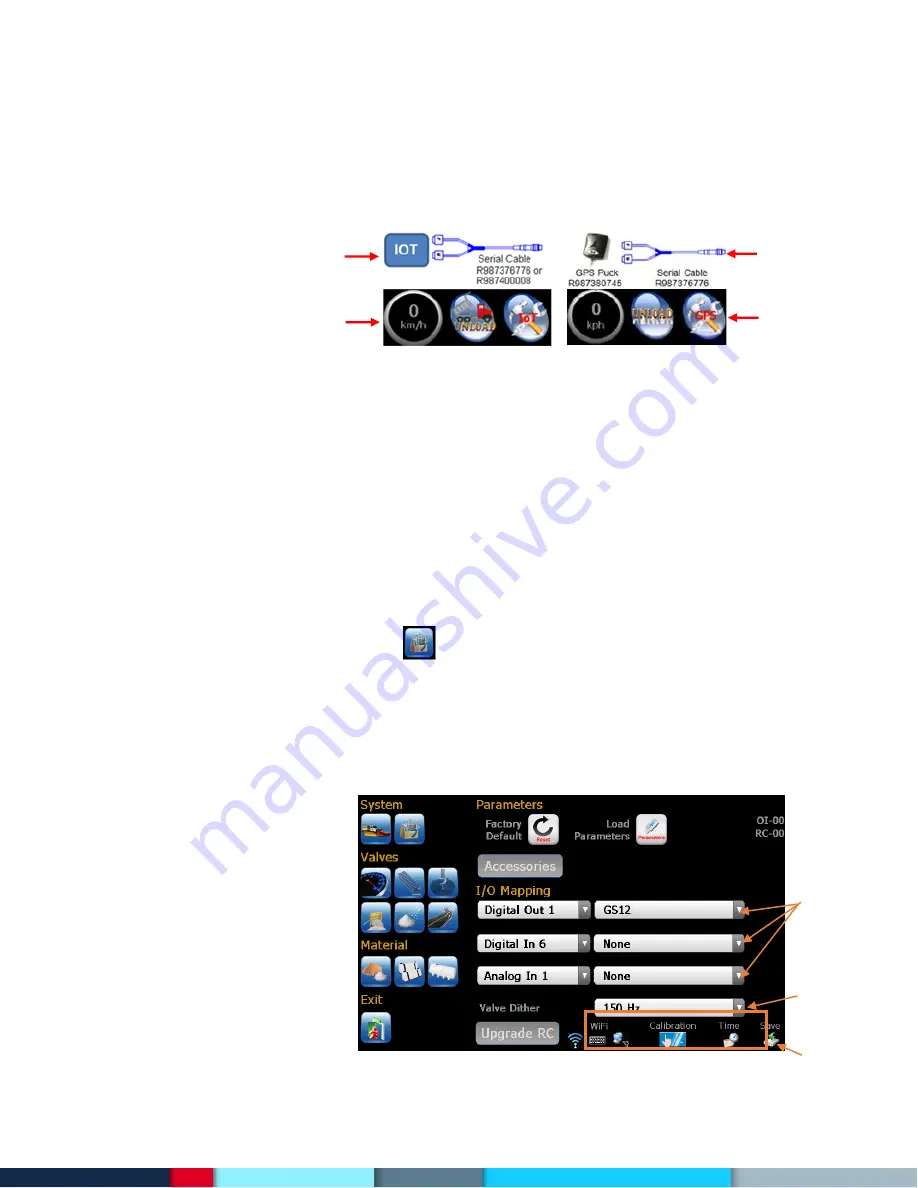
5/27
Bosch Rexroth Canada I March 2021 ı Revision 3.0
Choose
function
Valve coil
PWM
dither
Save
settings
Blast by distance – Operator can enter a distance for blasting (Future option)
Momentary blast –
Operator must hold blast button down
Boot to pause –
Automatically pause the system on boot
Prewet/liquid interlock -
Prewet and Anti-icing operation interlock with an asymmetrical valve
IOT tracking –
Enable AVL interface (default is GPS)
4 Knob Console –
Enable external 4 knob console
Eq Rates –
Define only start and end rate as well as increment
CRS blast on –
Turn on cross conveyor blast
Save last knob –
Remember the knob positions when powering off then on again
Voice disabled –
Turn off voice feedback
Volume adjust –
Allow operator to adjust volume
Summer Mode –
Enable summer mode
Default Joy Screen –
Always show joystick screen
Enable Profiles –
Enable the use of profiles
Allow sim deice –
Allow prewet to operate separately from conveyor to provide anti icing
Under app solid off –
Turn off solid under application warnings
Under app prewet off –
Turn off prewet under application warnings
Under app deice off –
Turn off deice under application warnings
12.
Press the secondary options icon to access additional setup parameters. All additional IOs can be
set up by using the drop down menus in the I/O mapping section. The drop down fields on the left let
you pick an input or output (digital or analog), and the drop down directly to the right is the function of
that particular I/O port. For example, you can select “Analog In 2” on the left, and on the right you can
select “Temperature” to assign that controller input to be connected to a temperature sensor. Refer to
the Special Features with IO mapping section.
Note: the RC controller wiring must match what is chosen here.
GPS
Cable
Operator
screen
IoT
Cable
Operator
screen
Summary of Contents for Rexroth CS660
Page 1: ...CS660 CS661 Spreader Controller Calibration Manual ...
Page 28: ......
Page 29: ......
Page 30: ......
Page 31: ......






































