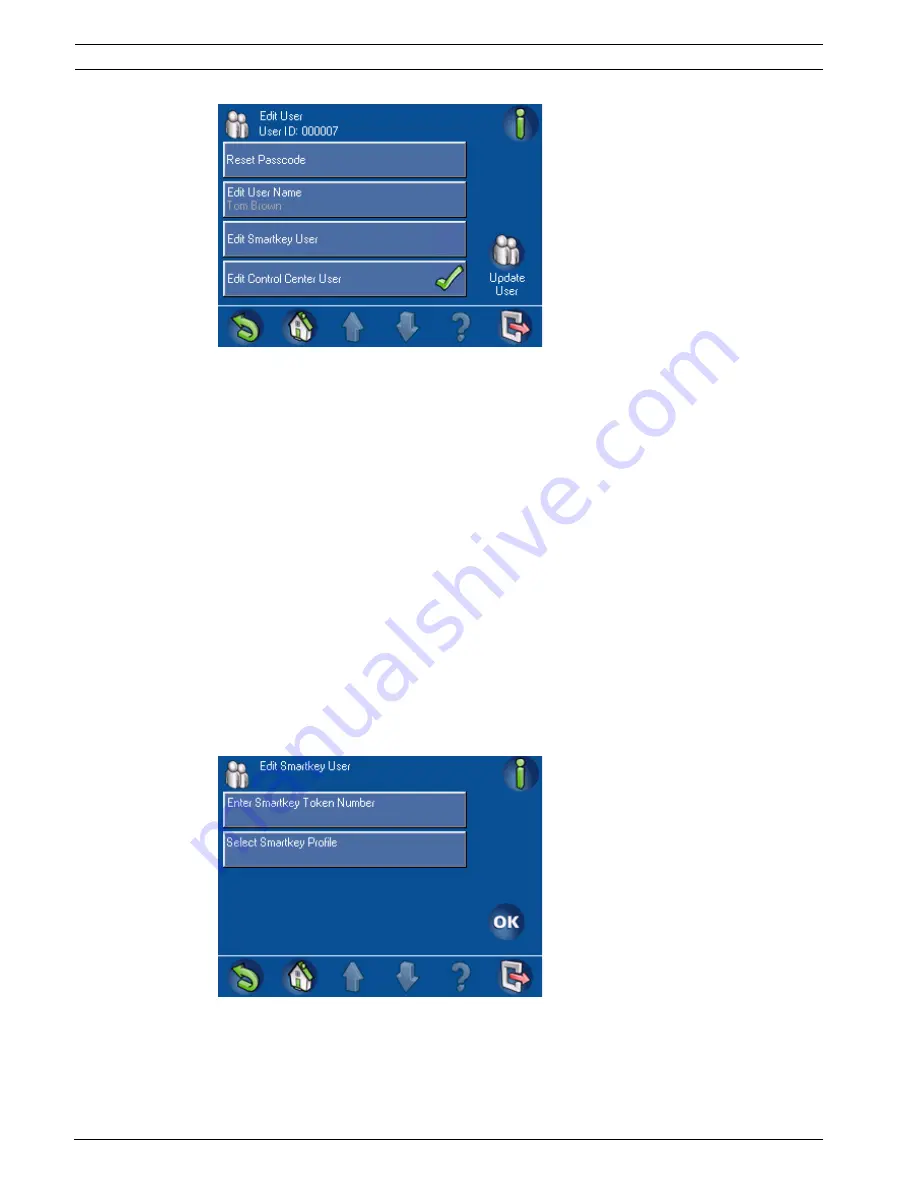
28
en | Operation
MAP Control Center
F.01U.168.328 | 03 | 2011.05
User guide
Bosch Security Systems, Inc.
Figure 2.36
Edit User – User ID screen
From the Edit User - User ID screen, you can reset the passcode, edit the user name, edit a
Smartkey user, and edit a control center user.
Reset Passcode
From the Edit User - User ID screen (Figure 2.36, Page 28), press Reset Passcode. A list of
users appears. Press the button for the user whose passcode you wish to reset. A message
appears indicating that the request to reset the passcode succeeded.
Edit User Name
From the Edit User - User ID screen (Figure 2.36, Page 28), press Edit User Name. The Enter
User Name screen (Figure 2.17, Page 19) opens. Press either Enter User First Name or Enter
User Last Name. The alphanumeric keypad display screen (Figure 2.18, Page 20) opens with
the name showing in the Enter User Name field. Use the editing buttons at the bottom of the
screen and the alphanumeric keys to make the desired changes. Press the Enter button to
return to the Enter User Name screen. Press the OK button to return to the Edit User - User
ID screen.
Edit Smartkey User
From the Edit User - User ID screen (Figure 2.36, Page 28), press Edit Smartkey User. The
Edit Smartkey User screen (Figure 2.37, Page 28) opens.
Figure 2.37
Edit Smartkey User screen
If you wish to add or change a Smartkey token number, press the Enter Smartkey Token
button. The Enter Smartkey Token Number keypad screen (Figure 2.21, Page 21) opens.
Refer to Section Add Smartkey User, page 20 for instructions on entering (or editing) the
Smartkey token's hexadecimal number on the keypad screen.






























