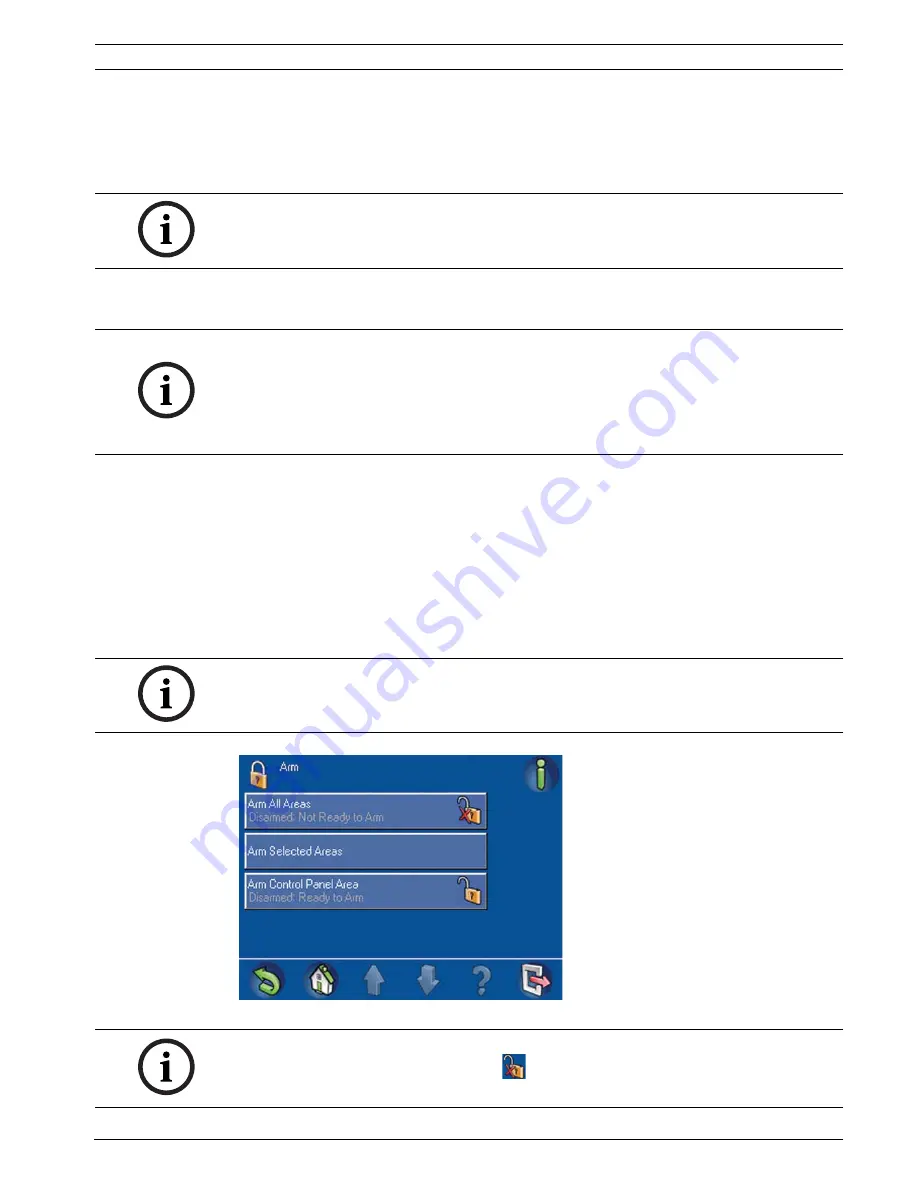
MAP Control Center
Operation | en
13
Bosch Security Systems, Inc.
User guide
F.01U.168.328 | 03 | 2011.05
information is provided in the sections that cover the commands that allow sorting and
filtering.
2.3
Arm - Using the Control Center
The Arm menu allows the user to arm all areas, arm selected areas, or arm the control panel
area.
On the Main Menu (Figure 1.5, Page 8), press Arm, then select an arming option from the on-
screen buttons (Arm All Areas, Arm Selected Areas, or Arm Control Panel Area) on the Arm
Menu (Figure 2.5, Page 13). Selecting an area that is Ready to Arm initiates the arming
sequence and displays the Exit Delay screen (Figure 2.6, Page 14) which indicates how much
time you have to evacuate the arming area(s) before your presence sets off an alarm.
Selecting an area that is Not Ready to Arm displays an Arming Failure screen (Figure 2.7,
Page 14) which indicates which area(s) can be force armed [armed by forcing bypass (refer to
Section 2.7.3 Bypass/Unbypass Device, page 37) of all points that are not ready to be armed]
and which areas cannot be force armed.
Figure 2.5
Arm menu
NOTICE!
A system installed with Smartkey or Blocklock controls can only be armed or disarmed by
those controls. It cannot be armed or disarmed using a control center.
NOTICE!
For the system default, the area containing the control center is the local area. During
installation, each control center can be assigned to a specific area making that area the local
area for that control center. Therefore, the displayed button name on each control center is
unique for each installation. Depending on how your system is configured, you might need to
arm the control panel area first.
NOTICE!
Force arming is not available when a related area must be armed first, when too many points
are already bypassed, or when an area contains specific unbypassable points.
NOTICE!
Clicking on the Not Ready to Arm icon (
) provides information on why the area is not
ready to arm.




























