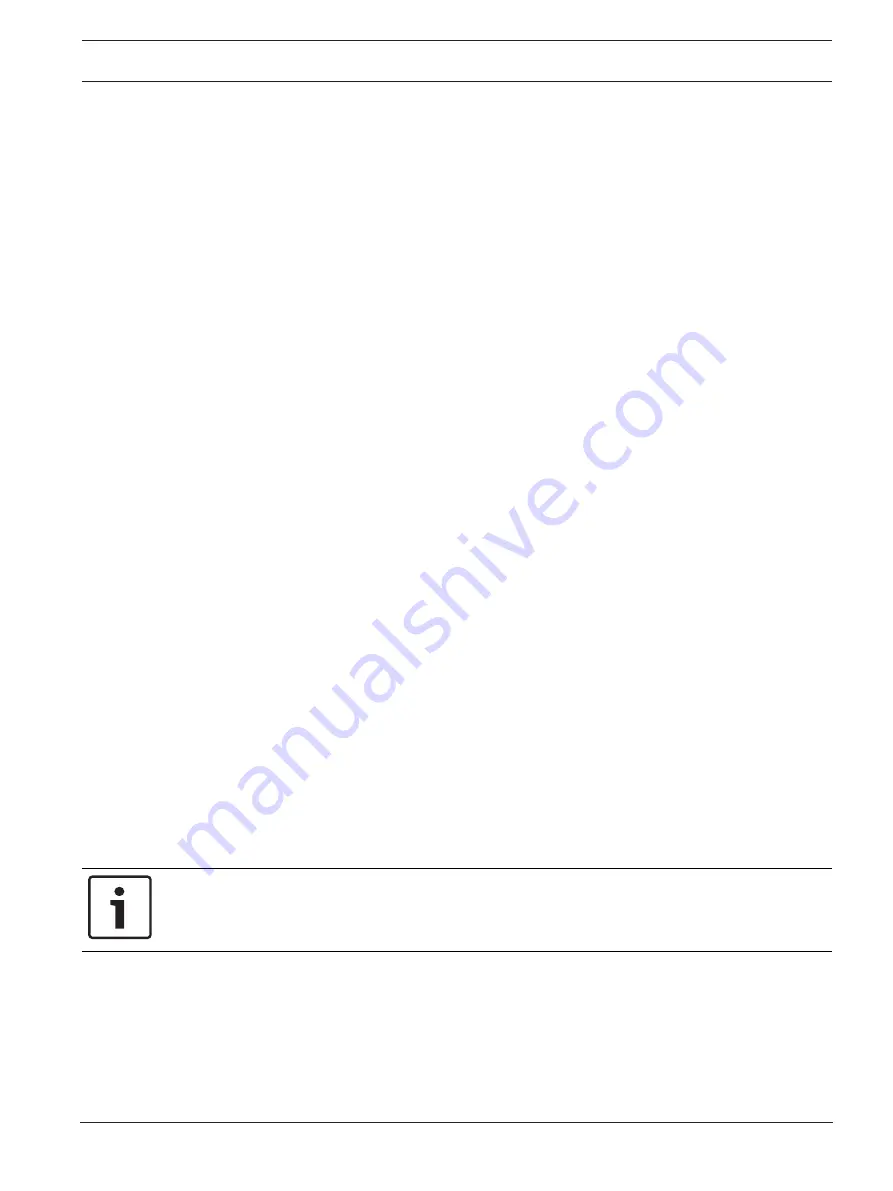
FPA-5000 | FPA-1200 | AVENAR panel 8000 |
AVENAR panel 2000 | AVENAR keypad 8000
Configuration | en
79
Bosch Sicherheitssysteme GmbH
User Guide
2020-07 | 3.0 | F.01U.378.877
18.7
Network services
18.7.1
Ethernet
You can modify and activate the network settings (IP settings, Ethernet redundancy) of panels
and remote operating panels that are networked via an Ethernet connection under
Configuration
-
Network
. Further information can be found in
30.
18.7.2
Change date/time
If starting the panel for the first time enter the current time and date. The setting of the
correct date is a prerequisite for connecting the panel to the RemotePortal server.
For details please see
18.7.3
Remote Services
The Remote Services Remote Connect, Remote Alert and Remote Maintenance offer a secure
remote Internet connection from AVENAR panel 8000/2000 to the RemotePortal. For these
services the secure network gateway for Remote Services is required. For detailed instructions
on setting up a connection to the RemotePortal please refer to the Networking Guide.
To configure a connection to the Bosch Remote Portal in order to enable Remote Services
perform the following steps:
1.
Connect the secure network gateway for Remote Services with the panel and the internet
access point.
2.
Go to
Configuration
-
Network services
-
Ethernet
-
IP settings
: Enter the IP address of
the panel. Check the
Use Ethernet settings
box. For details please see
3.
Restart the panel by removing the power supply or using the reset button
4.
Go to
Configuration
-
Network services
-
Change date / time
. Enter the current date.
For details please see
5.
Go to
Configuration
-
Network services
-
Remote Services
-
Remote ID:
Enter the
Remote ID (10-digit) via the alphanumeric keys on the keypad. To delete a Remote ID
entry choose
Clear
. Confirm with
OK
and return to the
Network services
screen. To leave
the screen without saving changes choose
Cancel
.
6.
The
System ID
is assigned to the panel by the Remote Portal. Normally it is not necessary
to change it. In case you need to change it, choose
Change System ID
. Enter the
System
ID
via the alphanumeric keys on the keypad.
7.
Confirm with
OK
and return to the
Remote Services
screen. To leave the screen without
saving changes choose
Cancel
.
Notice!
Only change the
System ID
if you want to reuse an already existing
System ID
.
18.8
Overview
To display important information on the valid configuration of the system:
1.
In the start menu, select
Configuration
2.
Overview
The following information is displayed:
–
Configuration and additional information on this
–
Date






























