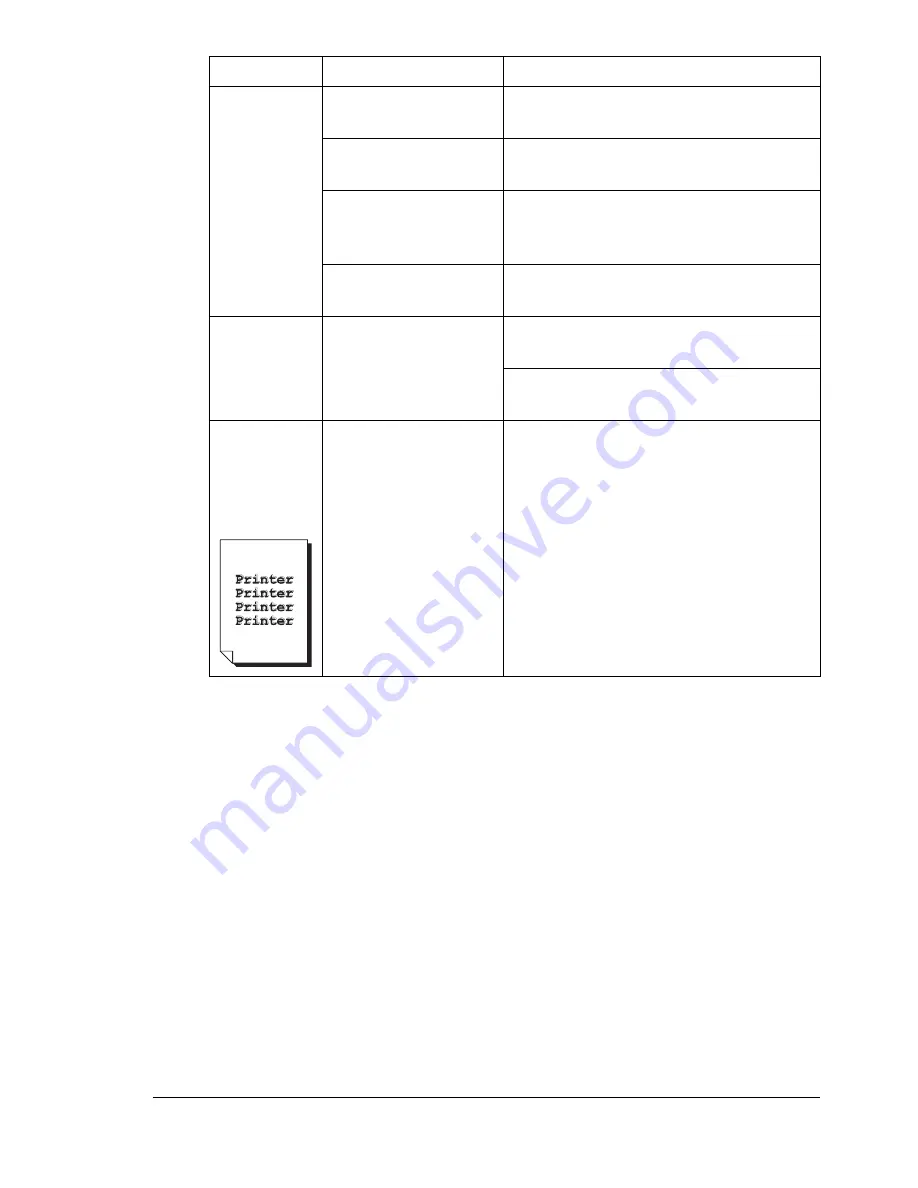
Solving Problems with Printing Quality
197
If the problem is not resolved, even after all of the above have been per-
formed, contact Technical Support with the error information.
For contact information, refer to the Need Assistance sheet.
Colors are
not register-
ing properly;
colors are
mixed or
have
page-to-pag
e variation.
The engine cover is
not properly closed.
Make sure that the engine cover is
closed.
The drum cartridge is
not correctly seated.
Remove the drum cartridge and rein-
stall it.
One or more of the
toner cartridges may
be defective.
Remove the toner cartridges and
check for damage. If it is damaged,
replace it.
The media is moist
from humidity.
Remove the moist media and replace it
with new, dry media.
Line art does
not print in
color.
The line art setting for
2400 x 600 dpi
requires Color Match-
ing to be turned off.
In the printer driver, go to Quality tab
and choose Off in the Color Matching.
Lower the resolution to 1200 x 600 or
600 x 600 dpi.
The color
has a poor
reproduction
or has poor
color density.
The drum cartridge
may be defective.
Remove the drum cartridge and check
for damage. If it is damaged, replace it.
Symptom
Cause
Solution
Summary of Contents for BPS 905 FC
Page 1: ...Color Laser MFP Printer_Copier_Scanner User s Guide BPS 905 FC...
Page 5: ......
Page 6: ......
Page 12: ......
Page 13: ...1 Introduction...
Page 21: ...2 Control Panel and Configuration Menu...
Page 48: ...Configuration Menu Overview 36...
Page 49: ...3 Media Handling...
Page 67: ...Loading Media 55 10...
Page 70: ...Loading Media 58 4 5...
Page 71: ...Loading Media 59 Tray 2 Only plain paper can be loaded in Tray 2 Loading Plain Paper 1 2...
Page 73: ...Loading Media 61 6 7...
Page 83: ...4 Using the Printer Driver...
Page 110: ...Canceling a Print Job 98...
Page 111: ...5 Using Direct Print...
Page 114: ...Camera Direct Photo Printing 102...
Page 115: ...6 Using the Copier...
Page 128: ...Making Advanced Copies 116...
Page 129: ...7 Using the Scanner...
Page 145: ...8 Replacing Consumables...
Page 160: ...Replacing the Drum Cartridge 148...
Page 161: ...9 Maintenance...
Page 169: ...Cleaning the Machine 157 6 7 BOTTOM VIEW Laser lens...
Page 170: ...Cleaning the Machine 158 8 9...
Page 171: ...Cleaning the Machine 159 Cleaning the Duplex Option Feed Rollers 1 2 3...
Page 172: ...Cleaning the Machine 160 Cleaning the Media Feed Rollers for Tray 2 1 2...
Page 173: ...Cleaning the Machine 161 3 4...
Page 174: ...Cleaning the Machine 162 Cleaning the Media Feed Rollers for the ADF 1 2 3...
Page 176: ...Storing the Machine 164...
Page 177: ...10 10 Troubleshooting...
Page 187: ...Clearing Media Misfeeds 175 8 9...
Page 188: ...Clearing Media Misfeeds 176 10 11 12...
Page 190: ...Clearing Media Misfeeds 178 16 17 18 19...
Page 191: ...Clearing Media Misfeeds 179 20...
Page 193: ...Clearing Media Misfeeds 181 Clearing a Media Misfeed from the ADF 1 2 3...
Page 194: ...Clearing Media Misfeeds 182 4 5 6...
Page 219: ...11 11 Installing Accessories...
Page 224: ...Duplex Option 212 6 Make sure that both knobs are securely locked 7...
Page 226: ...Tray 2 214 2 Be sure to place Tray 2 on a level surface...
Page 227: ...A Appendix...
Page 232: ...Technical Specifications 220...
















































