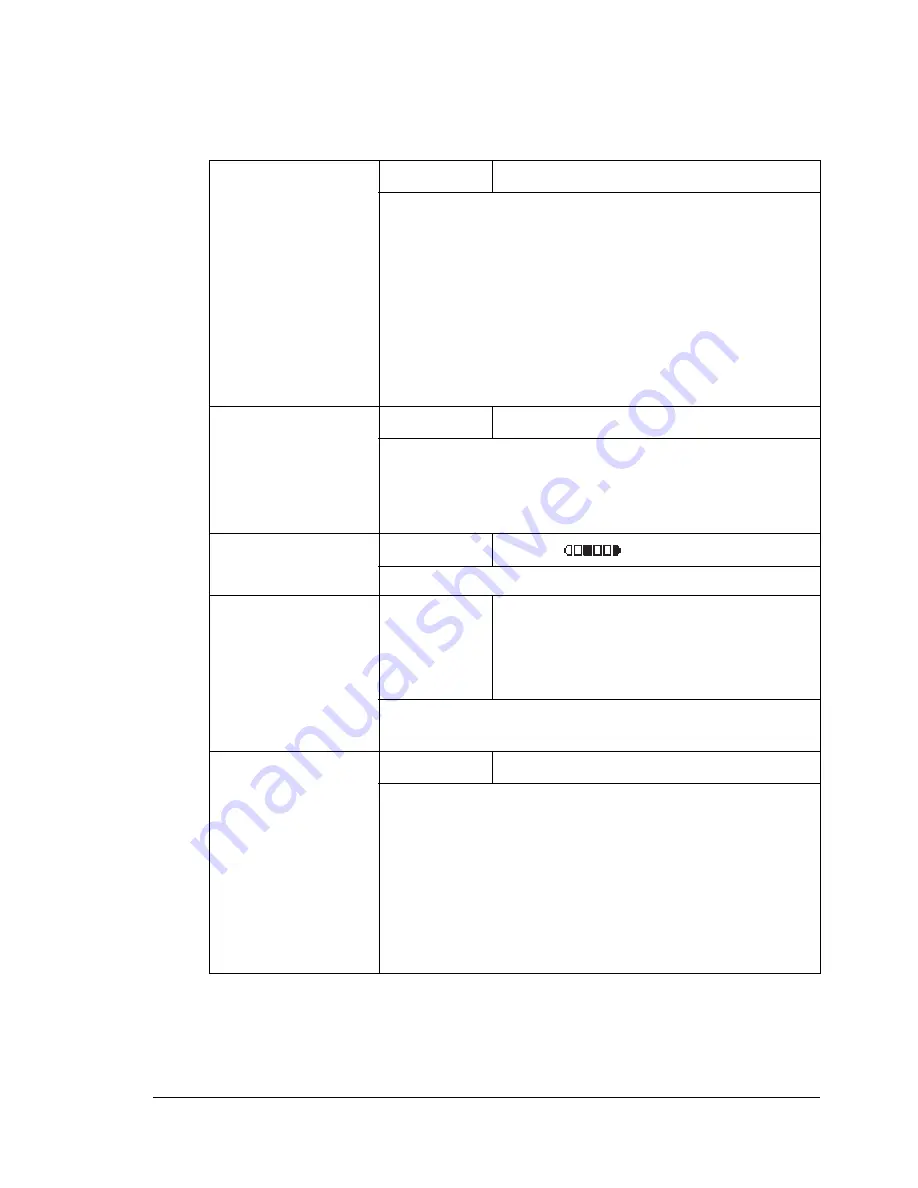
Configuration Menu Overview
25
MACHINE SETTING Menu
"
Manufacturer’s default settings appear in bold.
1 AUTO PANEL
RESET
Setting
ON
/
OFF
Select whether or not all settings in the control panel
return to their default settings when no operation is
performed for a set length of time.
If
ON
is selected, select from
0.5
,
1
,
2
,
3
,
4
, and
5
(units: minutes; default:
1
) for the length of time until
the auto panel reset operation is performed.
If
OFF
is selected, the auto panel reset operation is not
performed.
2 ENERGY SAVE
MODE
Setting
5
/
15
/
30
/
60
Enters Energy Save mode in order to conserve energy
when no operation is performed. Specify the length of
time in minutes until the machine enters Energy Save
mode.
3 LCD
CONTRAST
Setting
LIGHT
DARK
Specify the brightness of the message window.
4 LANGUAGE
Setting
ENGLISH
/
FRENCH
/
GERMAN
/
ITALIAN
/
SPANISH
/
PORTUGUESE
/
RUSSIAN
/
CZECH
/
SLOVAKIAN
/
HUNGARIAN
/
POLISH
/
JAPANESE
Select the language of the menus and messages that
appear in the message window.
5 LAMP OFF
TIME
Setting
MODE1
/
MODE2
Select the length of time until the scanner unit lamp
goes off when no operation is performed.
If
MODE1
is selected, the lamp goes off when four
hours have passed since the last operation was per-
formed.
If
MODE2
is selected, the lamp goes off when the
machine enters Energy Save mode.
Summary of Contents for BPS 905 FC
Page 1: ...Color Laser MFP Printer_Copier_Scanner User s Guide BPS 905 FC...
Page 5: ......
Page 6: ......
Page 12: ......
Page 13: ...1 Introduction...
Page 21: ...2 Control Panel and Configuration Menu...
Page 48: ...Configuration Menu Overview 36...
Page 49: ...3 Media Handling...
Page 67: ...Loading Media 55 10...
Page 70: ...Loading Media 58 4 5...
Page 71: ...Loading Media 59 Tray 2 Only plain paper can be loaded in Tray 2 Loading Plain Paper 1 2...
Page 73: ...Loading Media 61 6 7...
Page 83: ...4 Using the Printer Driver...
Page 110: ...Canceling a Print Job 98...
Page 111: ...5 Using Direct Print...
Page 114: ...Camera Direct Photo Printing 102...
Page 115: ...6 Using the Copier...
Page 128: ...Making Advanced Copies 116...
Page 129: ...7 Using the Scanner...
Page 145: ...8 Replacing Consumables...
Page 160: ...Replacing the Drum Cartridge 148...
Page 161: ...9 Maintenance...
Page 169: ...Cleaning the Machine 157 6 7 BOTTOM VIEW Laser lens...
Page 170: ...Cleaning the Machine 158 8 9...
Page 171: ...Cleaning the Machine 159 Cleaning the Duplex Option Feed Rollers 1 2 3...
Page 172: ...Cleaning the Machine 160 Cleaning the Media Feed Rollers for Tray 2 1 2...
Page 173: ...Cleaning the Machine 161 3 4...
Page 174: ...Cleaning the Machine 162 Cleaning the Media Feed Rollers for the ADF 1 2 3...
Page 176: ...Storing the Machine 164...
Page 177: ...10 10 Troubleshooting...
Page 187: ...Clearing Media Misfeeds 175 8 9...
Page 188: ...Clearing Media Misfeeds 176 10 11 12...
Page 190: ...Clearing Media Misfeeds 178 16 17 18 19...
Page 191: ...Clearing Media Misfeeds 179 20...
Page 193: ...Clearing Media Misfeeds 181 Clearing a Media Misfeed from the ADF 1 2 3...
Page 194: ...Clearing Media Misfeeds 182 4 5 6...
Page 219: ...11 11 Installing Accessories...
Page 224: ...Duplex Option 212 6 Make sure that both knobs are securely locked 7...
Page 226: ...Tray 2 214 2 Be sure to place Tray 2 on a level surface...
Page 227: ...A Appendix...
Page 232: ...Technical Specifications 220...
















































