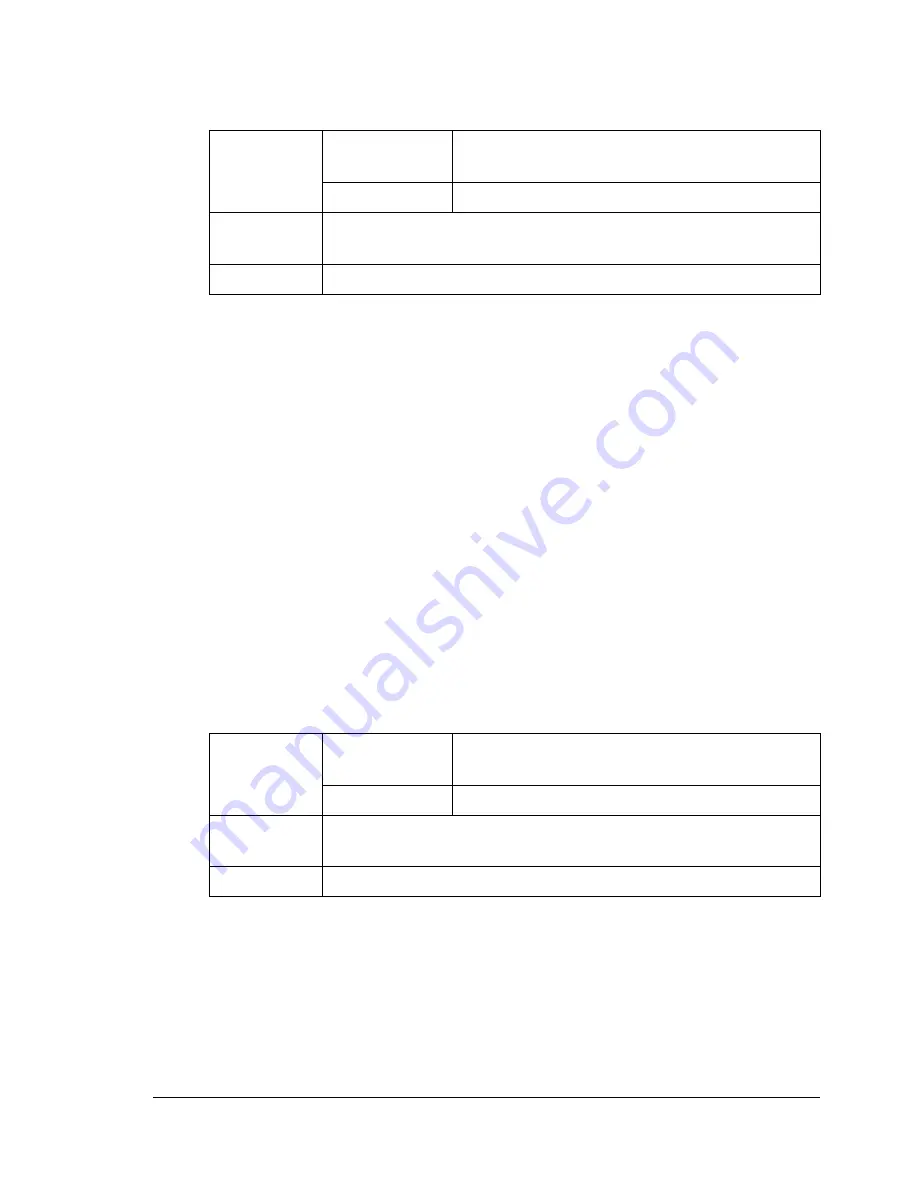
Print Media
45
"
If you have problems feeding 50 sheets, try loading only 1–10 sheets
at a time. Loading a large number of transparencies at one time may
cause static buildup, causing feeding problems.
"
Always first test a small quantity of a particular type of transparency.
Use transparencies that are
Approved for laser printing
DO NOT use transparencies that
Have static electricity that will cause them to stick together
Are specified for inkjet printers only
Glossy Media
Test all glossy media to ensure acceptable performance and to ensure that
the image does not shift.
You can print continuously with glossy media. However, this could affect the
media feed, depending on the media quality and printing environment. If
problems occur, stop the continuous printing and print one sheet at a time.
DO NOT use glossy media that is
Mixed with any other media in the trays (as this will cause media misfeed-
ing)
Specified for inkjet printers only
Capacity
Tray 1
Up to 50 sheets, depending on their thick-
ness
Tray 2
Not supported
Driver
Media Type
Transparency
Duplexing
Not supported
Capacity
Tray 1
Up to 50 sheets, depending on their thick-
ness
Tray 2
Not supported
Driver
Media Type
Glossy
Duplexing
Not supported
Summary of Contents for BPS 905 FC
Page 1: ...Color Laser MFP Printer_Copier_Scanner User s Guide BPS 905 FC...
Page 5: ......
Page 6: ......
Page 12: ......
Page 13: ...1 Introduction...
Page 21: ...2 Control Panel and Configuration Menu...
Page 48: ...Configuration Menu Overview 36...
Page 49: ...3 Media Handling...
Page 67: ...Loading Media 55 10...
Page 70: ...Loading Media 58 4 5...
Page 71: ...Loading Media 59 Tray 2 Only plain paper can be loaded in Tray 2 Loading Plain Paper 1 2...
Page 73: ...Loading Media 61 6 7...
Page 83: ...4 Using the Printer Driver...
Page 110: ...Canceling a Print Job 98...
Page 111: ...5 Using Direct Print...
Page 114: ...Camera Direct Photo Printing 102...
Page 115: ...6 Using the Copier...
Page 128: ...Making Advanced Copies 116...
Page 129: ...7 Using the Scanner...
Page 145: ...8 Replacing Consumables...
Page 160: ...Replacing the Drum Cartridge 148...
Page 161: ...9 Maintenance...
Page 169: ...Cleaning the Machine 157 6 7 BOTTOM VIEW Laser lens...
Page 170: ...Cleaning the Machine 158 8 9...
Page 171: ...Cleaning the Machine 159 Cleaning the Duplex Option Feed Rollers 1 2 3...
Page 172: ...Cleaning the Machine 160 Cleaning the Media Feed Rollers for Tray 2 1 2...
Page 173: ...Cleaning the Machine 161 3 4...
Page 174: ...Cleaning the Machine 162 Cleaning the Media Feed Rollers for the ADF 1 2 3...
Page 176: ...Storing the Machine 164...
Page 177: ...10 10 Troubleshooting...
Page 187: ...Clearing Media Misfeeds 175 8 9...
Page 188: ...Clearing Media Misfeeds 176 10 11 12...
Page 190: ...Clearing Media Misfeeds 178 16 17 18 19...
Page 191: ...Clearing Media Misfeeds 179 20...
Page 193: ...Clearing Media Misfeeds 181 Clearing a Media Misfeed from the ADF 1 2 3...
Page 194: ...Clearing Media Misfeeds 182 4 5 6...
Page 219: ...11 11 Installing Accessories...
Page 224: ...Duplex Option 212 6 Make sure that both knobs are securely locked 7...
Page 226: ...Tray 2 214 2 Be sure to place Tray 2 on a level surface...
Page 227: ...A Appendix...
Page 232: ...Technical Specifications 220...
















































