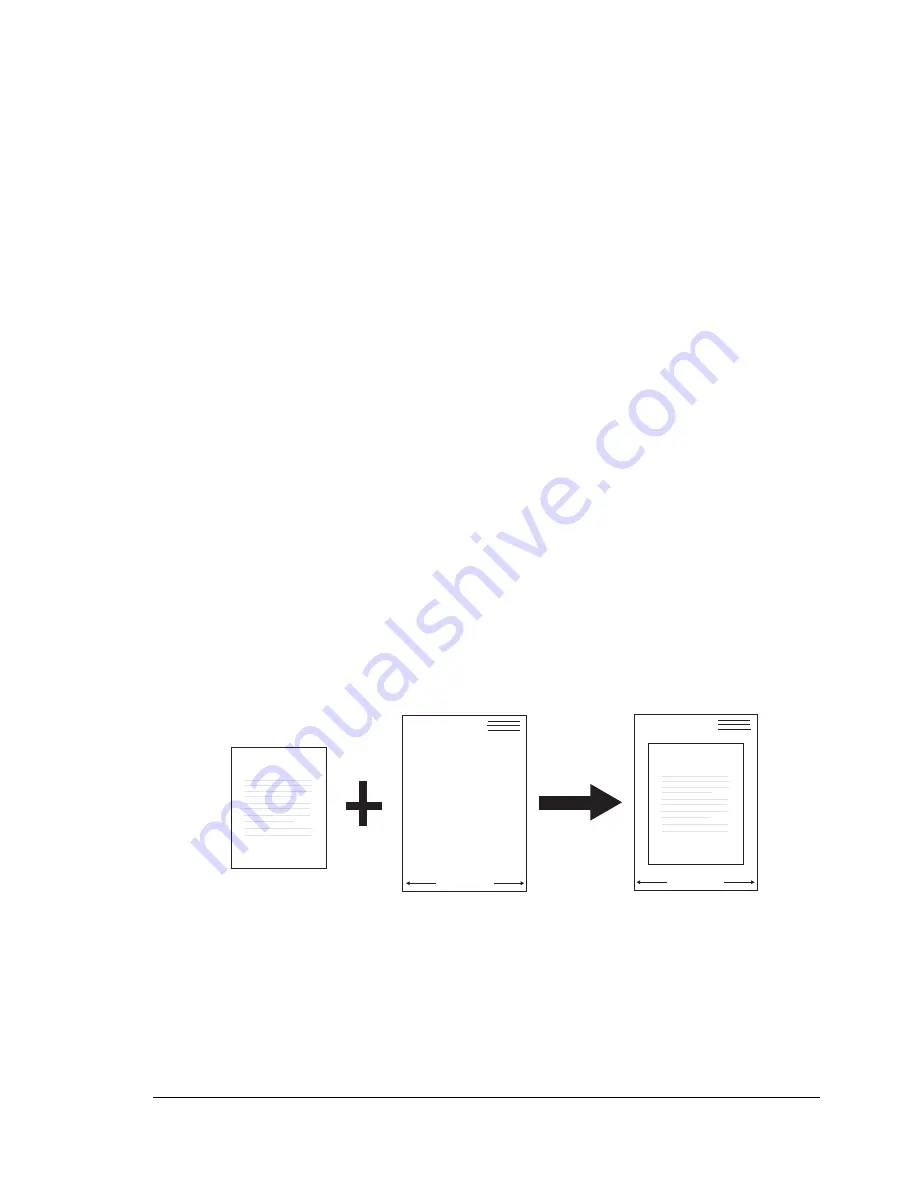
Printer Driver Settings
91
"
-
The settings of
Scale to Fit
and
Center
are not available when the
Use Paper Size Setting
setting in the “Output Paper Size” pop-up
menu is selected.
-
The settings in the
Output Paper Size
pop-up menu are not available
when the
Zoom
setting on the “Paper” tab is anything other than
100%
- Zoom can only be available while “Use Paper Size Setting” in the
Output Paper Size
pop-up menu is selected.
Copies
Specify the number of copies to be printed.
Collate
Specify whether each copy of the document should be printed individually
or if all copies of each page should be printed as a set
Orientation
Specify the orientation of the media
Overlays
Specify the overlay function
An overlay is text and/or images stored on the computer hard disk drive
(HDD) as a special file format that can be printed on any document.
Overlays are often used to take the place of preprinted forms and
letterhead paper. Rather than using preprinted letterhead, you can create
an overlay containing the exact same information that is currently on your
letterhead. To print a letter with your company’s letterhead, you need only
tell the machine to print the letterhead overlay on your document.
XPSME!CFTU
Efbs!BCD
Sfhbset
Efbs!BCD
Sfhbset
XPSME!CFTU
Summary of Contents for BPS 905 FC
Page 1: ...Color Laser MFP Printer_Copier_Scanner User s Guide BPS 905 FC...
Page 5: ......
Page 6: ......
Page 12: ......
Page 13: ...1 Introduction...
Page 21: ...2 Control Panel and Configuration Menu...
Page 48: ...Configuration Menu Overview 36...
Page 49: ...3 Media Handling...
Page 67: ...Loading Media 55 10...
Page 70: ...Loading Media 58 4 5...
Page 71: ...Loading Media 59 Tray 2 Only plain paper can be loaded in Tray 2 Loading Plain Paper 1 2...
Page 73: ...Loading Media 61 6 7...
Page 83: ...4 Using the Printer Driver...
Page 110: ...Canceling a Print Job 98...
Page 111: ...5 Using Direct Print...
Page 114: ...Camera Direct Photo Printing 102...
Page 115: ...6 Using the Copier...
Page 128: ...Making Advanced Copies 116...
Page 129: ...7 Using the Scanner...
Page 145: ...8 Replacing Consumables...
Page 160: ...Replacing the Drum Cartridge 148...
Page 161: ...9 Maintenance...
Page 169: ...Cleaning the Machine 157 6 7 BOTTOM VIEW Laser lens...
Page 170: ...Cleaning the Machine 158 8 9...
Page 171: ...Cleaning the Machine 159 Cleaning the Duplex Option Feed Rollers 1 2 3...
Page 172: ...Cleaning the Machine 160 Cleaning the Media Feed Rollers for Tray 2 1 2...
Page 173: ...Cleaning the Machine 161 3 4...
Page 174: ...Cleaning the Machine 162 Cleaning the Media Feed Rollers for the ADF 1 2 3...
Page 176: ...Storing the Machine 164...
Page 177: ...10 10 Troubleshooting...
Page 187: ...Clearing Media Misfeeds 175 8 9...
Page 188: ...Clearing Media Misfeeds 176 10 11 12...
Page 190: ...Clearing Media Misfeeds 178 16 17 18 19...
Page 191: ...Clearing Media Misfeeds 179 20...
Page 193: ...Clearing Media Misfeeds 181 Clearing a Media Misfeed from the ADF 1 2 3...
Page 194: ...Clearing Media Misfeeds 182 4 5 6...
Page 219: ...11 11 Installing Accessories...
Page 224: ...Duplex Option 212 6 Make sure that both knobs are securely locked 7...
Page 226: ...Tray 2 214 2 Be sure to place Tray 2 on a level surface...
Page 227: ...A Appendix...
Page 232: ...Technical Specifications 220...
















































