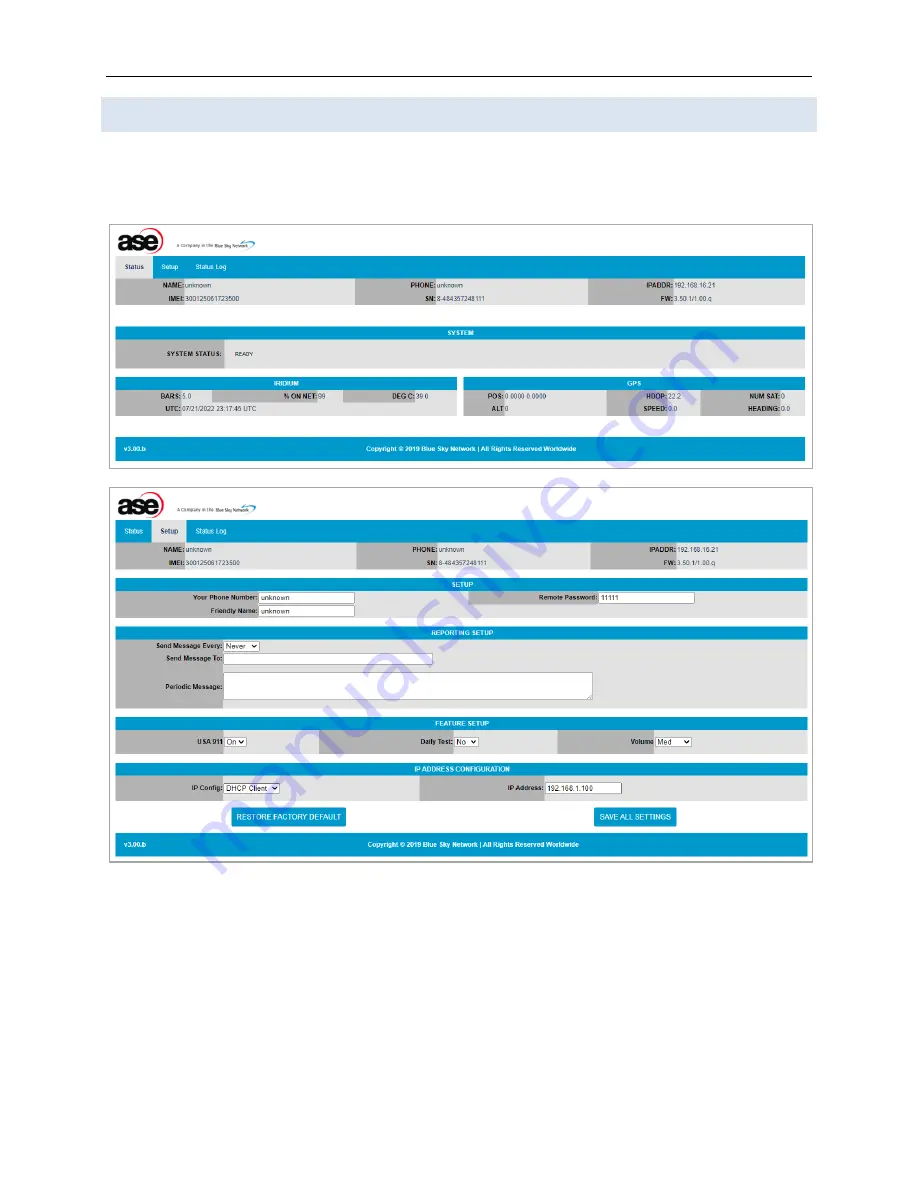
Any operation. Any asset. Anywhere. ComCenter II User Guide v1.3
Page
22
of
32
© 2022 Blue Sky Network, All Rights Reserved
Embedded Webpage
As an extension of the Ethernet port, the ComCenter II provides unique and powerful features via its
internal embedded webpages. Pertinent information including system IMEI, firmware versions, and
current system status, is displayed in the header of all webpages.











































