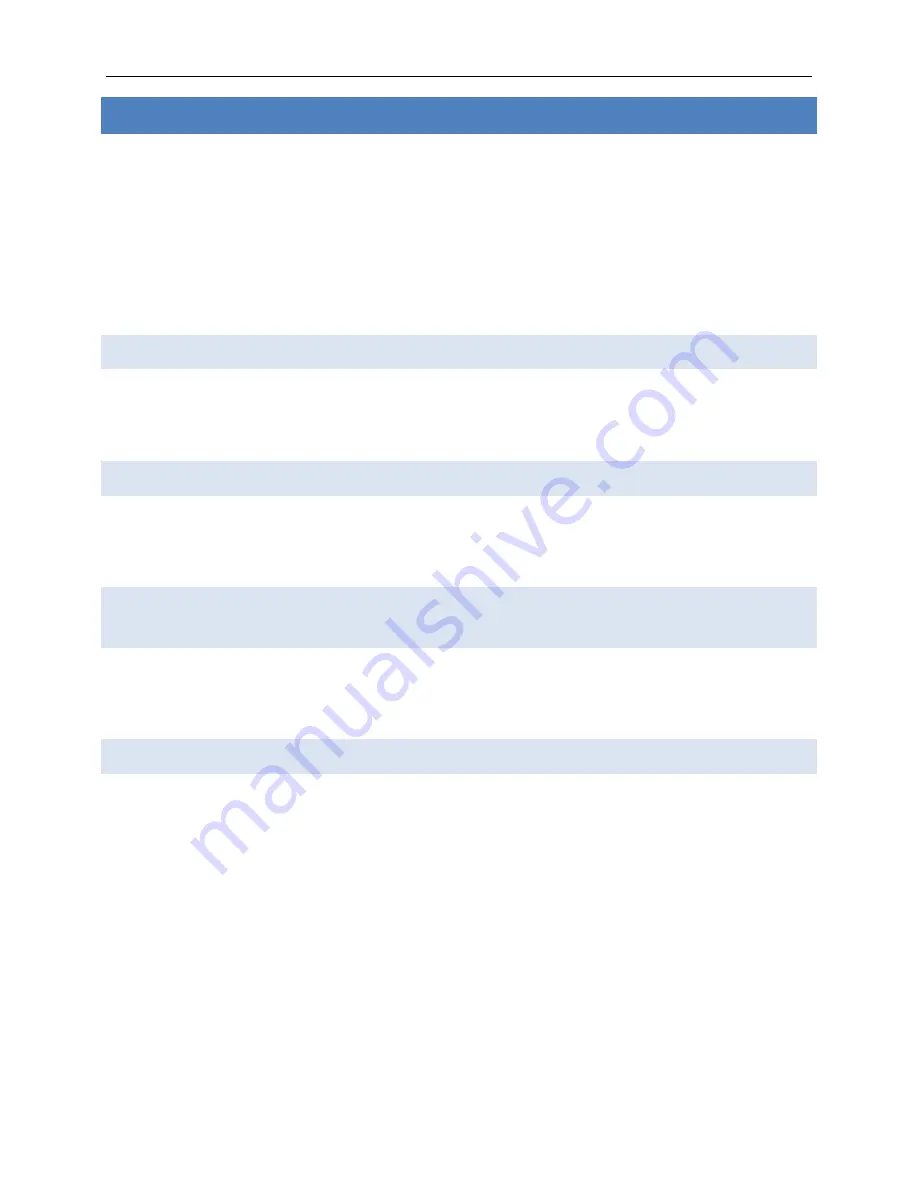
Any operation. Any asset. Anywhere. ComCenter II User Guide v1.3
Page
14
of
32
© 2022 Blue Sky Network, All Rights Reserved
CONNECTING TO YOUR COMPUTER OR NETWORK VIA ETHERNET (RJ-45)
The ComCenter II Ethernet port provides a powerful IP-addressable data connection to your local
area network (LAN) or directly to your computer. For maximum connection flexibility, the
ComCenter II supports the following connection options:
1)
Direct or fixed IP address for advanced users.
2)
DHCP Client for automatic network integration (default).
3)
DHCP Server for direct PC or laptop connection.
Direct Mode
(for single node or networks with fixed IP addresses
)
This mode allows you to manually assign a fixed IP address to the ComCenter II. The ComCenter II
default IP address is 192.168.1.100 but can be changed if needed. Direct mode is typically for
advanced users who need to assign specific IP addresses to support their network configuration.
DHCP Client Mode
(for multi-node networks with a DHCP Server (router))
This is the most common network connection mode. Similar to other Ethernet devices, connect the
ComCenter II to your network and it will automatically be assigned an IP address. This is typically
done by an Ethernet router in the network that also provides this DHCP Server function.
DHCP Server Mode
(for single / multi-node networks without a router or DHCP
Server)
In this mode, the ComCenter II assigns IP addresses to network peripherals, normally done by an
Ethernet router, and retains its own default IP address of 192.168.1.100. This is a convenient way to
connect directly to a laptop without the need for a router.
Changing Modes
The default mode is DHCP Client but can be changed via the following ways:
1)
With the reset button located on the ComCenter II connector panel.
2)
Entering codes with the Privacy Handset.
3)
Entering codes with the connected POTS/RJ-11 equipment.
4)
Clicking on the desired mode via the embedded webpage.





























