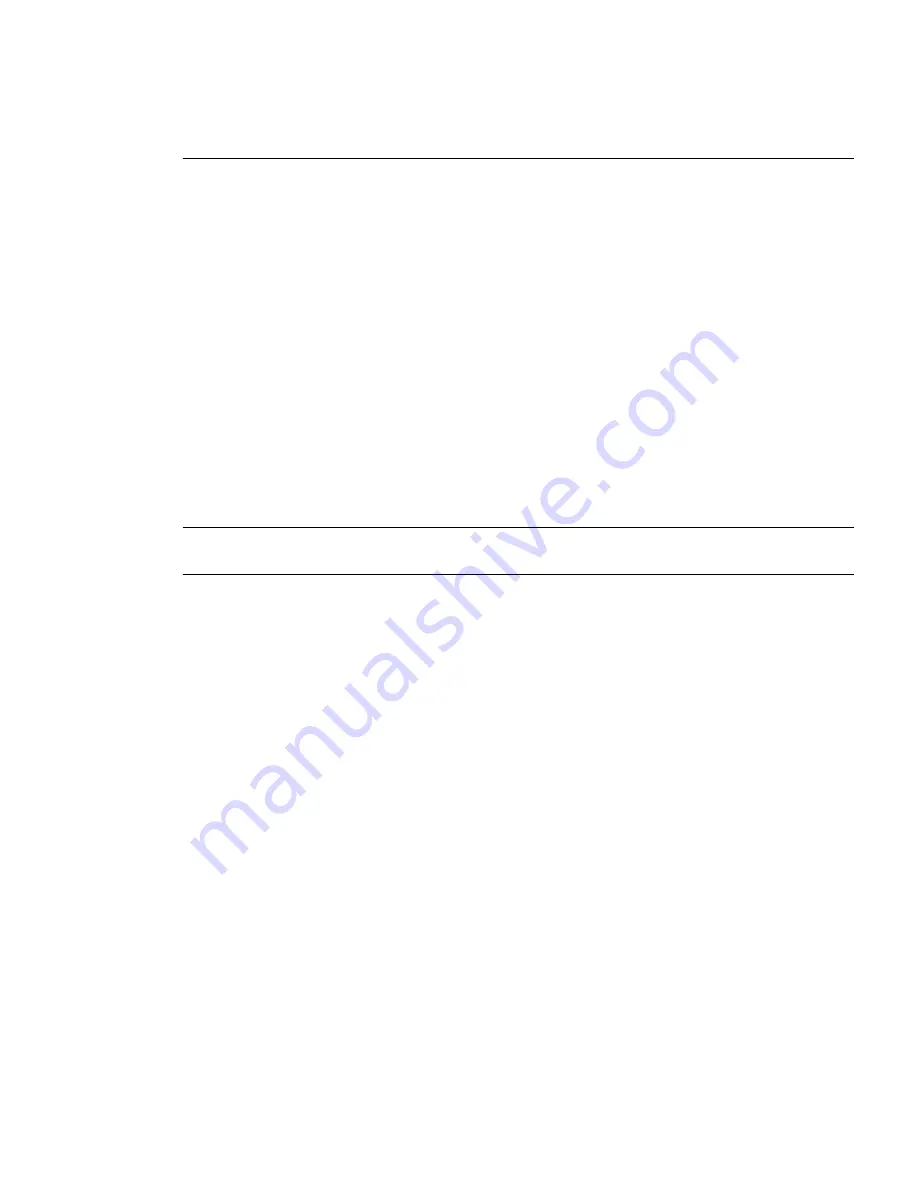
RackSwitch G8264 Installation
46
Chapter 2: Installing the RackSwitch G8264
BPP-00039-00 rev 2, January 2011
Installing SFP/SFP+/QSFP+ Transceivers
The RackSwitch G8264 supports the copper and fiber transceivers listed in
Table 12 on page 20
.
The following topics describe transceiver installation:
“SFP Copper Transceiver” on page 46
“SFP Optical Transceiver” on page 47
“SFP+ Optical Transceiver” on page 48
“QSFP+ Optical Transceiver” on page 49
SFP Copper Transceiver
The SFP copper transceiver provides an RJ-45 connector that accepts a standard
10/100/1000BASE-T (category 5) cable.
Perform the following steps to install an SFP copper transceiver into a 1Gbps SFP/SFP+ port on the
G8264 switch unit.
Note –
To avoid damage to the cable or the SFP transceiver, do not connect the cable before you
install the transceiver.
1.
Remove the safety cap and pull the locking lever into the down (unlocked) position.
2.
Insert the transceiver into the port until it clicks into place. Use minimal pressure when you insert
the transceiver into the slot. Do not use excessive force when you insert the transceiver; you can
damage the transceiver or the SFP slot.
The transceiver has a mechanical guide key to prevent you from inserting the transceiver
incorrectly.
3.
Pull up the locking lever to lock the transceiver into place.
4.
Connect the cable.
To remove a SFP copper transceiver, disconnect the cable, and pull down the locking lever to
release the transceiver. After you remove the transceiver, replace the safety cap.






























