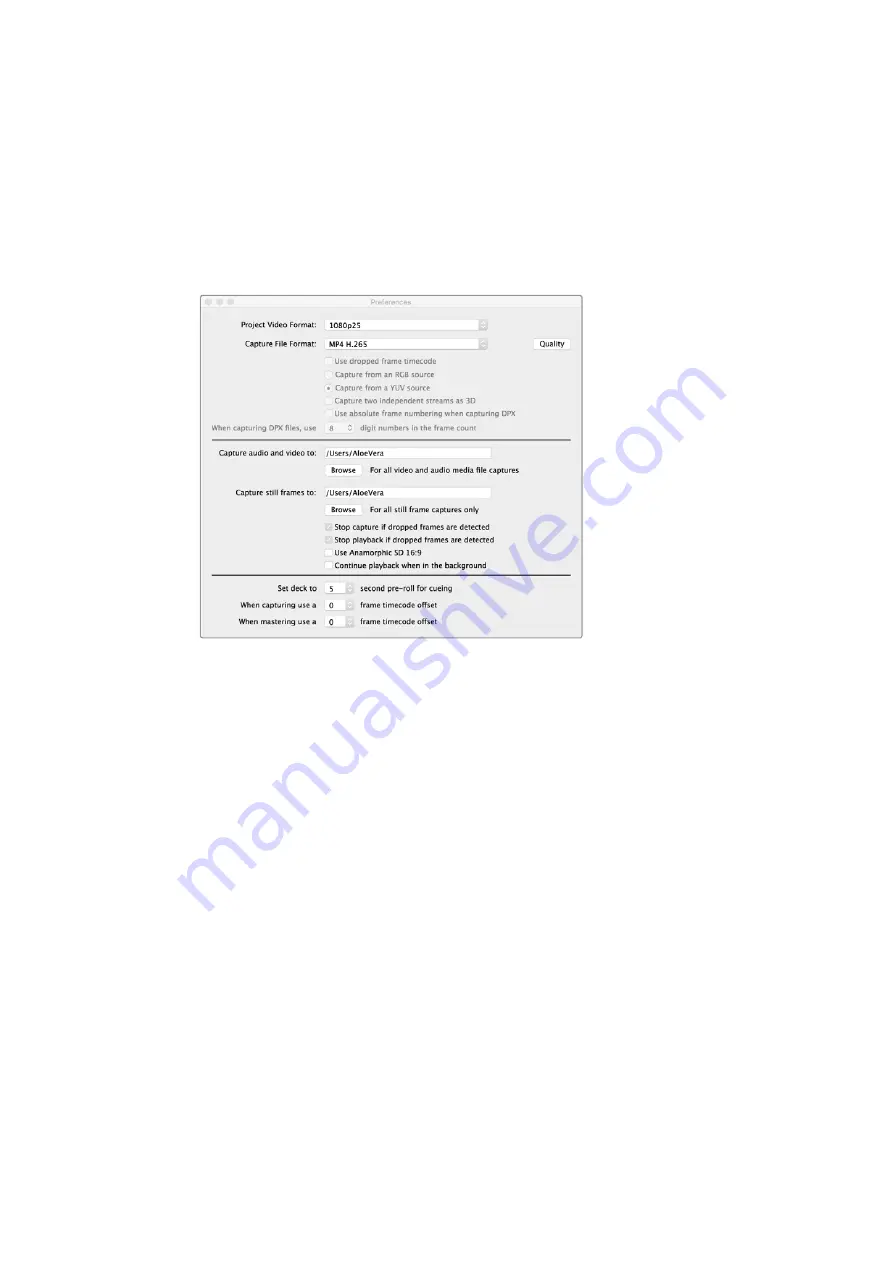
H.265 Hardware Encoder
Capturing H.265 Video with UltraStudio 4K Extreme
Blackmagic UltraStudio 4K Extreme has a powerful built in H.265 hardware encoder that lets
you capture the latest H.265 video in real time. This gives you the ability to capture video using
encoding technology that maintains stunning video quality at the lowest possible bitrate.
To capture H.265 video using Blackmagic UltraStudio 4K Extreme,
set the capture file format in Media Express preferences to MP4 H.265.
To capture video using the built in H.265 encoder:
1
Launch the Blackmagic Media Express software. Open Media Express ‘preferences’
and set the ‘capture file format’ to MP4 H.265.
2
Set the bitrate for your H.265 capture by clicking on the ‘quality’ button located next
to the H.265 setting and dragging the ‘encoding settings’ slider left or right. Close the
‘encoding settings’ window to confirm your setting. Your Blackmagic UltraStudio 4K
Extreme is now ready to encode H.265 video using Blackmagic Media Express.
For information about how to capture and play back video using Media Express, refer
to the ‘Blackmagic Media Express’ section of this manual.
Setting the Bitrate
The default bitrate is set to 15 Mb/s which is a good choice for high quality Ultra HD video that
is streamed online, but you can set it anywhere between 3 to 50 Mb/s. For online streaming of
HD video, a good choice is between 3 to 5 Mb/s.
Drag the ‘encoding settings’ slider to the left if you need to capture video with a smaller file size
and a lower bitrate, or drag to the right if file sizes are not an issue and you want the
best possible video quality. Setting the bitrate too low will result in compression artifacts in your
picture, such as visible macro blocking, pixelation or banding. However, the H.265 hardware
encoder is very efficient and keeps artifacts to a minimum, so you can set the bitrate lower than
you normally would for H.264 video and still retain great video quality.
69
H.265 Hardware Encoder


























