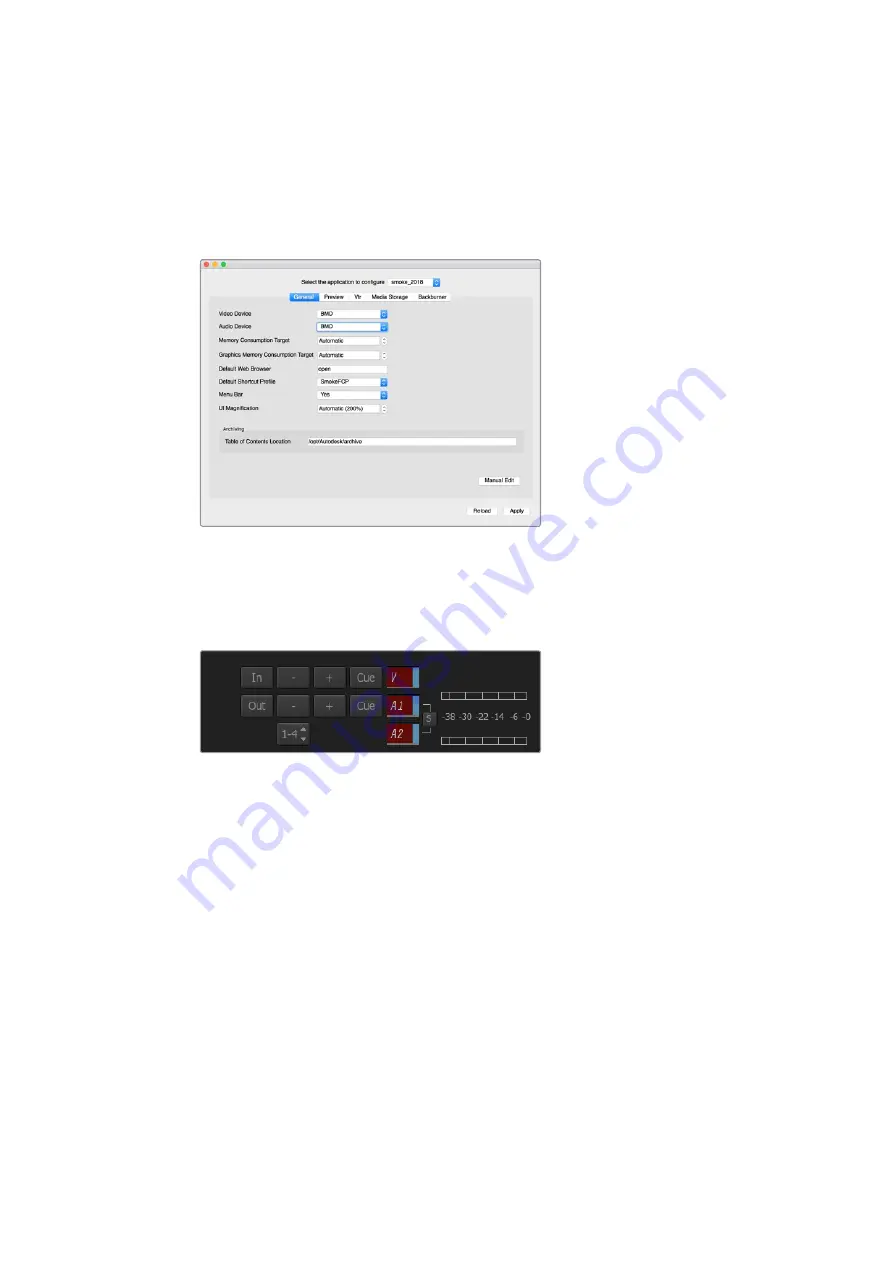
Capture from Controllable Devices with UltraStudio and DeckLink
Autodesk Smoke can be configured to capture from controllable VTRs with RS-422
deck control.
1
Select a folder in the media library where you want the captured clip to be created.
2
Select file>capture from VTR. The VTR capture module appears.
Ensure ‘video device’ and ‘audio device’ are set to BMD in the Smoke Setup utility.
3
Cue the tape to the start frame of the clip you want to capture.
4
Select the video and audio channels you wish to record. The buttons will turn red to let
you know which tracks are enabled.
Video and audio tracks turn red when enabled for capture from your VTR.
5
Enter ‘in’ and ‘out’ points in the in and out fields.
6
Click ‘capture’ to start the capture. The timecode field will turn green to indicate that
capture is in progress.
7
End the capture at any time by clicking anywhere over the preview window. The clip
will automatically be saved to the location that you selected before entering the
VTR input module.
Recording to Tape with UltraStudio and DeckLink
Load a clip into the VTR output module and set the ‘in’ and ‘out’ points for the output clip.
If needed, you can also enable the options to offset the start frame for output and to apply
a letterbox overlay.
1
Select file>output to VTR.
2
Choose the clip(s) to output from the media library. You can also select a folder if you
wish to output its contents in one session. The VTR output module appears.
53
Using your Favorite 3rd Party Software






























