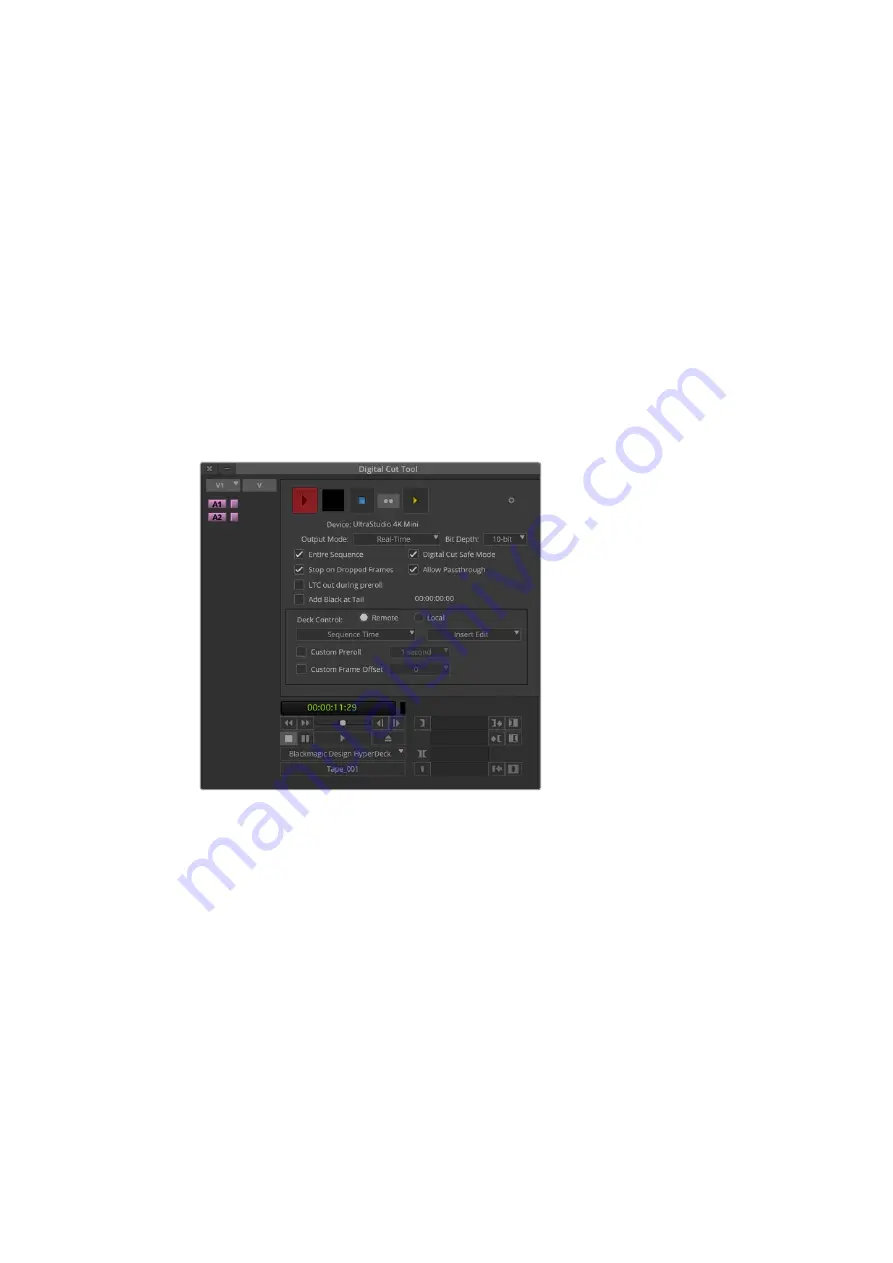
Recording to Tape with UltraStudio and DeckLink
Once you have captured your clips, dragged them in to the timeline, edited them and applied
and rendered any effects, you will want to record the completed project to tape.
1
Double click your sequence, to open it into the timeline window.
2
Choose file > output > digital cut to open the ‘digital cut tool’.
3
Set ‘output mode’ to real time and bit depth to 10-bit. Check ‘entire sequence’ to record
your whole sequence, and check the ‘remote’ deck control option.
4
Choose ‘insert edit’ or ‘assemble edit’ for precise edits onto a timecode striped tape.
Alternatively choose ‘crash record’ for a simple way to record. If ‘insert edit’ is the only
option, go to the settings tab in your project, double click on ‘deck preferences’ and
enable ‘allow assemble edit & crash record for digital cut’.
5
If a deck name appears in italics or ‘no deck’ is displayed, click the menu and select
‘check decks’ until the deck is listed without italics and deck control is re-established.
6
Press the ‘play digital cut’ button (red triangle icon) to record your sequence to tape.
The ‘digital cut tool’ is used for recording to tape.
50
Using your Favorite 3rd Party Software
















































