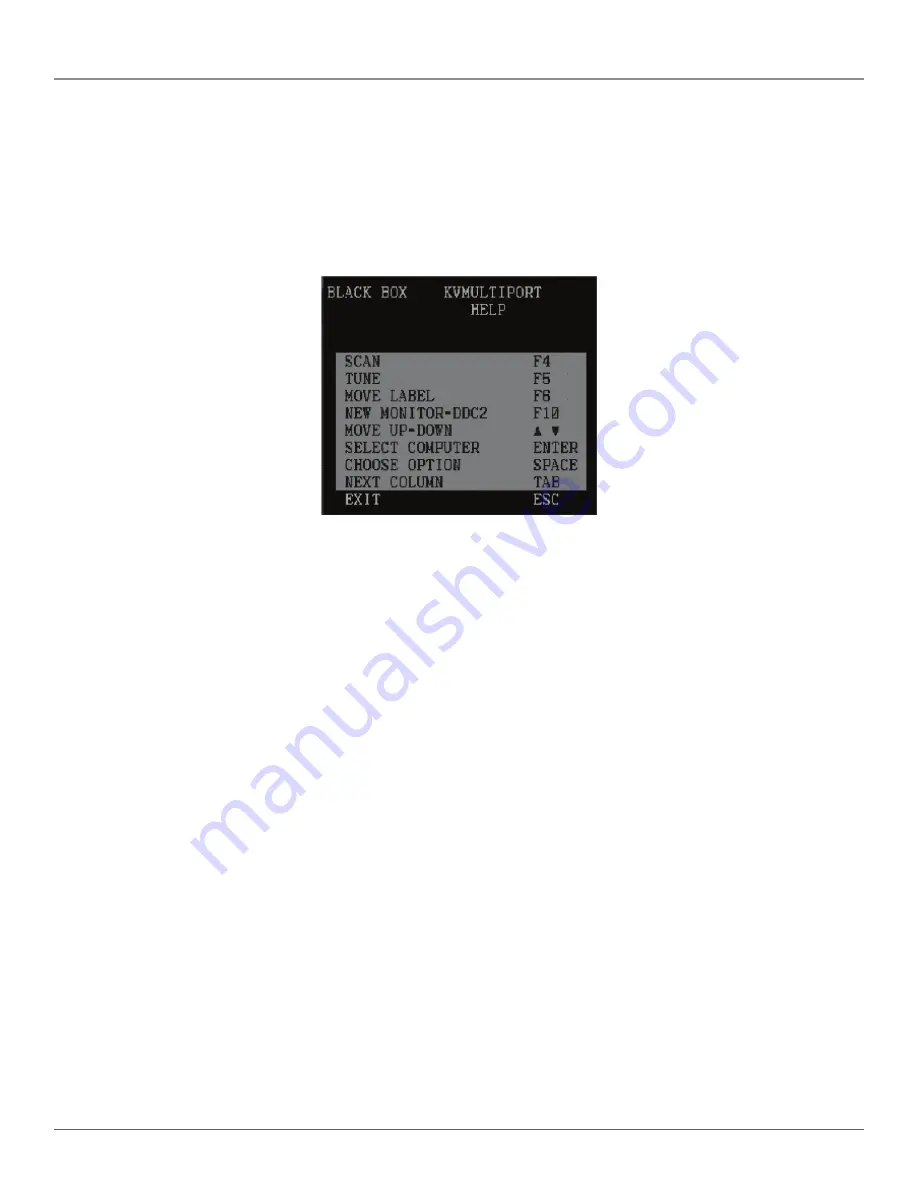
724-746-5500 | blackbox.com
Page 52
Chapter 20: The OSD
2. Type a new user name/password. User authentication is done solely via the password; there is no security significance to the
names.
By default, the User Profile settings are full access.
20.10 The OSD Help Window—F1
To access the Help window, press “F1.” The Help window appears (see Figure 20-8).
Figure 20-8. Help window.
NOTE: All the functions set out in the Help window are performed from the Main window. The Help window is merely a
reminder of the hotkeys and their functions.
20.11 Scanning Computers—F4
Where necessary, adjust the scan time in the Time Settings window (see Figure 20-5).
To activate scanning:
1. Press “Shift” twice to open the OSD.
2. Press “F4.” Your screen displays each active computer sequentially, with the Scan label appearing in the top left corner.
To deactivate scanning:
Press “F4.”
20.12 Tuning—F5
You can tune the image of any computer screen from the “Select Computer” window.
To adjust the screen image:
1. Navigate to the computer you wish to adjust.
2. Press “F5.” The screen image of the selected computer appears, together with the image tuning label.
3. Adjust the image by using the “Right” and “Left” Arrow keys.
4. When the image is satisfactory, press “Esc.”
NOTE: Picture quality is relative to distance. The further away a remote computer is from the ServReach KVMultiport, the lower
the image quality, and the more tuning needed. So place the higher resolution computers closer to the switch.
Summary of Contents for ServReach KVMultiport KVMoIP
Page 63: ...Page 63 NOTES...



























