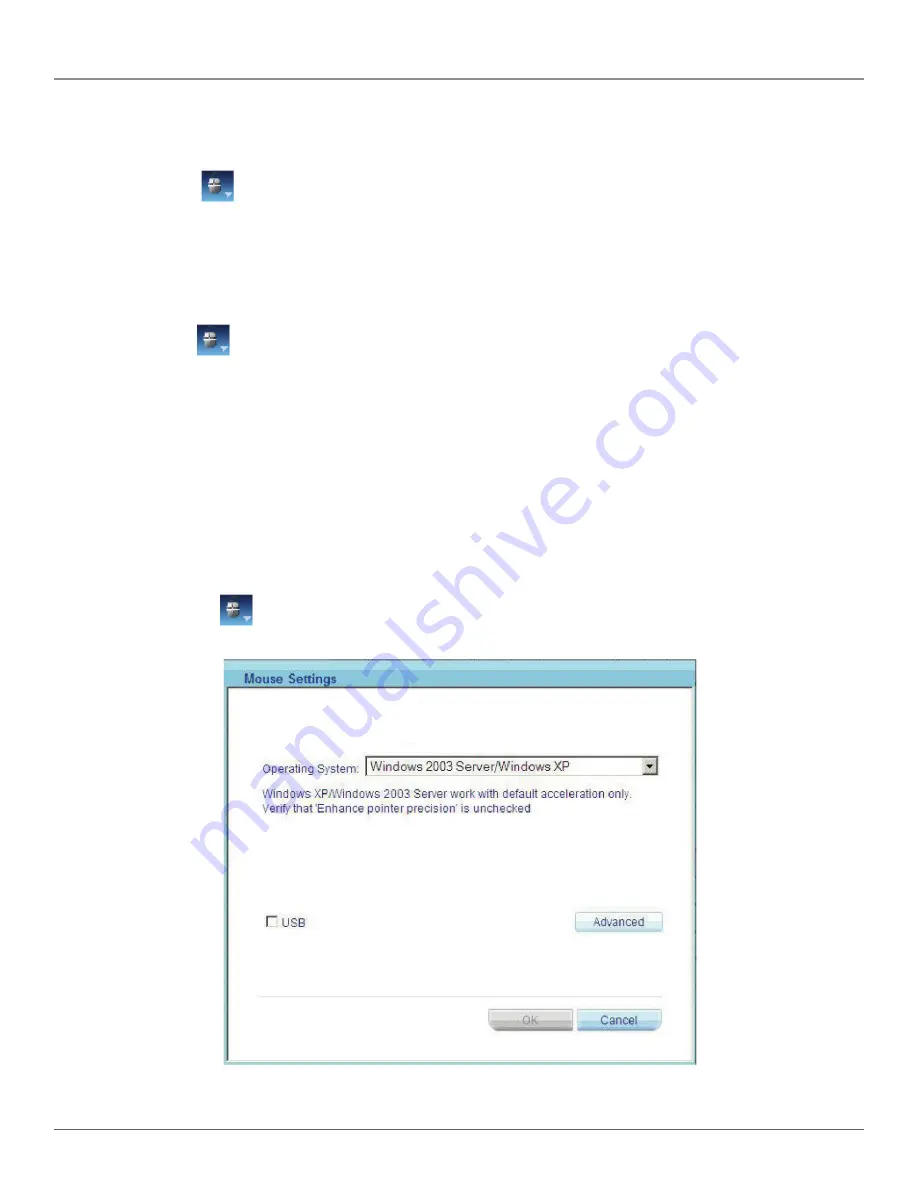
724-746-5500 | blackbox.com
Page 40
Chapter 17: Starting a Remote Session
To align the mouse pointers:
From the Toolbar click
Align. The mice will align.
17.10.2 Calibrating Mice Pointers
A target server may have a different mouse pointer speed than the client computer. Calibrating automatically discovers the mouse
speed of the target server and aligns the two pointers.
To perform the calibration when the target server operating system is Windows NT4, 2000, or 98:
From the Toolbar click
Calibrate. ServReach KVMultiport saves this alignment so calibration is only needed once per target
server.
If the video noise level is above zero, calibration may not work. Go to “Video Adjustment” and try to eliminate the noise by press-
ing “Auto video adjust” and/or adjusting the bars in Manual video adjust, then perform the mouse calibration.
NOTE: If the mouse settings on the target server were ever changed, you must synchronize mouse pointers manually, as explained
below.
17.10.3 Manual Mouse Synchronization
If the mouse settings on the target server were ever changed, or when the operating system on the target server is Windows XP
or later, Linux, Novell
®
, SCO UNIX
®
, or Sun
®
Solaris
®
, you must synchronize the mouse pointers manually.
To manually synchronize mouse pointers:
1. From the Toolbar, click
Mouse Settings. The Mouse Settings dialog box appears see Figure 17-9.
Figure 17-9. Mouse Settings dialog box.
Summary of Contents for ServReach KVMultiport KVMoIP
Page 63: ...Page 63 NOTES...






























