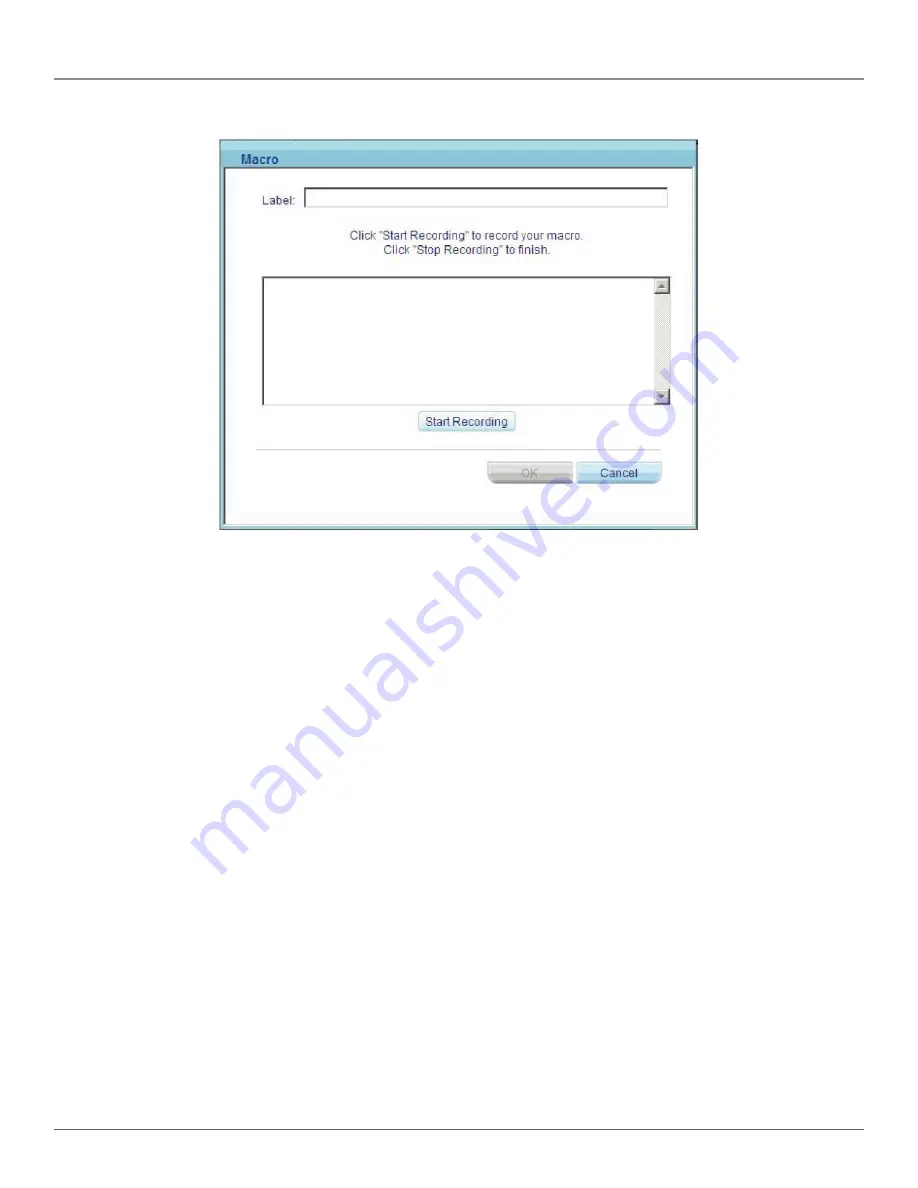
724-746-5500 | blackbox.com
Page 39
Chapter 17: Starting a Remote Session
Figure 17-8. Macro dialog box.
2. Give the key sequence a name in the Label field.
3. Click “Start Recording.”
4. Press the desired keys. The keys appear in the area provided.
5. Click “Stop Recording.”
6. Click “OK.”
To edit a key sequence:
1. From the Special Key Manager dialog box, select the desired key.
2. Click “Edit.”
3. Click “Start Recording.”
4. Press the desired keys. The keys appear in the area provided.
5. Click “Stop Recording.”
6. Click “OK.”
17.10 Synchronizing Mouse Pointers
When working at the client computer, two mouse pointers appear: The client computer’s is on top of the target server’s. The
mouse pointers should be synchronized. The following explains what to do if they are not synchronized.
WARNING: Before synchronizing mouse pointers adjust the video of the target server, (explained above) otherwise mouse
synchronization may not work.
17.10.1 Aligning the Mice Pointers
When accessing the target server, the mice may appear at a distance to each other.
Summary of Contents for ServReach KVMultiport KVMoIP
Page 63: ...Page 63 NOTES...






























