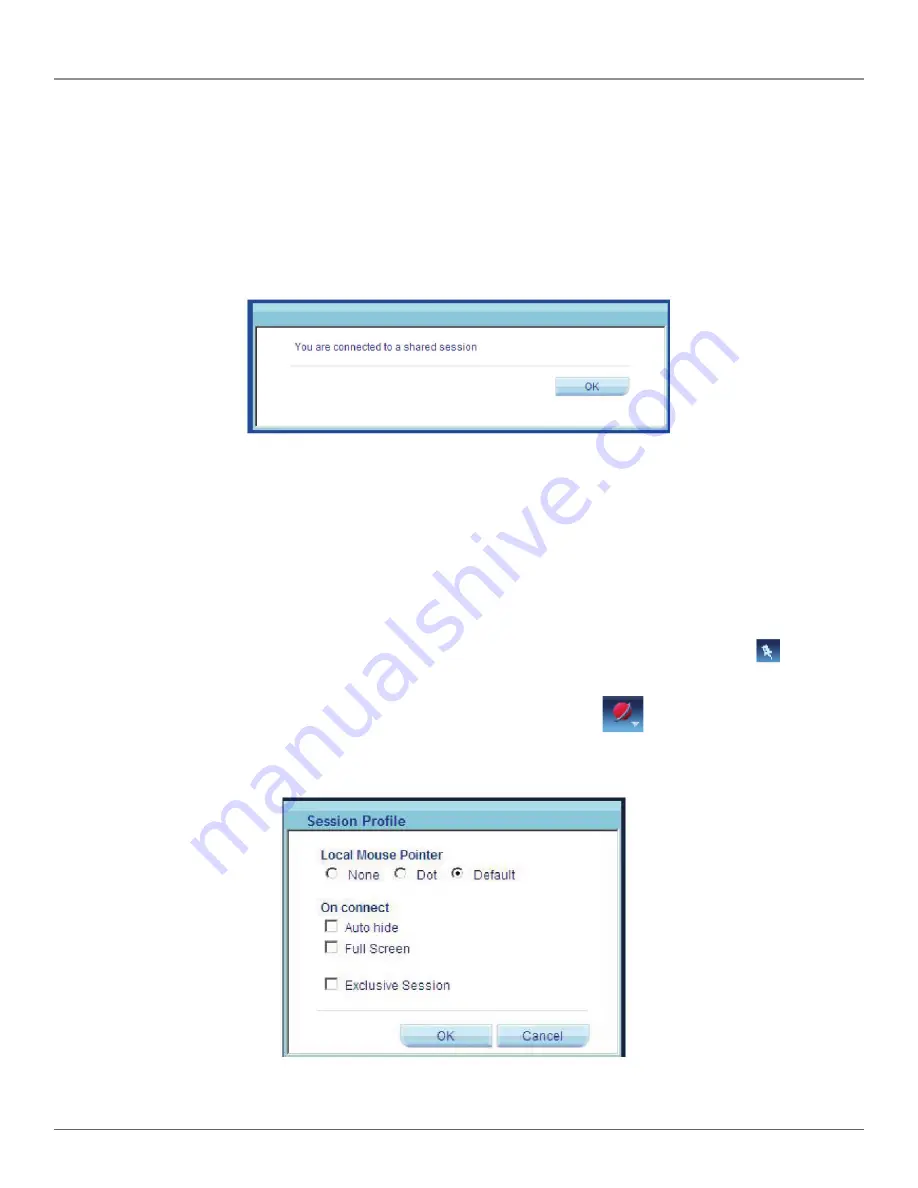
724-746-5500 | blackbox.com
Page 34
Chapter 17: Starting a Remote Session
On the remote console, you have the following:
Server Confirmation label—This confirms the identity of the current server accessed and disappears by default after 30 seconds,
(this period can be adjusted in the OSD). It appears again when switching to a different server. The currently accessed server iden-
tity can be checked any time by looking at the server name on the Internet Explorer title bar.
17.1 Sharing a Remote Session
When connecting to a target server that other users are already connected to, the following message appears:
Figure 17-3. Shared Remote Session dialog box.
Up to five users can share the same remote session.
17.2 Private Remote Session
When starting a remote session and there are no other logged in users, a user can prevent other users from connecting to his
session, from the Toolbar—see “Exclusive session.”
17.3 Displaying the Toolbar
The Toolbar appears briefly at the top of the screen, see Figure 17-2. It disappears when the mouse is not over it. To make it
reappear, glide the mouse over the top of the screen. To display the Toolbar permanently, click the pinpoint icon
on the
Toolbar.
17.4 Session Profile
You have several remote session display options to choose from. From the Toolbar, click
Session Profile. The Session Profile
dialog box appears, see Figure 17-4.
Figure 17-4. Session Profile dialog box.
Summary of Contents for ServReach KVMultiport KVMoIP
Page 63: ...Page 63 NOTES...






























