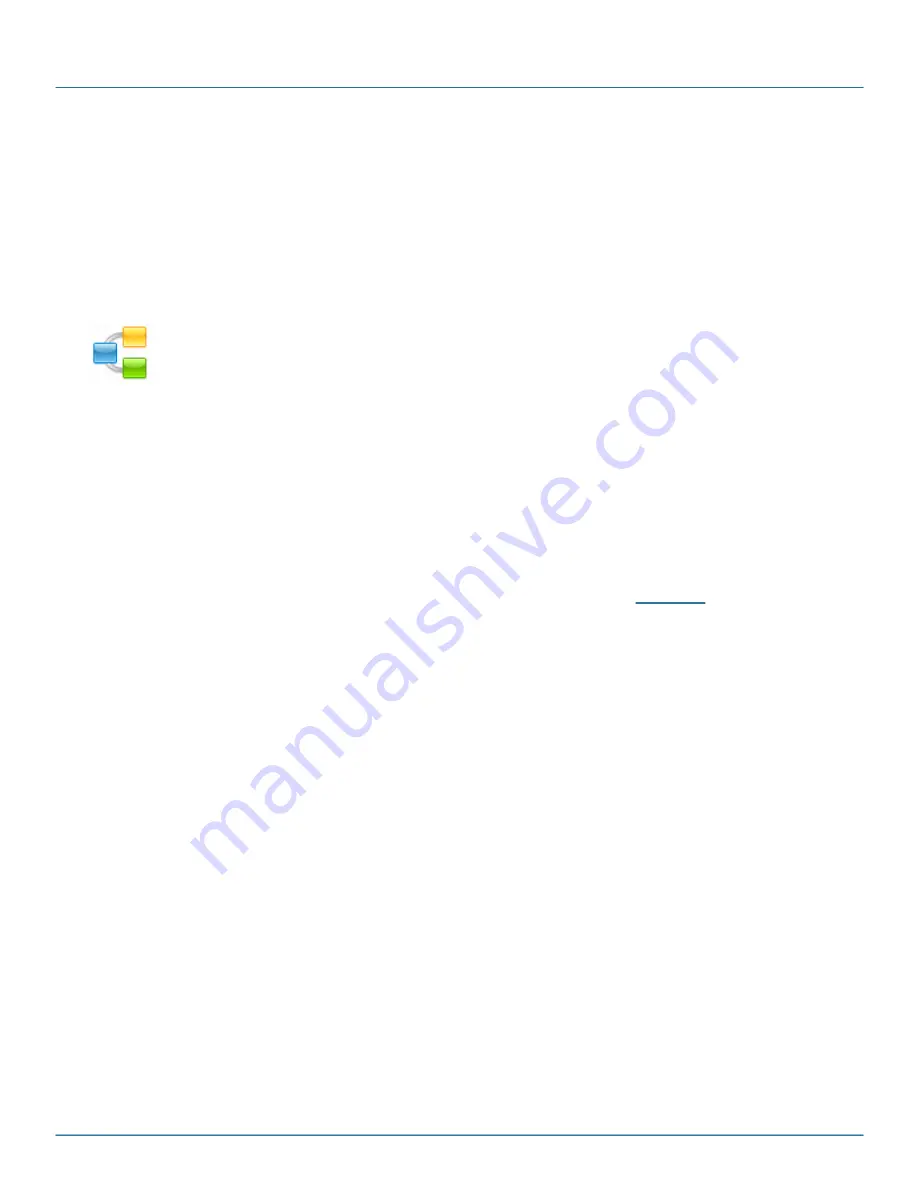
Copyright (c) 2009 - 2012 Black Box Corporation
724-746-5500 | blackbox.com
40
iCompel Data Engine - User Guide (V3.1.2)
3. Monitoring and Managing Connections
A iCompel Data Engine (iDE)
Connection
specifies
what
data to read,
where
to write the results, and
when
to do so.
Connections
can be viewed, modified and tested using the
Connection Editor
, which is a Microsoft
®
Windows
®
application.
Connections are managed using the iCompel Data Engine (iDE)
Connection Manager
Windows application.
This section introduces this application.
The
iCompel Data Engine Connection Manager
application has the icon on the left. A link
will be found in the
Black Box iCompel Data Engine
group on the Microsoft
®
Windows
®
Start
menu, and may also be found on your Windows desktop.
The
Connection Manager
can execute many connections simultaneously, subject to installed licenses, and will
continue to operate even when no user is logged into the system.
The iCompel Data Engine
Service
, which is a Microsoft Windows Service, continues to execute Connections when
no user is logged into the system. This Service must be installed and running to execute and monitor Connections
in the background.
The Connection Manager application will show a warning message if the iDE Service could not be contacted.
To automatically execute the
Connection
according to the schedule specified by the Connection, it must first be
added
, then made
active
within the
Connection Manager
. This is described in the
section.
3.1 Creating a new Connection QuickStart
The following steps show how to create a new
Connection
, and make it
Active
(which executes it periodically,
regardless of the current logged in Windows
®
user):
1. Start the iCompel Data Engine
Connection Manager
application.
A link will be found in the
Black Box iCompel Data Engine
group on the Microsoft
®
Windows
®
Start
menu, and may also be found on your Windows
®
desktop.
2. Click the
Create New
button and wait for the
Connection Editor
application to start.
3. In the iCompel Data Engine
Connection Editor
application:
Complete the
Source
,
Destination
and
Schedule
pages as needed. These fields are described in the
Building a Connection part of this guide.
On the file menu, select
Update
(or
CTRL+S
). Correct any errors if needed.
4. In the iCompel Data Engine
Connection Manager
application, click
Apply
button.
Note, by default, the Connection will check the source and update the destination every 15 minutes. Please review
the Schedule page setting for this Connection in the Connection Editor to adjust this value.
Summary of Contents for ICOMP
Page 7: ...Part I iCompel Data Engine Overview...
Page 9: ...Part II Building a Connection...
Page 39: ...Part III Monitoring and Managing Connections...
Page 49: ...Part IV Application Licensing...
Page 53: ...Part V Deployment Considerations...
Page 56: ...Part VI Using the SQL Connector...
Page 61: ...Part VII Using the Excel Connector...
Page 65: ...Part VIII Using the Microsoft Exchange Connector...
Page 68: ...Part IX Using the Google Calendar Connector...
Page 70: ...Part X Media Widgets...
Page 87: ...Part XI Contact Black Box...






























