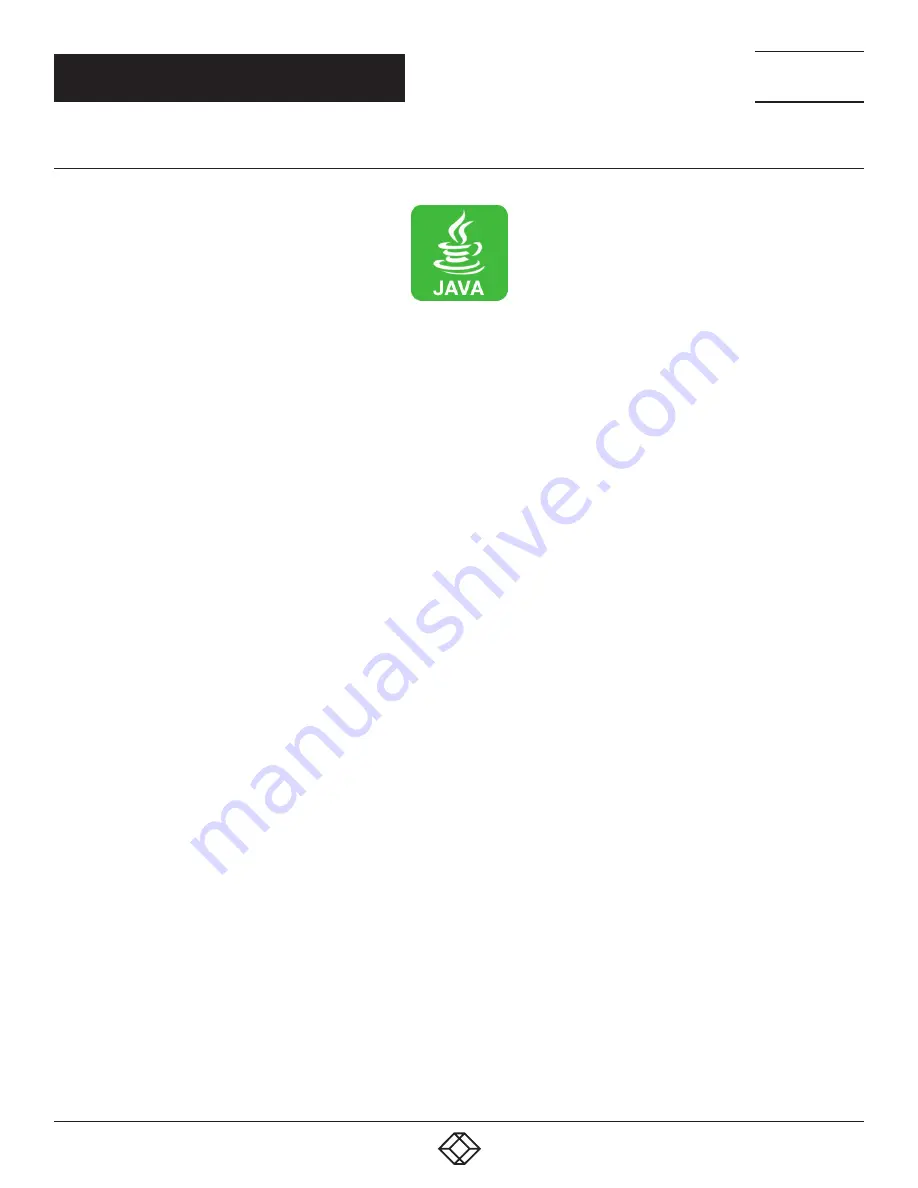
61
1.877.877.2269
BLACKBOX.COM
NEED HELP?
LEAVE THE TECH TO US
LIVE 24/7
TECHNICAL
SUPPORT
1.877.877.2269
CHAPTER 4: CONFIGURATION
4.2.2 CONTROL VIA JAVA TOOL
REQUIREMENTS
If you want to use the Java Tool, you will need:
Computer with an executable Java Tool and an installed Java Runtime Environment (JRE, version 1.7 or higher)
Java Tool software
Available network connection between the Java Tool and the matrix
NOTE: Contact your system administrator concerning JRE and network connection.
INSTALLATION OF THE JAVA TOOL
The Java Tool is available as a single executable program file that does not require a separate installation.
Copy the tool after receiving the file to a directory on your computer.
NOTE: If you do not have a copy of the Java Tool, contact Black Box Technical Support at 877-877-2269 or [email protected].
COMPUTER CONNECTION TO THE MATRIX
For a direct connection between computer and matrix, a cross-wired network cable is required.
For a connection between computer and matrix via switch or hub, a parallel assembled network cable is required.
Do not use a network connection between Java Tool and the matrix that is primarily used for transmitting audio data.
Connect the network cable to the RJ-45 ports of computer and CPU board of the matrix.
START OF THE JAVA TOOL
Open the Java Tool by double-clicking on the program icon or press the <Enter> key of the keyboard.
CONNECTION TO THE MATRIX
NOTE: At least FTP rights are required.
1. Open the Java Tool.
2. Select Matrix > Connect in the menu bar.
3. Enter the IP address in the popup input field according to the network configuration of the Compact KVM Matrix Switch
(see Section 4.2.3).
4. Enter the user name and password for the Compact KVM Matrix Switch (see Section 4.4.1).
5. Confirm your inputs with the OK button or reject with Cancel.






























