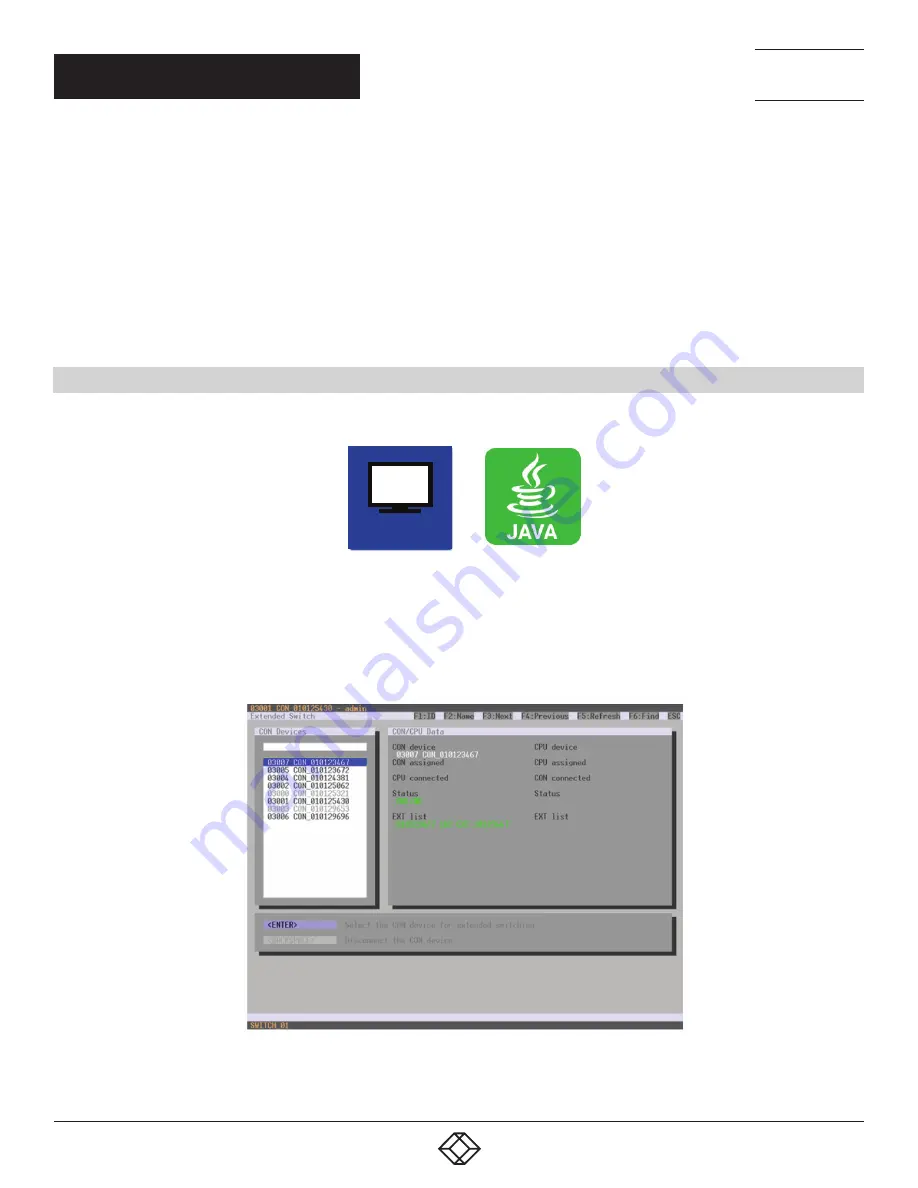
158
1.877.877.2269
BLACKBOX.COM
NEED HELP?
LEAVE THE TECH TO US
LIVE 24/7
TECHNICAL
SUPPORT
1.877.877.2269
CHAPTER 5: OPERATION
To activate scan mode, proceed as follows:
1. Define a favorite list for the respective CON Device or user (see Section 4.11.4 for CON Devices or see Section 4.5.2 for users).
2. Start Command Mode with the hotkey and press <o> to open OSD.
3. Select one of the CPU Devices in the CPU selection list that are defined in your favorite list.
4. Confirm your selection by pressing the CPU Scanner button. The scan will automatically start.
5. If you have enabled the Force CPU Scan option, the scan will automatically start after switching the respective CON Device
to any CPU Device from the favorite list without the need to press the CPU Scanner button.
5.3 EXTENDED SWITCHING
You have the following option to perform switching operations with the Compact KVM Matrix Switch.
OSD
OSD
To switch any console to any available CPU, proceed as follows:
Select Extended Switch in the main menu.
NOTE: Pressing <F8> hides inactive CPU Devices to provide a clearer overview.
FIGURE 5-3. EXTENDED SWITCH MENU






























