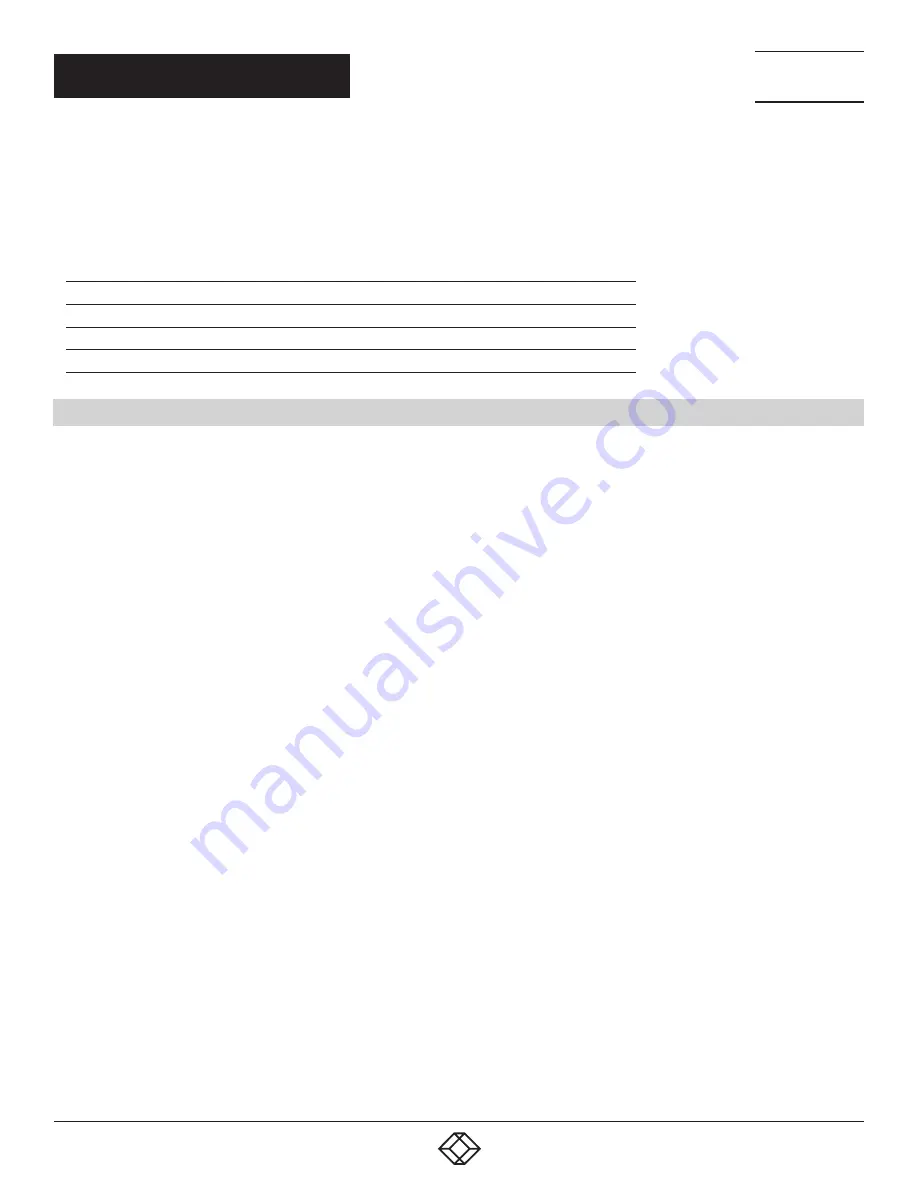
165
1.877.877.2269
BLACKBOX.COM
NEED HELP?
LEAVE THE TECH TO US
LIVE 24/7
TECHNICAL
SUPPORT
1.877.877.2269
CHAPTER 5: OPERATION
NOTE: The local source (computer, CPU) will be only shown in the OSD if the connected CON Unit includes the option for a local
connection.
As an alternative, the following keyboard commands are available to switch to the local source.
TABLE 5-5. KEYBOARD COMMANDS TO SWITCH TO A LOCAL SOURCE
FUNCTION
KEYBOARD COMMAND
Switching to extender connection
<hotkey>, <k>, <1>, <Enter>
Switching to extender connection 2 (only with redundant CON Units)
<hotkey>, <k>, <2>, <Enter>
Switching to the local source (computer, CPU)
<hotkey>, <|>, <Enter>
5.6 MULTI-SCREEN CONTROL
The Multi-Screen function contains a switching of the USB-HID signal between different statically connected sources (computer,
CPU) within a CON Device and can be performed in two different ways:
SWITCHING VIA MOUSE
The switching of the USB-HID signal can be made by a movement of the mouse pointer beyond the edge of the current display
to a neighboring display (see Section 4.11.7).
To perform a switching operation by movement of the mouse pointer, proceed as follows:
1. Move the mouse pointer to the edge of the display that borders the neighboring display vertically or horizontally.
2. Move the mouse pointer beyond the edge of the display. The mouse pointer will appear on the adjacent display. The switching
operation has been performed and the USB-HID signal will now be available at the target display.
SWITCHING VIA KEYBOARD
Switching of the USB-HID signal can also be achieved using the keyboard (for configuration, see Section 4.11.7).
To perform a switching operation via keyboard command, proceed as follows:
1. Start Command Mode with the hotkey (see Section 4.1).
2. Select the target display by pressing the respective key on the numeric pad of the keyboard. The switching operation will be
performed and the USB-HID signal will be available at the target display.






























