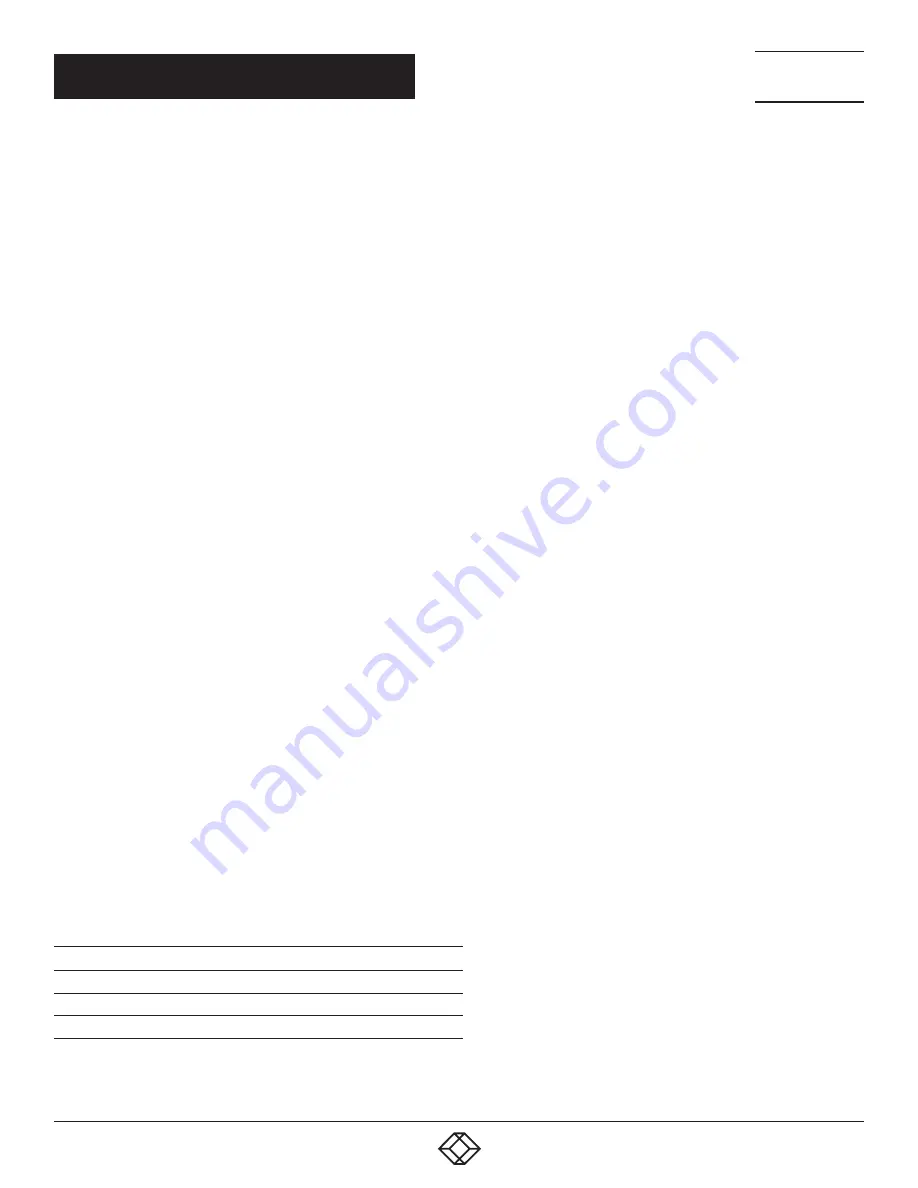
117
1.877.877.2269
BLACKBOX.COM
NEED HELP?
LEAVE THE TECH TO US
LIVE 24/7
TECHNICAL
SUPPORT
1.877.877.2269
CHAPTER 4: CONFIGURATION
To create a new console, proceed as follows:
1. Press the New button.
2. Select a real console (Create a real Console) or a virtual console (Create a virtual Console) or a template of an existing console
(Choose template).
NOTE: A template can only be used if there is at least one existing CON Device.
3. Press the OK button.
4. Determine all parameters that are relevant for the console.
5. To confirm a created console, press the Apply button.
To run a CPU via a matrix, one or more CON Units (extender) must be assigned. To place an assignment, proceed as follows:
1. Select the console in the CON Devices list that has to be assigned to an extender.
2. Select the extender in the Extender available list that should be assigned to the CON.
3. Perform the assignment by pressing the > button. To assign all available extenders to the console, press the >> button.
The assignments are displayed in the Extender assigned list.
4. Confirm the assignment by pressing the Apply button.
To remove an extender assignment, proceed as follows:
1. Select the console in the CON Devices list to be modified.
2. Select the extender(s) in the Extender assigned list to be removed.
3. Remove the assignment with the < button. To remove all existing assignments, press the << button.
4. Confirm the changes by pressing the Apply button.
To configure CPU access rights of consoles, proceed as follows:
1. Select a console in the CON Devices list.
2. Open the CPU Access Control tab.
3. Assign new access rights by using the right mouse button or the respective keyboard commands.
4. Confirm the configuration by pressing the Apply button.
You can select the following keyboard commands.
TABLE 4-39. KEYBOARD COMMANDS
FUNCTION
KEYBOARD COMMAND
Add CPU to Full Access list
<F>
Add CPU to Video Access list
<V>
Add CPU to No Access list
<N>






























