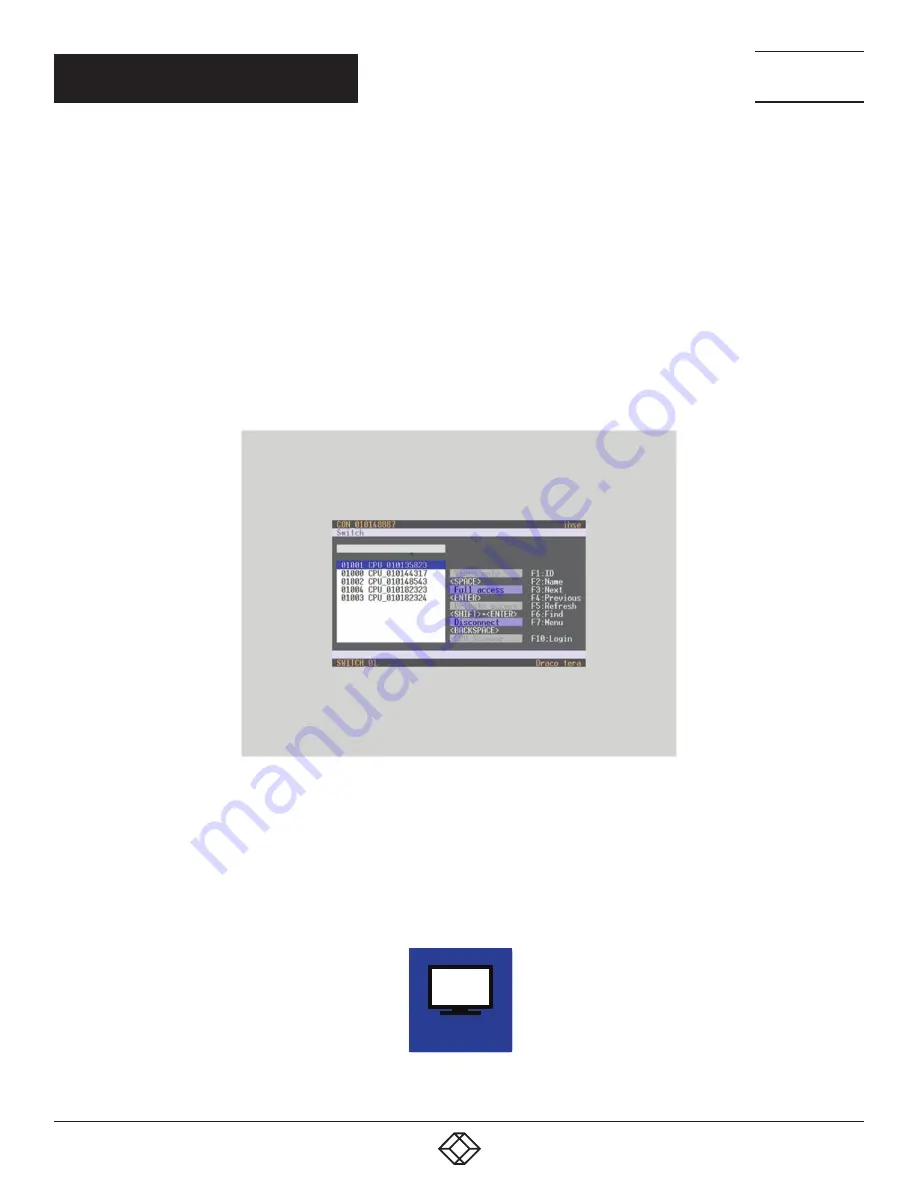
157
1.877.877.2269
BLACKBOX.COM
NEED HELP?
LEAVE THE TECH TO US
LIVE 24/7
TECHNICAL
SUPPORT
1.877.877.2269
CHAPTER 5: OPERATION
SWITCHING VIA SELECTION LIST FOR CPU DEVICES
The matrix offers the ability to execute KVM switching operations via a selection list for CPU Devices next to the OSD in full screen.
To use the selection list for CPU Devices, proceed as follows:
1. Activate the Enable CPU Selection List option in the Configuration menu for those consoles where the selection list
for CPU Devices should be available.
2. Execute the key sequence for opening the OSD. The selection list immediately appears in the preset position of the extender OSD.
NOTE: Pressing <F8> hides inactive CPU Devices to provide a clearer overview.
3. Execute the desired switching operation by pressing the respective key (see Section 5.3). To prevent a switching operation and
access OSD, press <F7>. To close the selection list, press <Esc>.
FIGURE 5-2. SELECTION LIST CPU DEVICES
ACTIVATING THE AUTOMATIC SCAN MODE FOR CPU DEVICES
The matrix offers the ability to use a scan mode based on the favorite list of each console or user. Scan mode allows the matrix to
switch in sequence between the CPU Devices in the favorite list within a predefined time. All scans are performed in video only mode.
To configure scan mode, refer to Section 4.11.1.
You have the following option to activate the scan mode:
OSD






























