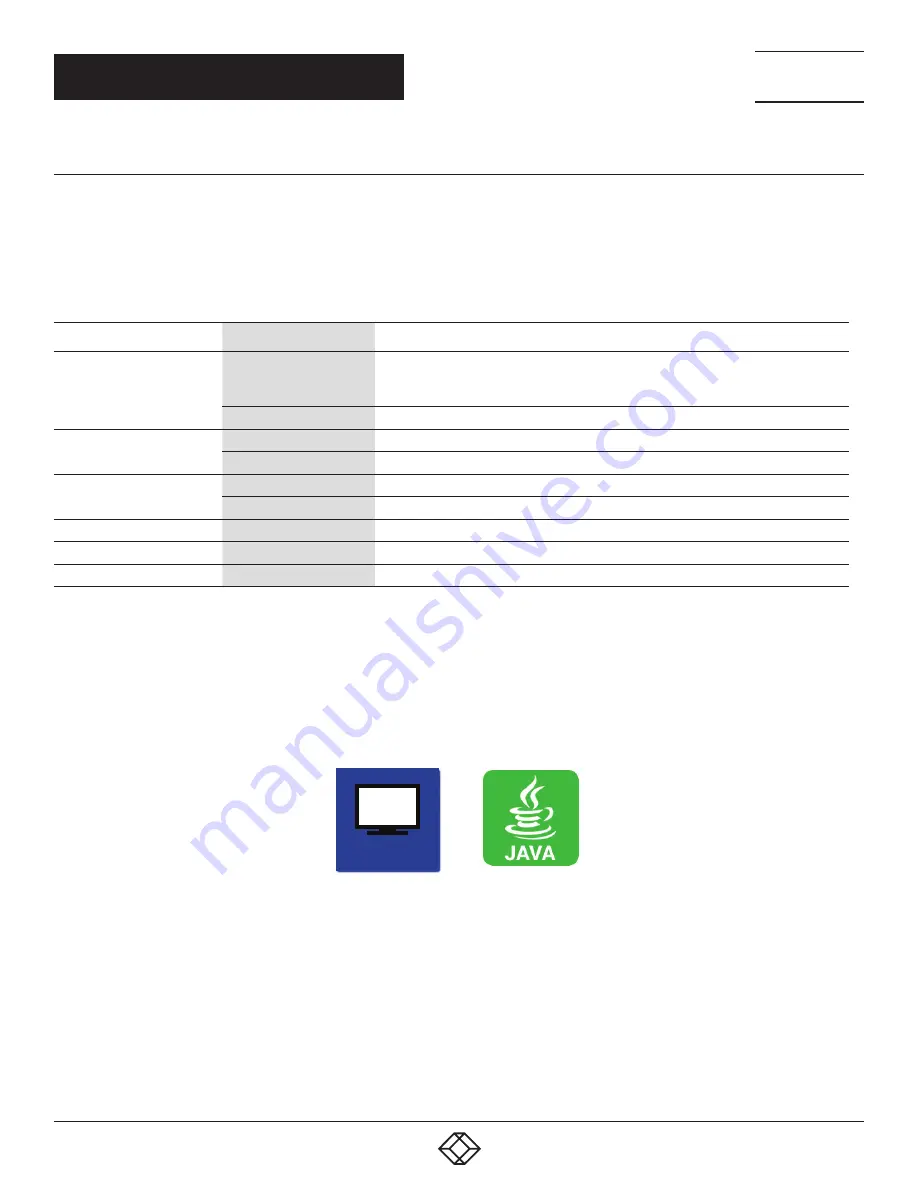
121
1.877.877.2269
BLACKBOX.COM
NEED HELP?
LEAVE THE TECH TO US
LIVE 24/7
TECHNICAL
SUPPORT
1.877.877.2269
CHAPTER 4: CONFIGURATION
4.11.3 EXTENDER OSD
In this menu, the settings for the Extender OSD can be adjusted. These are local settings that can be made individually
for each console.
You can select the following Extender OSD settings.
TABLE 4-42. EXTENDER OSD SETTINGS
FIELD
SELECTION
DESCRIPTION
Enable CPU Selection List
activated
When executing the key sequence for opening the OSD, a selection list for switching
CPU Devices will be displayed in the center of the monitor. Pressing the <F7> button
within the selection list opens the standard OSD.
deactivated
Function not active (default)
Enable Connection Info
activated
Enable Extender OSD (default: YES)
deactivated
Function not active
Update Connection Info
activated
Update connection changes during fade-in of Extender OSD (default: YES)
deactivated
Function not active
Display Time
0–999 seconds
Duration of OSD fade-in (default: 10)
Horizontal Position
10 pixels
Horizontal OSD position (default: -2)
Vertical Position
10 pixels
Vertical OSD position (default: 2)
NOTE: When setting the horizontal OSD position, a prefixed minus describes the orientation to the right edge of the monitor,
e.g. -2 means 2 x 10 = 20 pixels to this edge. When setting a vertical position, a prefixed minus describes the orientation
to the bottom edge of the monitor.
If the Update Connections function is deactivated, the Extender OSD only appears when switching via OSD.
You have the following options to access the menu.
OSD






























