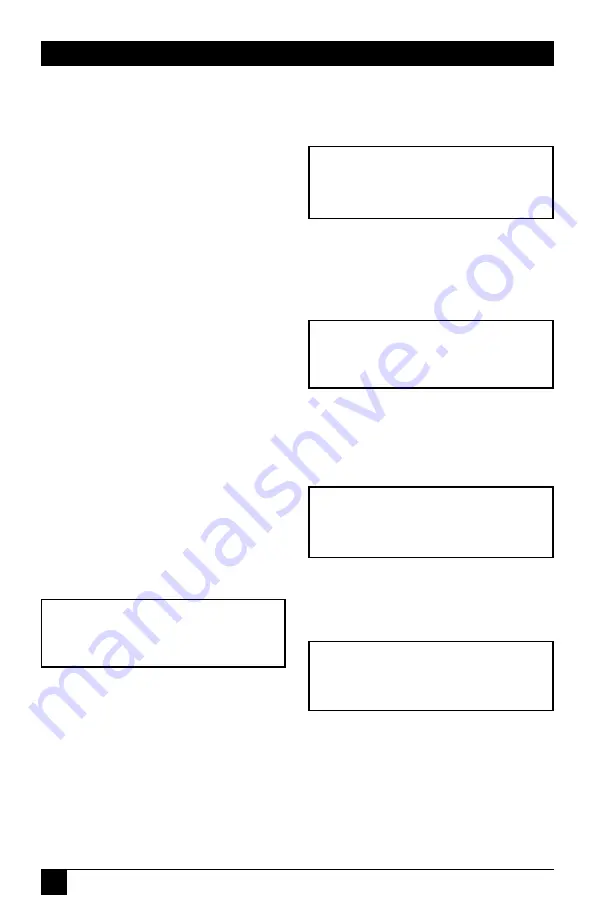
42
MODEM 32144
3.3.2 E
XAMPLE OF
H
OW TO
S
ELECT AN
O
PTION
The example that follows illustrates
how options are selected. As you
follow the steps below, refer to the
LCD flow chart (SETUP OPTIONS
side). When you are done, you can
easily restore default settings for
the type of application you will be
using by selecting the appropriate
Quick Setup (
Table 3-1
).
The example shows how to
change the volume of the modem’s
speaker from LOW or HIGH (the
default setting) to MEDIUM. To
makes this adjustment, you must
locate the SPEAKER VOLUME
screen on the LCD. To reach this
screen, you must first access MAIN
MENU screen 2, then SETUP
screen 4 and then MODEM
SETUPS screen 5, as explained
below:
After powering on the modem,
press ENT to get the first screen of
the MAIN MENU. Press the right
arrow pushbutton (—>) to go to
screen 2 of the MAIN MENU (so
the SETUP menu can be selected):
Press pushbutton 1 to access the
first page of the SETUP menu:
MAIN MENU
<2>
SETUP
TEST RMT
SETUP
<1>
QUICK LINE SPEED
Now press the right arrow
pushbutton three times; this
will cause SETUP screen 4 to
be displayed:
SETUP
<4>
TEST EIA MODEM
Press pushbutton 3 to select
MODEM (for MODEM SETUPS).
The first MODEM SETUPS screen
will be displayed:
MODEM SETUPS
<1>
CDLVL
TXLVL
Press the right arrow pushbutton
four times to reach MODEM
SETUPS screen 5:
MODEM SETUPS <5>
FP
SPK
SPKVOL
Summary of Contents for 32144
Page 20: ...NOTES...
Page 21: ...NOTES...
Page 22: ...NOTES...
Page 23: ...NOTES...
Page 24: ...NOTES...
Page 25: ...NOTES...
Page 39: ...157 APPENDIX A Quick Setup Configurations Table A 1 Quick Setup Configurations...
Page 40: ...158 MODEM 32144 Table A 1 Quick Setup Configurations continued...
Page 41: ...159 APPENDIX A Quick Setup Configurations Table A 1 Quick Setup Configurations continued...
Page 42: ...160 MODEM 32144 Table A 1 Quick Setup Configurations continued...






























