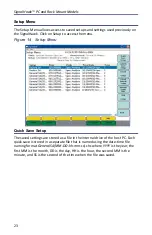SignalHawk™ PC and Rack Mount Models
15
Connecting Remotely via LAN/WAN Connection
Note:
The Rack-Mount SignalHawk provides the following
connections to a network:
10/100 auto sensing RJ45 Ethernet connector
Half and full duplex support
IP address: 192.168.1.10
Subnet Mask: 255.255.255.0
Configuring a Basic Network Connection
1.
Do one of the following:
For connecting to a stand alone computer
- Connect the Rack Mount
to the computer with a crossover cable.
For connecting to a network
- Connect the Rack Mount to the network
using the cable supplied.
Note:
Do not use the ‘Pass-thru LAN’ RJ-45 connector next to the
BNC trigger connector for direct remote access. Use the RJ-45
connector in the PC back-panel.
Note:
Before making changes to the client computer, it is highly
recommended to create a “System Restore Point”:
a.
Click Start
b.
Go to Programs or All Programs.
c.
Go to Accessories.
d.
Go to System Tools.
e.
Select System Restore.
Note:
Permissions affiliated with being an administrator or a
member of the Administrators group are needed in order to
complete this procedure. If the computer is connected to a
network, network policy settings might also prevent you from
completing this procedure.
2.
Install TCP/IP Services on the client computer controlling the Rack Mount
by doing the following:
a.
Open Add or Remove Programs in Control Panel.
b.
Click Add/Remove Windows Components.
c.
In Components, select Networking Services, and then select
Details.
d.
In Subcomponents of Networking Services, select Simple TCP/IP
Services, and then click OK.
e.
Click Next.
Note:
If prompted to do so, type the path where the Windows XP
distribution files are located, and then click OK.
Summary of Contents for SignalHawk SH-36S-PC
Page 26: ...SignalHawk PC and Rack Mount Models 11 Figure 7 Select DSP Device List ...
Page 67: ...Measurements 52 Figure 41 Example Channel Power Integration Bandwidth STEP 2 STEP 3 ...
Page 116: ...SignalHawk PC and Rack Mount Models 101 Figure 75 Menu Map BW Sweep Menu All Measurements ...
Page 117: ...Menu Maps 102 Figure 76 Menu Map Amplitude All Measurements ...
Page 118: ...SignalHawk PC and Rack Mount Models 103 Figure 77 Menu Map Measurement All Measurements ...
Page 119: ...Menu Maps 104 Figure 78 Menu Map Mark Limit Menu All Measurements ...
Page 120: ...SignalHawk PC and Rack Mount Models 105 Figure 79 Menu Map File Help All Measurements ...
Page 121: ...Menu Maps 106 Setup Function Menu Maps Figure 80 Map Setup Mode Main Screen ...