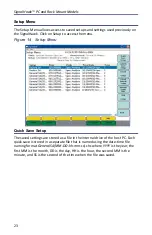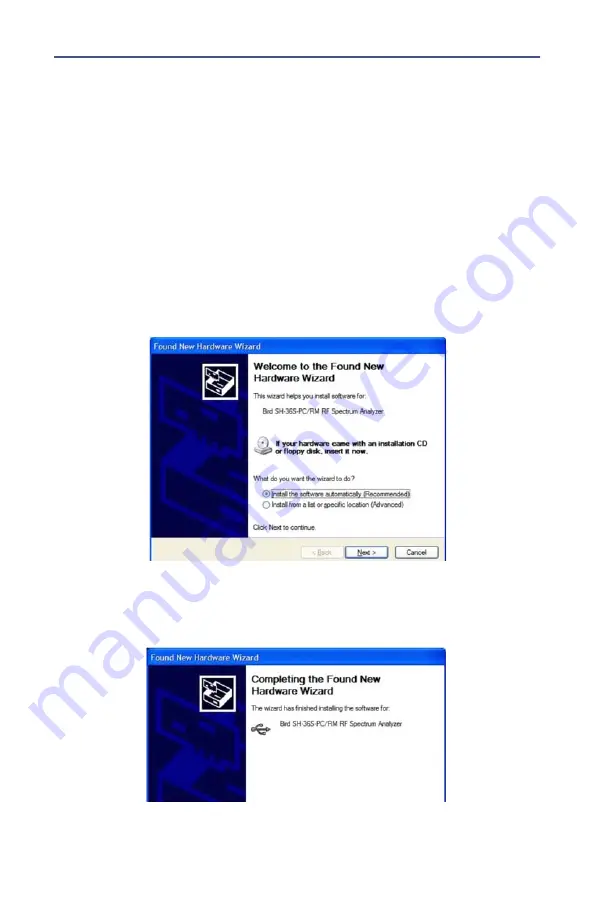
Rack Mount SignalHawk Set-Up
14
8.
Connect Rack Mount SignalHawk to a PC using the supplied USB cable.
Note:
The “USB Host Power” LED will illuminate when host port is
active and has power. It is not an indication of proper USB
connectivity to the host. Refer to software installation instructions
for how to address the PC SignalHawk from the host.
9.
Turn power on.
10. Select “Install the software automatically…” in the Found New Hardware
Wizard window.
Note:
This procedure is performed when connecting either a PC or
Rack-Mount SignalHawk for the first time. Driver installation is
required for every distinct SH-36S-PC or SH- 36S-RM connected to
the computer.
Figure
9
Found New Hardware Wizard
11. Click “Next”.
12. Follow the instructions that are presented.
13. Click “Finish” in the Completing the Found New Hardware Wizard window.
Figure
10
Completing the Found New Hardware Wizard
14. Launch the SignalHawk program.
15. Select the SignalHawk unit from the Select DSP Device list.
Summary of Contents for SignalHawk SH-36S-PC
Page 26: ...SignalHawk PC and Rack Mount Models 11 Figure 7 Select DSP Device List ...
Page 67: ...Measurements 52 Figure 41 Example Channel Power Integration Bandwidth STEP 2 STEP 3 ...
Page 116: ...SignalHawk PC and Rack Mount Models 101 Figure 75 Menu Map BW Sweep Menu All Measurements ...
Page 117: ...Menu Maps 102 Figure 76 Menu Map Amplitude All Measurements ...
Page 118: ...SignalHawk PC and Rack Mount Models 103 Figure 77 Menu Map Measurement All Measurements ...
Page 119: ...Menu Maps 104 Figure 78 Menu Map Mark Limit Menu All Measurements ...
Page 120: ...SignalHawk PC and Rack Mount Models 105 Figure 79 Menu Map File Help All Measurements ...
Page 121: ...Menu Maps 106 Setup Function Menu Maps Figure 80 Map Setup Mode Main Screen ...