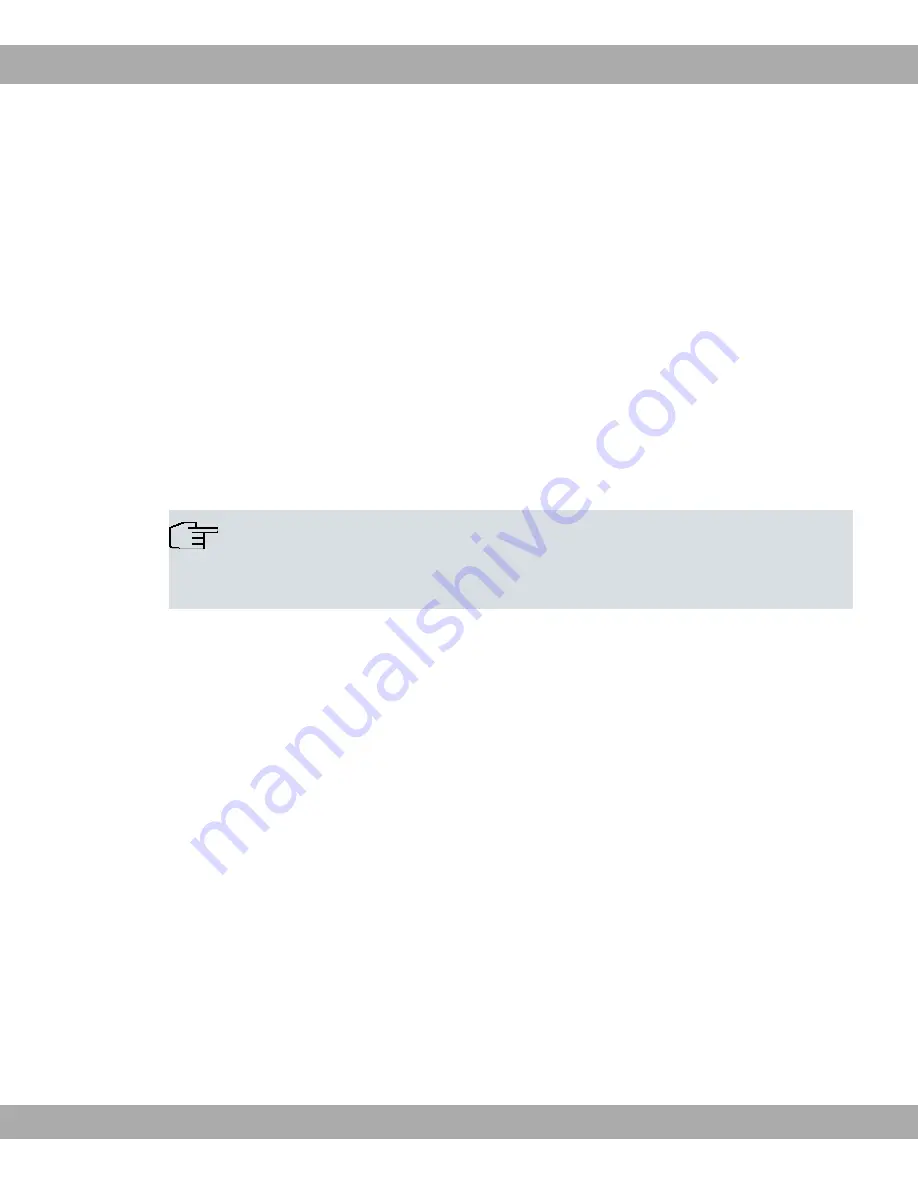
a Windows PC.
Proceed as follows to log in on your device via SSH:
UNIX
(1)
Enter
&&+ "#$ %%&& + %'()
in a terminal.
The login prompt window appears. This is located in the SNMP shell of the device.
(2)
Continue with
Login
on page 36.
Windows
(1)
How an SSH connection is set up very much depends on the software used. Consult
the documentation for the program you are using.
As soon as you have connected to the device, the login prompt window will appear.
You are now in the SNMP shell of your gateway.
(2)
Continue with
Login
on page 36.
Note
PuTTY requires certain settings for a connection to a bintec elmeg device. The support
pages of
http://www.bintec-elmeg.com
include FAQs, which list the required settings.
5.1.2 Access via the Console Interface
Each bintec elmeg gateway has a console interface, with which a PC can be connected dir-
ectly. Access via the console interface is ideal if you are setting up an initial configuration of
your device and a LAN access is not possible via the pre-configured IP address
(192.168.0.254/255.255.255.0).
Windows
If you are using a Windows PC, you need a terminal program for the console connection,
e.g. HyperTerminal. You can use any other terminal program that can be set to the corres-
ponding parameters (see below).
If the login prompt does not appear after you press Return several times, the connection to
your device has not been set up successfully.
Check the settings used to connect to the consodle interface:
The following settings are necessary:
- Bits per second:
5 Access and configuration
bintec elmeg GmbH
34
bintec RS Series






























