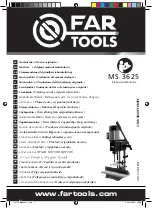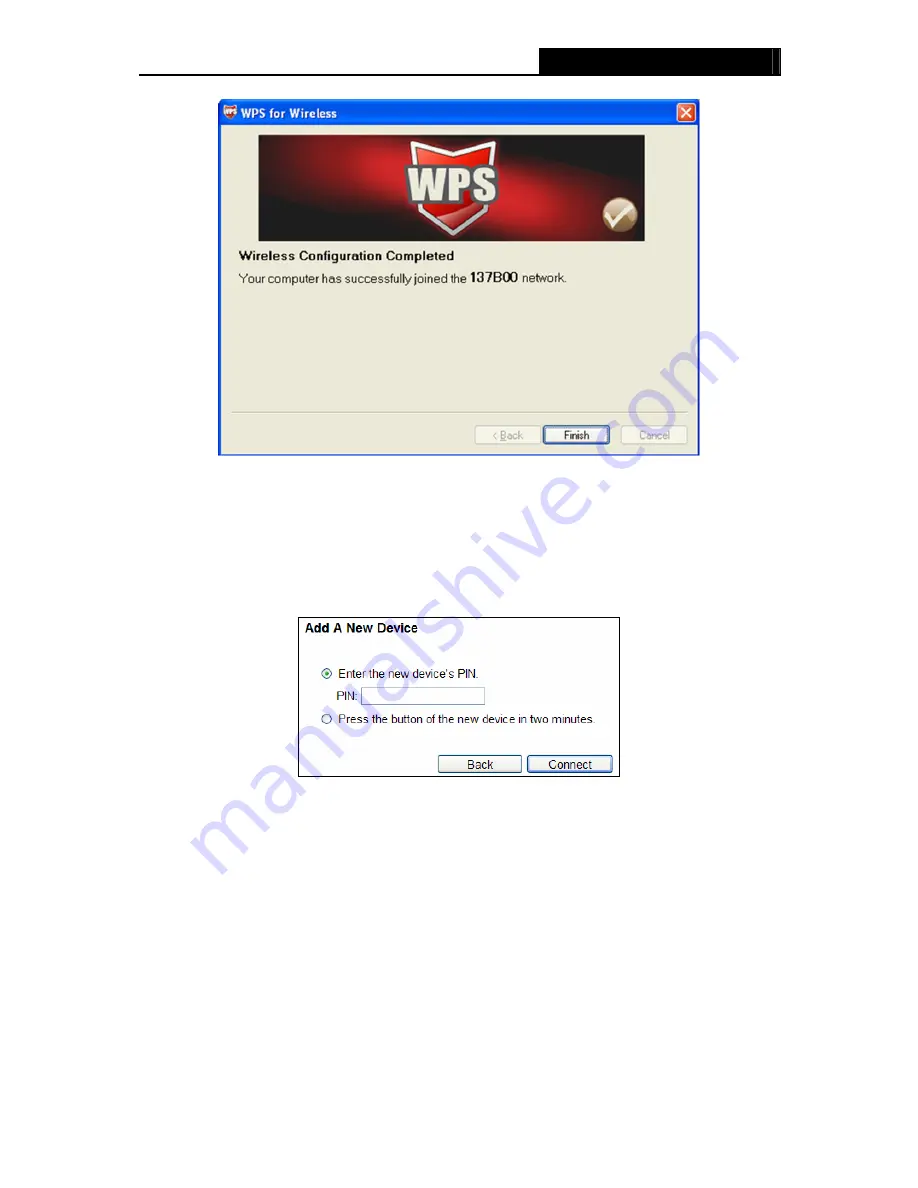
WR1500N
150Mbps Wireless N Router
The WPS Configuration Screen of Wireless Adapter
II. By
PIN
If the new device supports Wi-Fi Protected Setup and the PIN method, you can add it to the
network by PIN with the following two methods.
Method One:
Enter the PIN into my Router
Step 1: Keep the default WPS Status as
Enabled
and click the
Add device
button in Figure 4-3,
then the following screen will appear.
Step 2: Choose “
Enter the new device's PIN
” and enter the PIN code of the wireless adapter in
the field after
PIN
as shown in the figure above. Then click
Connect.
Note:
The PIN code of the adapter is always displayed on the WPS configuration screen.
Step 3: For the configuration of the wireless adapter, please choose “
Enter a PIN into my
access point or a registrar
”
in the
configuration utility of the WPS as below, and click
Next.
- 19 -