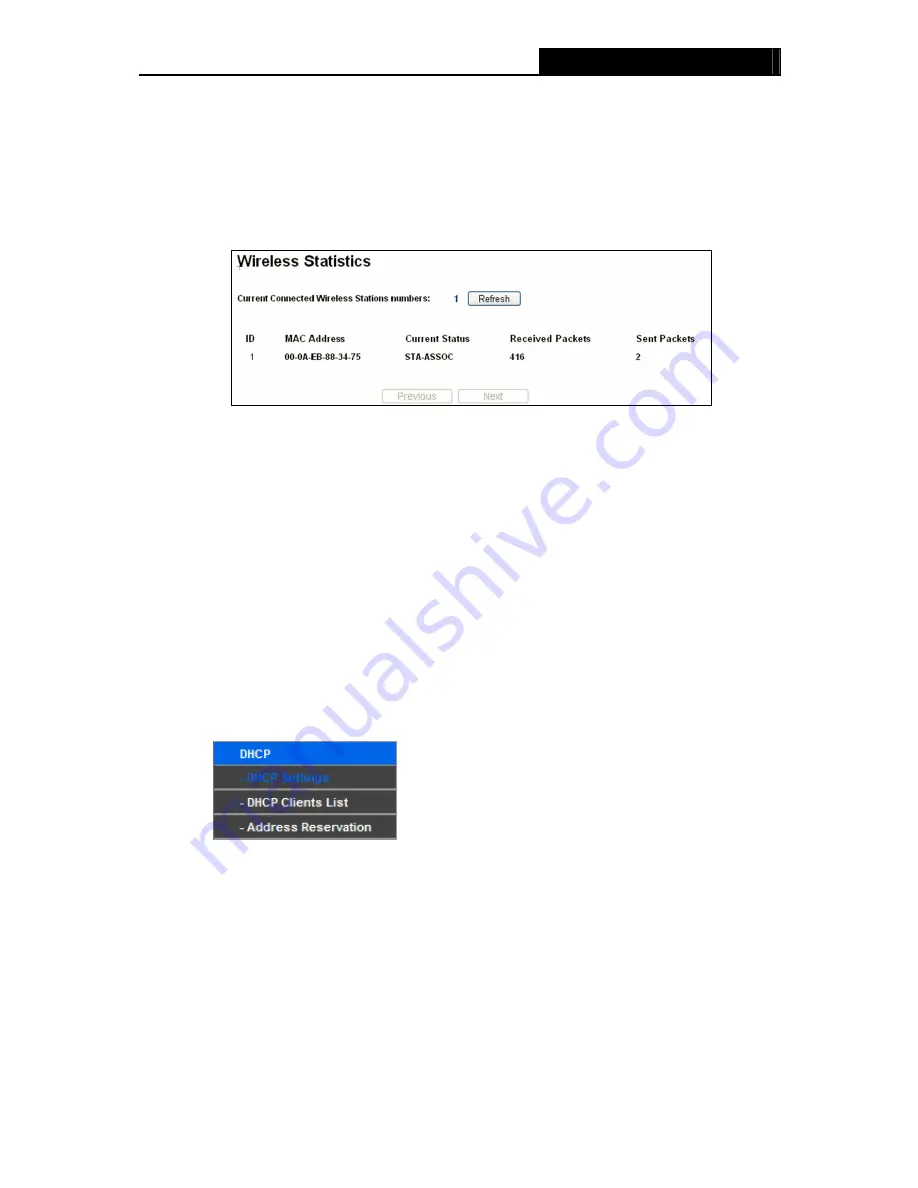
WR1500N
150Mbps Wireless N Router
Note:
If you are not familiar with the setting items in this page, it's strongly recommended to keep
the provided default values; otherwise it may result in lower wireless network performance.
4.6.5 Wireless Statistics
Choose menu “
Wireless
→
Wireless Statistics
”, you can see the MAC Address, Current Status,
Received Packets and Sent Packets for each connected wireless station.
Figure 4-22 Wireless Statistics
MAC Address -
The connected wireless station's MAC address
Current Status
-
The connected wireless station's running status, one of
STA-AUTH /
STA-ASSOC / STA-JOINED / WPA / WPA-PSK / WPA2 / WPA2-PSK / AP-UP / AP-DOWN / Disconnected
Received Packets
-
Packets received by the station
Sent Packets
-
Packets sent by the station
You cannot change any of the values on this page. To update this page and to show the current
connected wireless stations, click on the
Refresh
button.
If the numbers of connected wireless stations go beyond one page, click the
Next
button to go to
the next page and click the
Previous
button to return the previous page.
Note:
This page will be refreshed automatically every 5 seconds.
4.7 DHCP
Figure 4-23 The DHCP menu
There are three submenus under the DHCP menu (shown in Figure 4-23),
DHCP Settings
,
DHCP
Clients List
and
Address Reservation.
Click any of them, and you will be able to configure the
corresponding function.
4.7.1 DHCP Settings
Choose menu “
DHCP
→
DHCP Settings
”, you can configure the DHCP Server on the page as
shown in Figure 4-24.The Router is set up by default as a DHCP (Dynamic Host Configuration
Protocol) server, which provides the TCP/IP configuration for all the PC(s) that are connected to
the Router on the LAN.
- 34 -






























