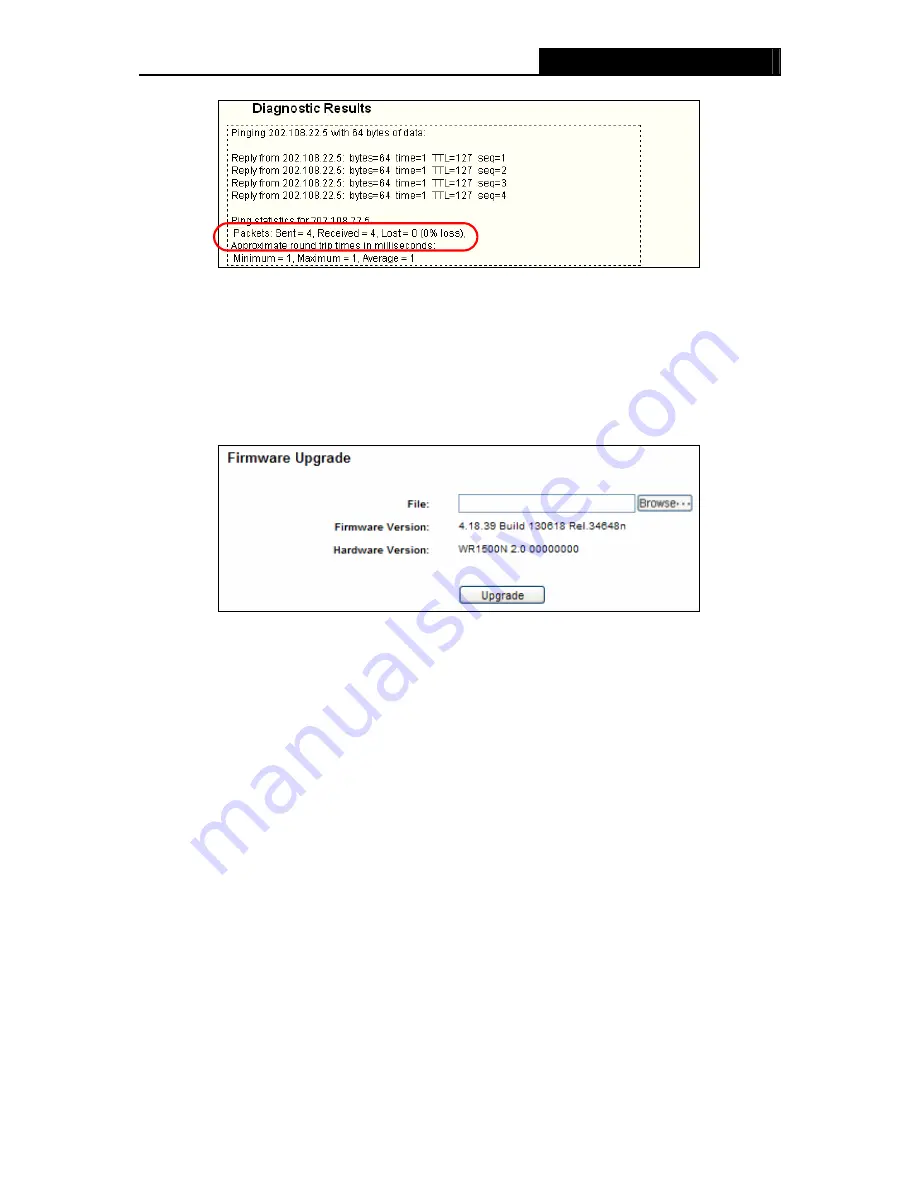
WR1500N
150Mbps Wireless N Router
Figure 4-52 Diagnostic Results
Note:
Only one user can use this tool at one time. Options “Number of Pings”, “Ping Size” and “Ping
Timeout” are used for
Ping
function. Option “Tracert Hops” are used for
Tracert
function.
4.14.3 Firmware Upgrade
Choose menu “
System Tools
→
Firmware Upgrade
”, you can update the latest version of
firmware for the Router on the following screen.
Figure 4-53 Firmware Upgrade
Firmware Version
-
This displays the current firmware version.
Hardware Version
-
This displays the current hardware version. The hardware version of the
upgrade file must accord with the Router’s current hardware version.
To upgrade the Router's firmware, follow these instructions below:
1.
Download a more recent firmware upgrade file from our website.
2.
Type the path and file name of the update file into the
File
field. Or click the
Browse
button to
locate the update file.
3.
Click the
Upgrade
button.
Note:
1. New firmware versions are posted at our website and can be downloaded for free. There is no
need to upgrade the firmware unless the new firmware has a new feature you want to use.
However, when experiencing problems caused by the Router rather than the configuration,
you can try to upgrade the firmware.
2. When you upgrade the Router's firmware, you may lose its current configurations, so before
upgrading the firmware please write down some of your customized settings to avoid losing
important settings.
3. Do not turn off the Router or press the Reset button while the firmware is being upgraded,
otherwise, the Router may be damaged.
4. The Router will reboot after the upgrading has been finished.
- 53 -





























