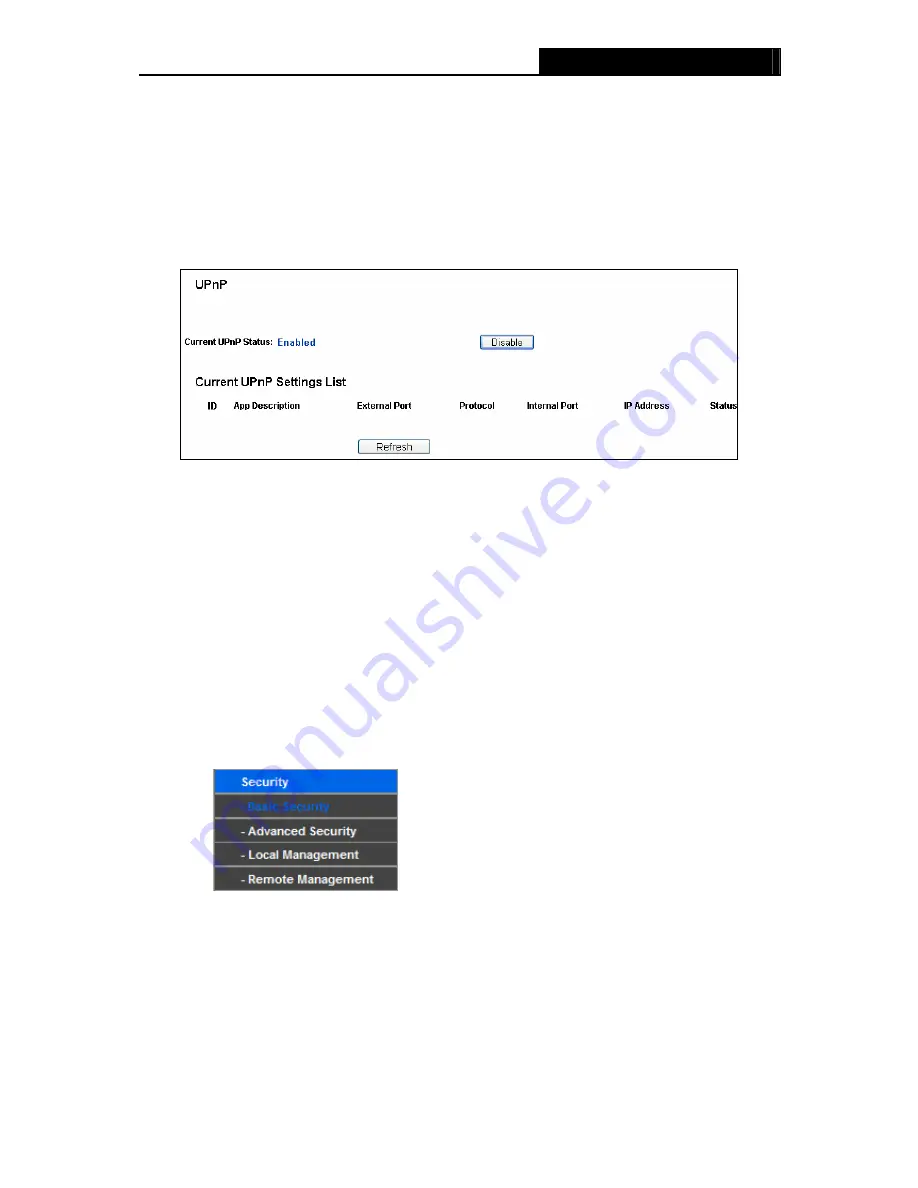
WR1500N
150Mbps Wireless N Router
Note:
After you set the DMZ host, the firewall related to the host will not work.
4.8.4 UPnP
Choose menu “
Forwarding
→
UPnP
”, you can view the information about
UPnP
(Universal Plug
and Play) in the screen as shown in Figure 4-34. The UPnP feature allows the devices, such as
Internet computers, to access the local host resources or devices as needed. UPnP devices can
be automatically discovered by the UPnP service application on the LAN.
Figure 4-34 UPnP
Current UPnP Status -
UPnP can be enabled or disabled by clicking the
Enable
or
Disable
button.
Current UPnP Settings List -
This table displays the current UPnP information.
App Description -
The description provided by the application in the UPnP request.
External Port
-
The external port the Router opens for the application.
Protocol -
The type of protocol the Router opens for the application.
Internal Port
-
The Internal port the Router opens for local host.
IP Address
-
The IP address of the UPnP device that is currently accessing the Router.
Status -
The status of the port is displayed here. “Enabled” means that the port is still
active. Otherwise, the port is inactive.
Click
Refresh
to update the Current UPnP Settings List.
4.9 Security
Figure 4-35 The Security menu
There are six submenus under the Security menu:
Basic Security
,
Advanced Security
,
Local
Security
and
Remote Management.
Click any of them, and you will be able to configure the
corresponding function. The detailed explanations for each submenu are provided below.
4.9.1 Advanced Security
Choose menu “
Security
→
Advanced Security
”, you can protect the Router from being
attacked by TCP-SYN Flood, UDP Flood and ICMP-Flood in the screen as shown in Figure 4-36.
- 41 -
















































