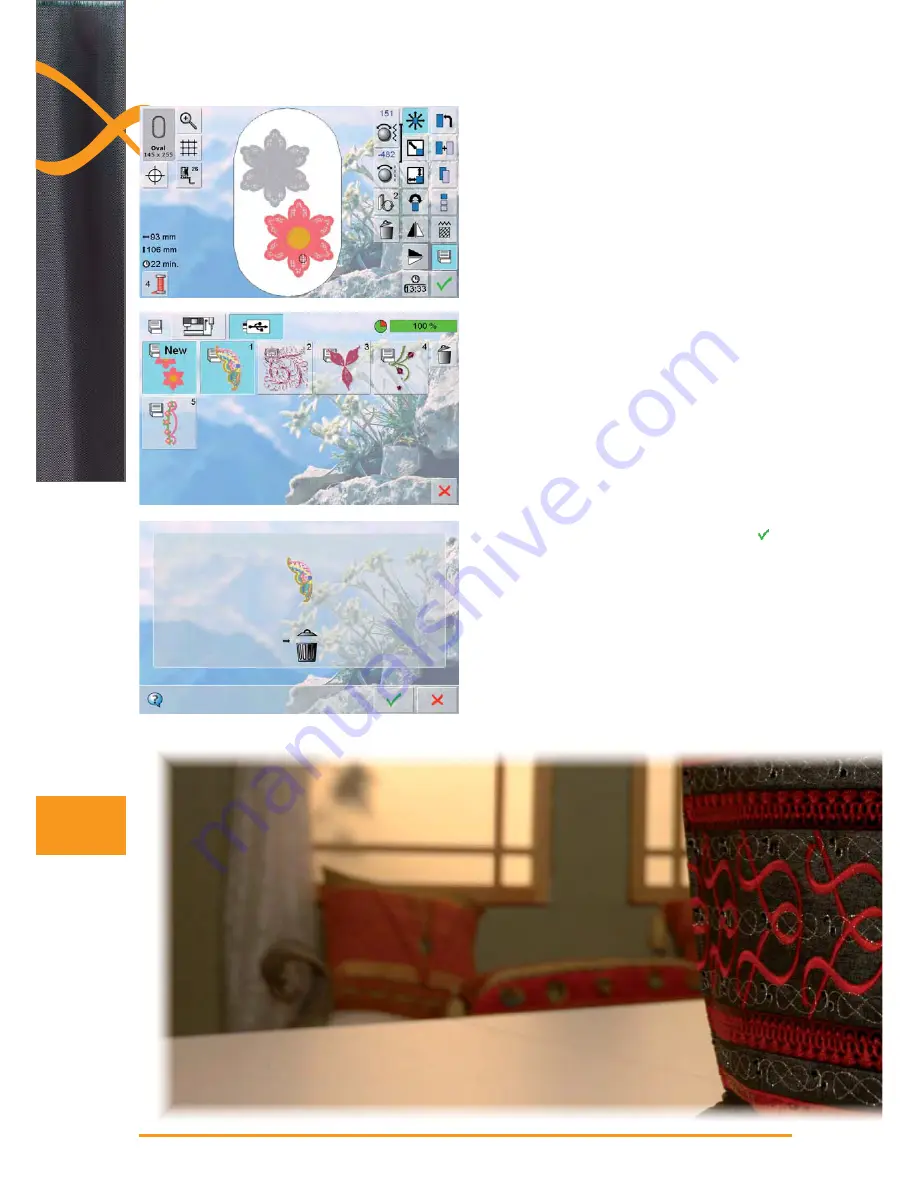
152
Saving
Overwriting Motifs
motif stored in the memory or on a USB stick can be
►
directly overwritten with a new motif
create the desired embroidery motif
►
touch the «Save» icon in the Edit screen
►
the motif to be saved appears as «New» in the left of
►
the display
in the Selection Menu select the «USB Stick» icon (USB
►
Stick is inserted) or «Embroidery computer»
touch the embroidery motif which is to be overwritten
►
confirm the animated graphic which appears with
►
the embroidery motif is now saved in the previously
►
selected area
Summary of Contents for Record 830
Page 84: ...84 Impressions...
Page 118: ......
Page 129: ...129 Overview...
Page 130: ...130 Overview Display M Embroidery Sewing mode M Entry to Embroidery Mode Embroidery Alphabet...
Page 131: ...131 Overview My Designs Motifs from USB Personal Design Stick BERNINA Motif...
Page 186: ...186 Troubleshooting...
Page 189: ...189 Sewing Stitch Categorys Cross Stitches Satin Stitches Satin Stitches Sideways Motion...
Page 190: ...190 Sewing Stitch Categorys Ornament Stitches Heirloom Stitches Heirloom Sideways Motion...
Page 192: ...192 Sewing Stitch Categorys Quilt Stitches Tapering Stitches Skyline Stitches...
Page 193: ...193 Sewing Stitch Categorys Alphabets Block Double Block...
Page 194: ...194 Sewing Stitch Categorys Quilting Text Script...
Page 195: ...195 Sewing Stitch Categorys Comic Sans Monograms...
Page 204: ...204 Embroidery Motifs DG 21 DG 22...
Page 206: ...206 Embroidery Motifs...






























