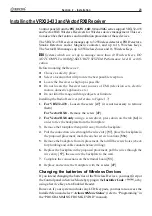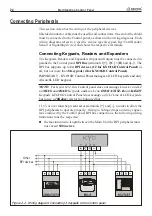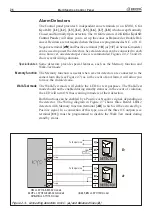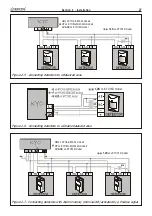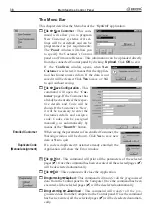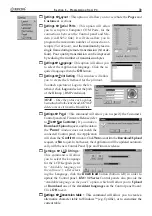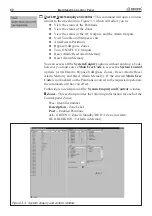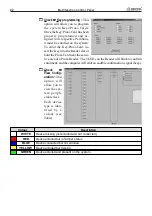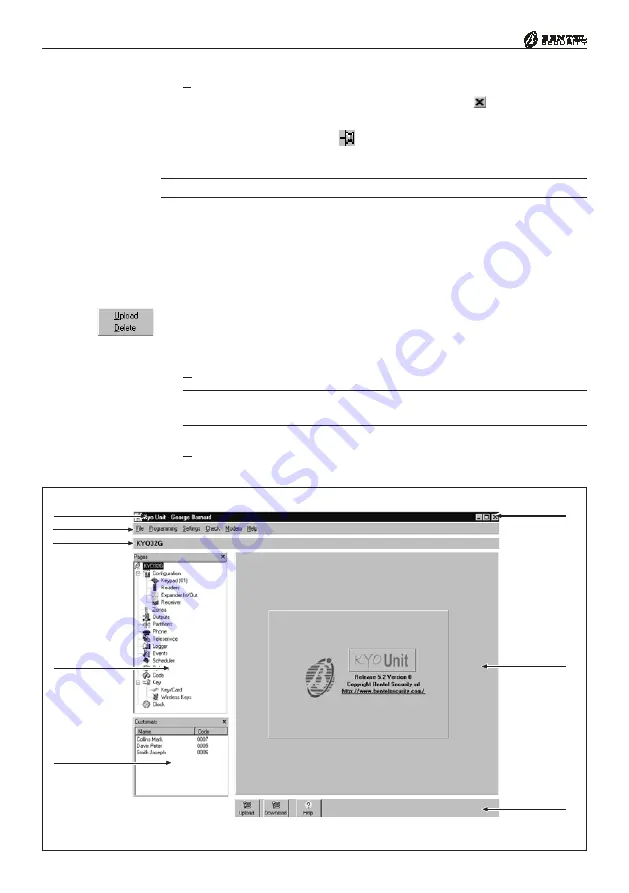
36
Multifunction Control Panel
z
- This command will print the selected (
) pages.
You can close the
Pages
section temporarily by clicking
, and open it again
temporarily by clicking the Page bar. If you want to keep the
Pages
section
open, click also the drawing pin
.
The Page name on the button will change in accordance with the open Page.
You can show/hide the
‘
Pages
’
section via Settings
Ö
Layout
Ö
Pages.
Managing Customers
This section describes the Database (Customer Names and Codes).
The Customer list can be organized in Alphabetical or Code order by clicking
either the
Name
or
Code
bar.
Using the right button on the mouse, click the name of any Customer to access
the context
menu. This menu will allow you to
Load
or
Delete
the Customers,
as follows.
z
Upload
- This command will load the Customer Configuration page.
You can also upload the Customer’s data by double clicking the Customer’s
name on the Customer list.
z
Delete
- This command will allow you to delete the selected Customer from
the Customer list, and consequently from the Database (see Figure 3.2).
Alphabetical or
Code order
Figure 3.1 - KYO UNIT Main page
Data
Section
Title bar
Menu bar
Pages section
Customers
section
Page bar
Close button
Toolbuttons
Summary of Contents for KYO 32 M
Page 1: ...0 1 7 167 7 21 0 18 ...
Page 10: ...10 Multifunction Control Panel The NC2 TAST LED Keypad Figure 1 3 The NC2 TAST LED Keypad D D ...
Page 71: ...71 Section 3 Programming from PC 5 11 6 0 1 2 3 1 4 3 3 5 2 3 0 1 2 3 ...
Page 88: ...ISTISBLEUNKYO 2 6 160108 P70 17 6 85 7 6 U O 01 02 5HF FOLQ LQ RU WLRQ ...