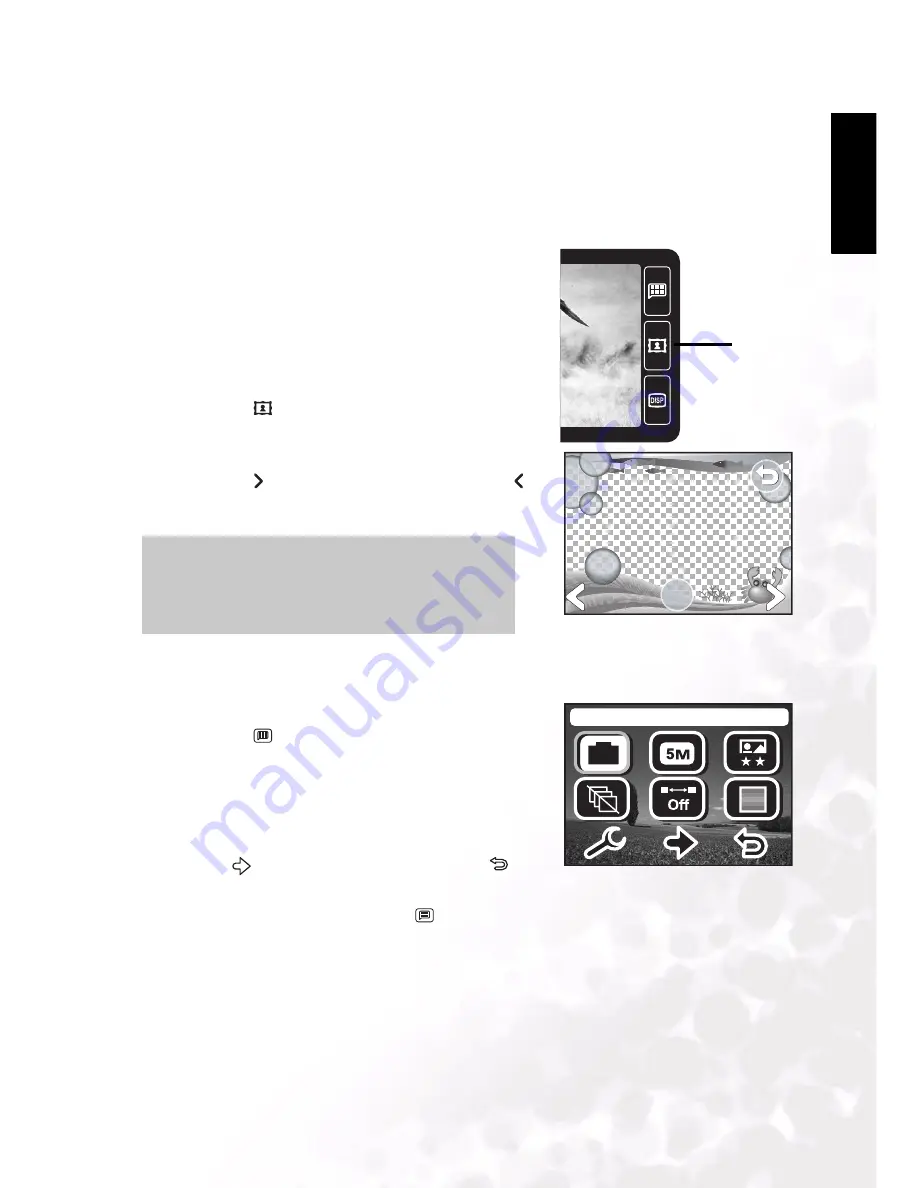
BenQ DC 5530 User’s Manual
Eng
lish
Using the DC E510
11
3.2.2.4.1 Using the Digital Zoom
Using a combination of 3 times optical zoom and 4 times digital zoom permits zoom
photography up to 12 times to suit the subject and the distance. Digital zoom is a compelling
feature, however, the more an image is enlarged (zoomed), the more pixilated (grainer) the
image will appear.
3.2.2.5
Adding a Photo Frame
Use this function to add a decorative frame around a
picture. There are 65 frames available with the included
software package. Fifteen frames can be embedded in
the camera. Refer to 4.2.3 “Using the QLink Frame” on
page 26 for more information.
To add a frame:
1. Enter capture mode.
2. Press the
button.
A frame select screen appears.
3. Tap Next to view the next frame, or Previous to
view the previous frame.
4. Tap OK when you have selected a frame.
3.2.3 Capture Mode Menus Settings
1. Enter capture mode.
2. Press the
button to access the Camera mode
menu.
• The displayed icon shows the current setting.
• Tap the desired item with your finger or the stylus,
or use the navigation buttons to select the desired
item, then press the
OK
button.
• Tap
to go to the next menu page. Tap
to
return to the previous page.
3. To exit from the menu, press the
button.
Note
If the photo uses the Scrawling or Frame func-
tion, the photo resolution will be saved as 1280
x 960.
Frame
01/03
01/03
OK
OK
Shooting Mode
M
















































