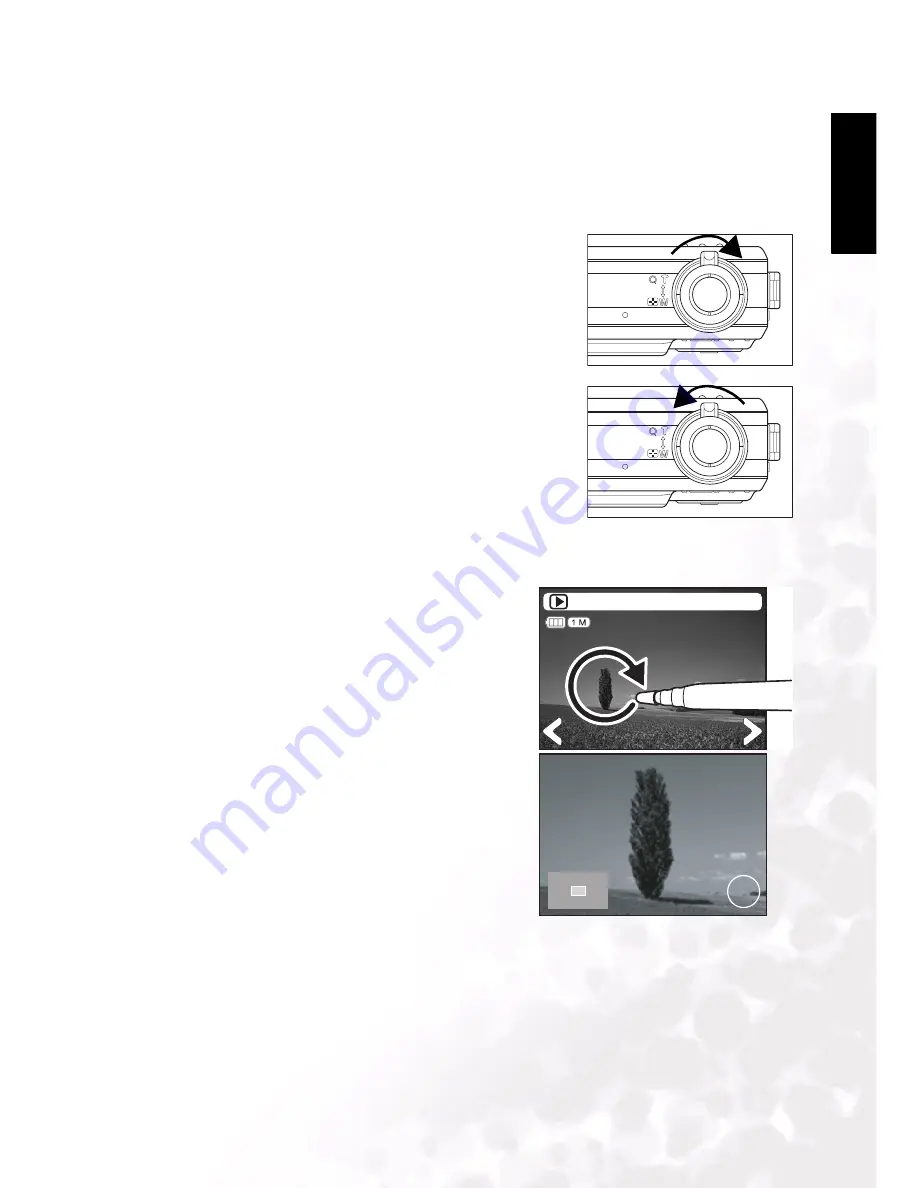
BenQ DC 5530 User’s Manual
Eng
lish
Using the DC E510
17
3.4.2 Viewing Images
3.4.2.1
Magnifying Images
While reviewing your images, you may enlarge a selected portion of an image. This
magnification allows you to view the details. Images that are being displayed can be enlarged
in 4 times enlargement.
1. Adjust the zoom ratio by using the zoom button.
•
To enlarge the selected image, rotate the zoom dial
(A).
•
To return to normal magnification, rotate the zoom
dial (B).
•
The magnification factor is displayed on the LCD
monitor.
2. To view different portion of the images, tap the image
with the stylus and drag; alternatively, press the
navigation buttons to adjust the display area.
You will see a white frame with a pink box inside. The
white frame indicates the entire image, while the pink
box shows the location of the currently enlarged area.
3. To return to regular display, rotate the zoom dial until
the regular display appears on the screen.
3.4.2.1.1 Tap to Enlarge
The digital camera features a tap to enlarge function,
making it easy to zoom in on any part of the picture
you want to view closely. Tap the picture where you
want to zoom in. When zoomed in, drag the picture
with the stylus to pan. Press the 1.0x icon in the
corner to zoom to normal size.
A
B
10/10
2005.01.30
4.0X
1.0x
1.0x





























